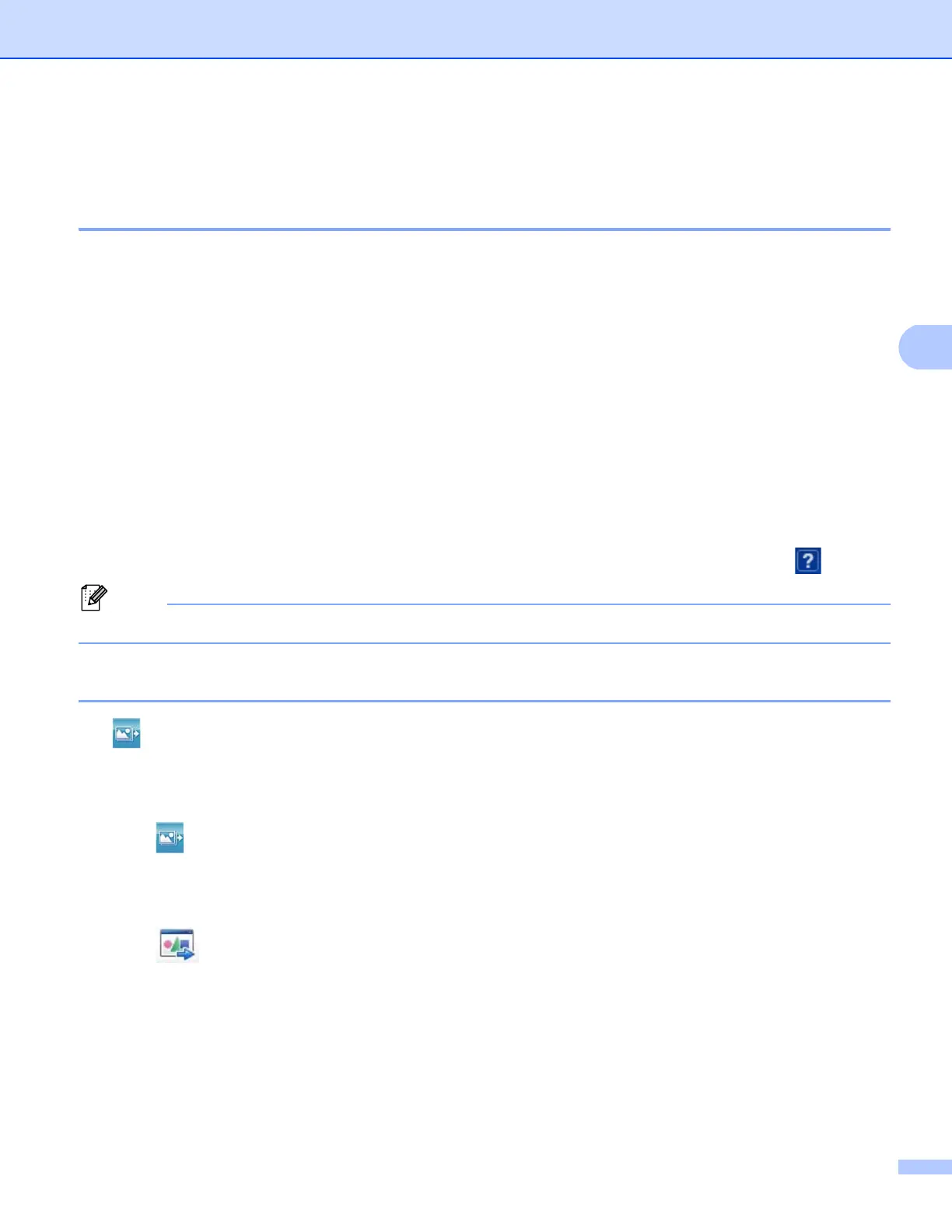ControlCenter4
93
PC-Copy tab 4
Printing the scanned image 4
You can scan a page on the machine and print copies using any of the features of ControlCenter4 supported
by your Brother machine’s printer driver.
a Select the PC-Copy tab.
b If you want to change the scan settings, right-click the button you want to change and then change the
settings. If you want to preview and configure the scanned image, check PreScan. Click OK.
c Click Monochrome Copy, 2 in 1 Copy or 4 in 1 Copy.
You can customize each button with your custom settings.
d The scanned image will be printed.
PC-FAX tab (For MFC models) 4
This section briefly introduces the PC-Fax tab function. For more details of each function, click (Help).
The PC-FAX software can only send Black & White fax documents in Letter size.
Sending an image file from your computer 4
The (Send Image File) button lets you send an image file as a fax from your computer using the Brother
PC-FAX software.
a Select the PC-FAX tab.
b Click (Send Image File).
c Click on the folder tree to browse for the folder where the image you want to send is located. Then select
the file you want to send.
d Click (Send).
e The PC-FAX sending dialog will appear. Enter a fax number and then click Start.
