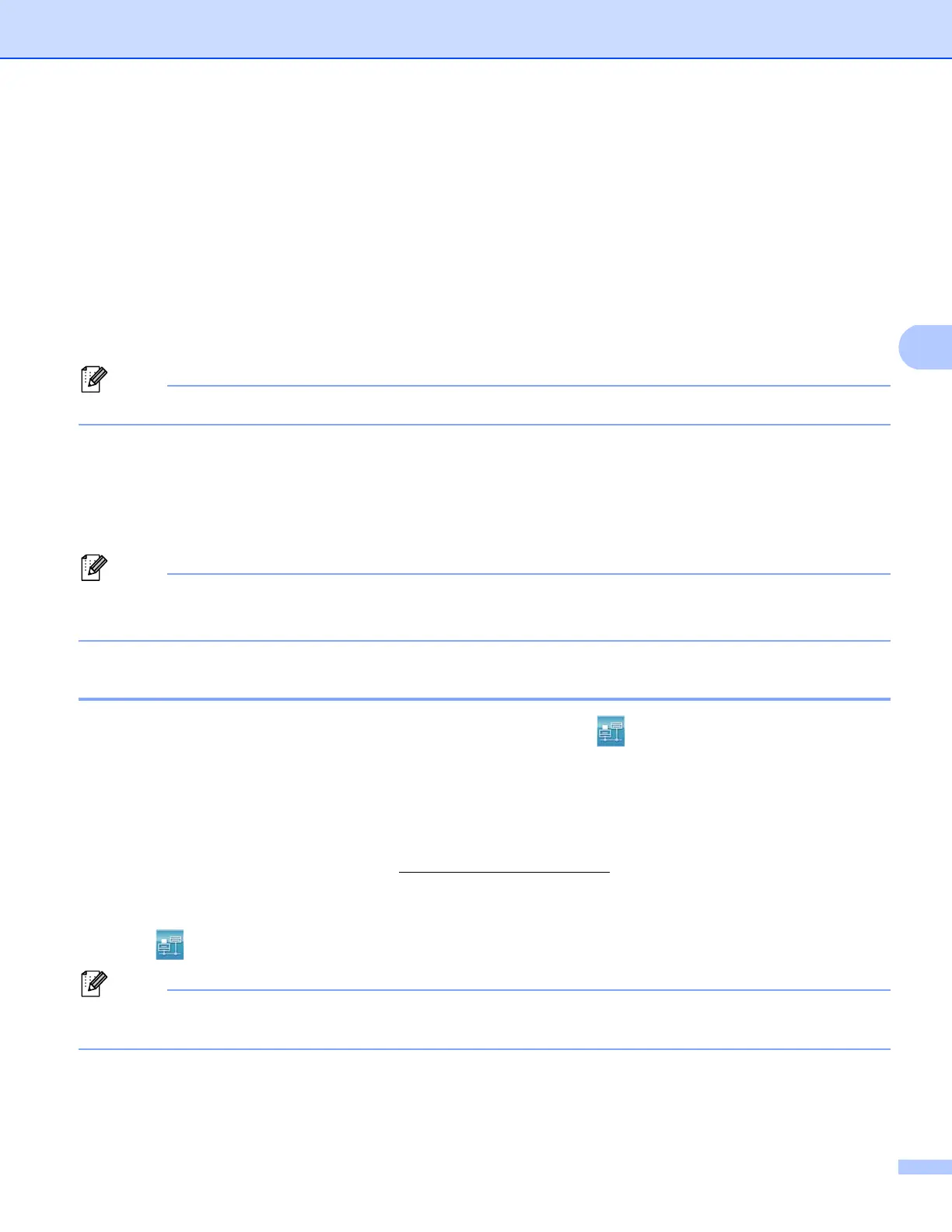ControlCenter4
97
OCR tab 4
Lets you configure settings for Scan to OCR by pressing the SCAN key or Scan on your Brother machine.
Choose the settings for File Type, Target Application, OCR Language, Resolution, Scan Type,
Document Size, Brightness and Contrast as needed. Click OK.
E-mail tab
4
Lets you configure settings for Scan to E-mail by pressing the SCAN key or Scan on your Brother machine.
Choose the settings for File Type, File size, Resolution, Scan Type, Document Size, Brightness and
Contrast as needed. Click OK.
You can change the data compression ratio of the scanned image with File size.
File tab 4
Lets you configure settings for Scan to E-mail by pressing the SCAN key or Scan on your Brother machine.
Choose the settings for File Type, File Name, Destination Folder, Show Folder, File size, Resolution,
Scan Type, Document Size, Brightness and Contrast as needed. Click OK.
• If Show Folder is checked, the destination of the scanned image will be shown after scanning.
• You can change the data compression ratio of the scanned image with File size.
Launching the BRAdmin utility 4
If you have installed BRAdmin Light or BRAdmin Professional 3, the (BRAdmin) button lets you open
the BRAdmin Light or BRAdmin Professional 3 utility.
The BRAdmin Light utility is designed for initial setup of the Brother network connected devices. It can also
search for Brother products in a TCP/IP environment, view the status and configure basic network settings,
such as the IP address. To install BRAdmin Light from the installer CD-ROM: uu Network User's Guide. If
you require more advanced machine management, use the latest version of the BRAdmin Professional 3
utility that is available as a download from http://solutions.brother.com/
.
a Select the Device Settings tab.
b Click (BRAdmin). The BRAdmin Light or BRAdmin Professional 3 utility dialog appears.
If you have installed both BRAdmin Light and BRAdmin Professional, ControlCenter 4 will launch
BRAdmin Professional 3.
