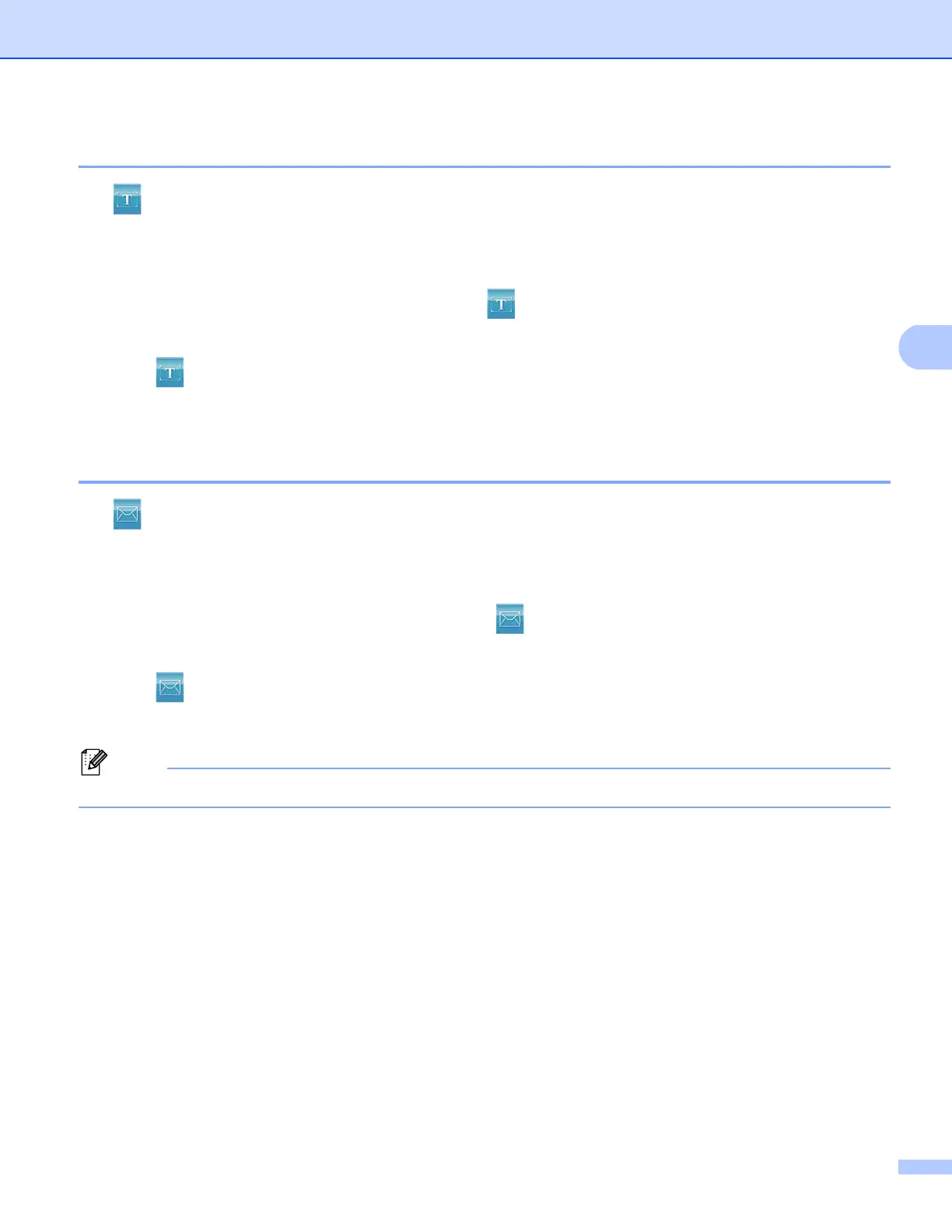ControlCenter4
91
Using the OCR feature 4
The (OCR) button lets you scan a document and convert it into text. This text can be edited using your
favorite word processing software.
a Select the Scan tab.
b If you want to change the scan settings, right-click (OCR) and then change your settings. If you want
to preview and configure the scanned image, check PreScan. Click OK.
c Click (OCR).
d Your default word processing application will open and display the converted text data.
Attaching the scanned data to E-mail 4
The (E-mail) button lets you scan a document to your default E-mail application, so you can send the
scanned job as an attachment.
a Select the Scan tab.
b If you want to change the scan settings, right-click (E-mail) and then change your settings. If you
want to preview and configure the scanned image, check PreScan. Click OK.
c Click (E-mail).
d Your default E-mail application will open and the image will be attached to a new, blank E-mail.
Webmail services are not supported by Scan to E-mail.
