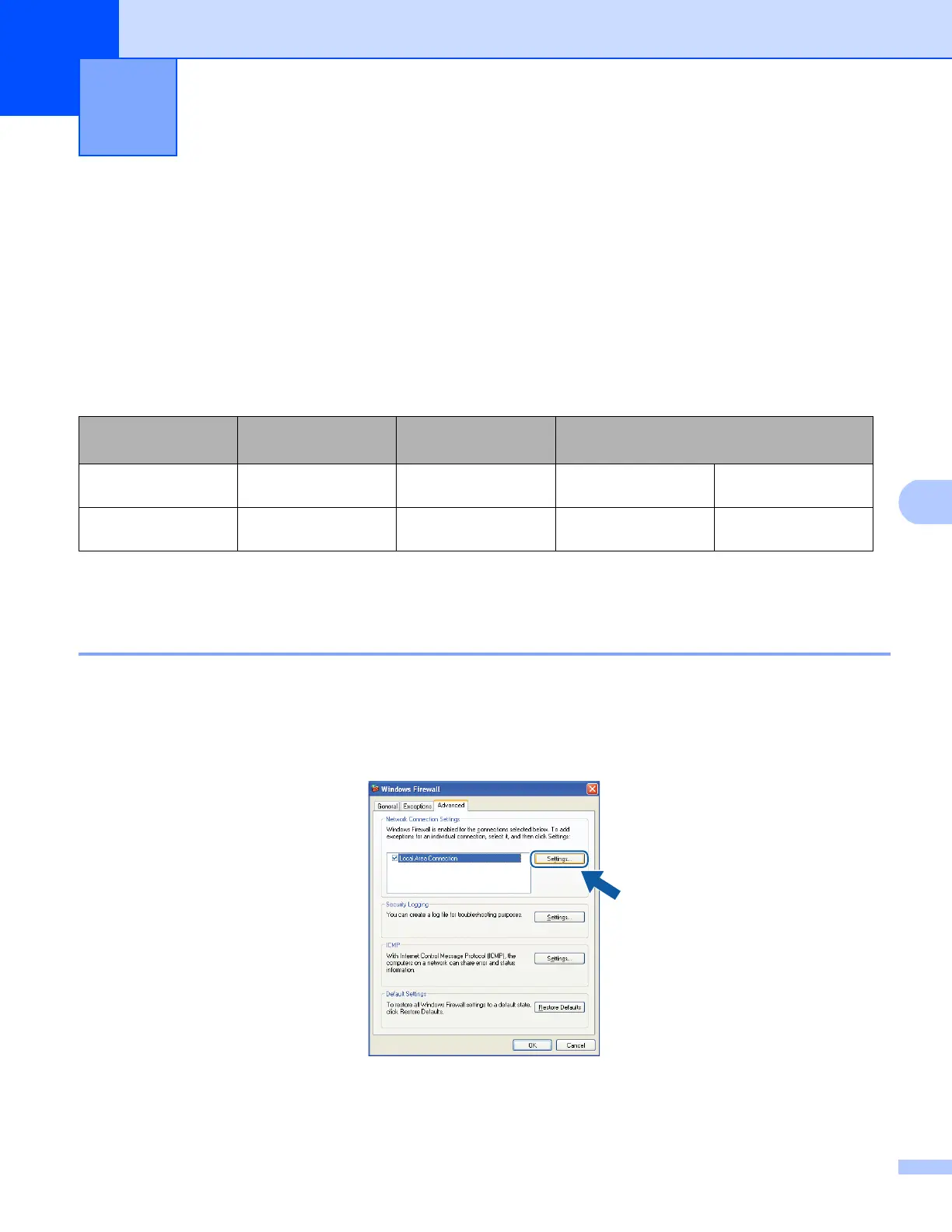125
7
Before using the Brother software 7
Firewall settings on your PC may reject the necessary network connection for network printing, network
scanning and PC Fax. If you are using the Windows
®
Firewall and you installed MFL-Pro Suite from the
installer CD-ROM, the necessary Firewall settings have already been made. If you did not install from the
installer CD-ROM follow the instructions below to configure your Windows
®
Firewall. If you are using any
other personal Firewall software, see the User’s Guide for your software or contact the software
manufacturer.
UDP Port number information for Firewall configuration
1
Add Port number 137 if you still have trouble with your network connection after you added port 54925 and 54926. Port number 137 also supports
printing over the network.
Windows
®
XP SP2 or greater 7
a Click the Start button, Control Panel, Network and Internet Connections and then
Windows Firewall.
Make sure that Windows Firewall on the General tab is set to On (recommended).
b Click the Advanced tab and Settings... button of Network Connection Settings.
c Click Add.
Firewall settings (For Network users) 7
UDP Port Network Scanning Network PC-Fax Network Printing, Network Scanning,
Network PC-Fax and Remote Setup
1
External
Port number
54925 54926 161 137
Internal
Port number
54925 54926 161 137
