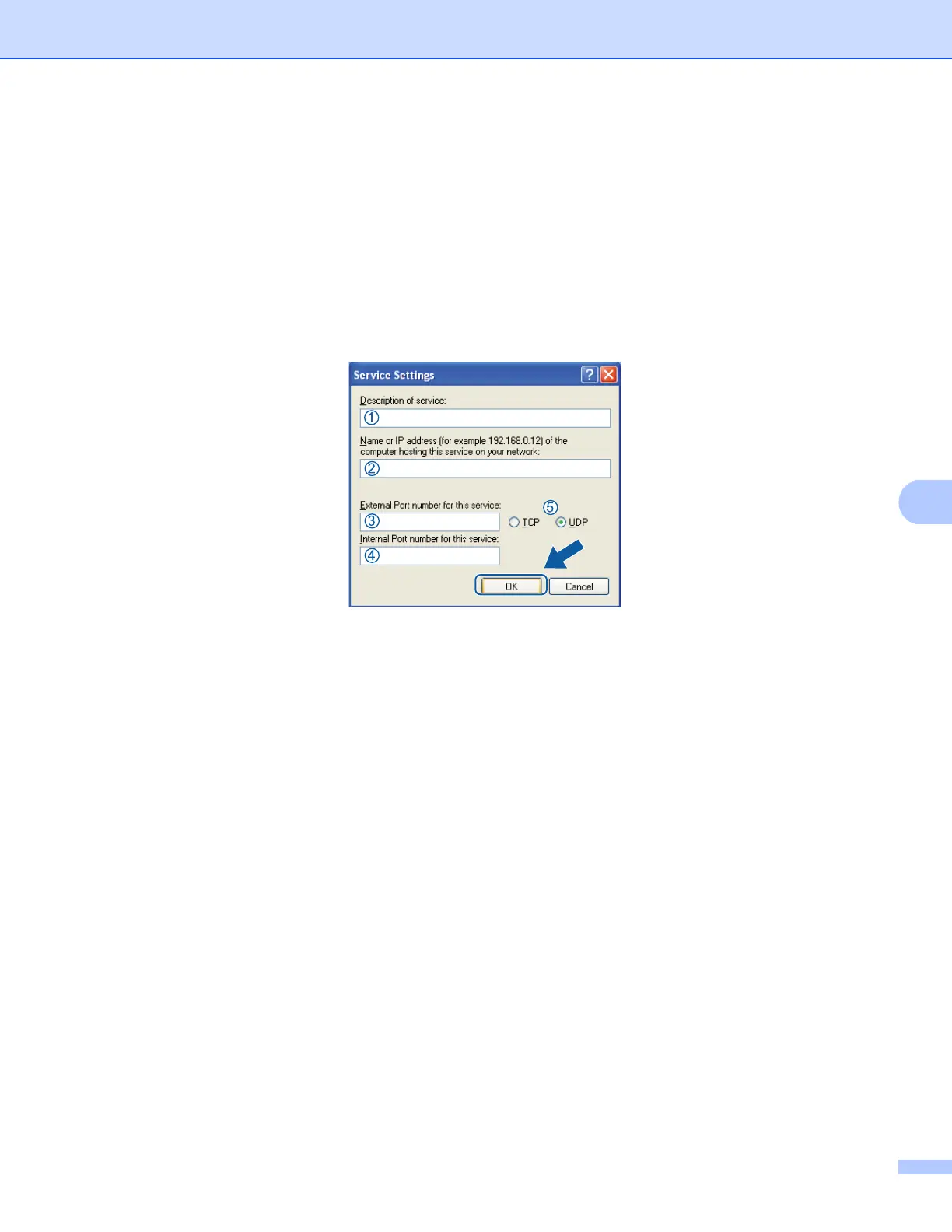Firewall settings (For Network users)
126
d Add port 54925 for network scanning by entering the information below:
1In Description of service: Enter any description, for example “Brother Scanner”.
2In Name or IP address (for example 192.168.0.12) of the computer hosting this service on your
network: Enter “Localhost”.
3In External Port number for this service: Enter “54925”.
4In Internal Port number for this service: Enter “54925”.
5Make sure UDP is selected.
6 Click OK.
e Click Add.
f Add port 54926 for Network PC-Fax by entering the information below:
1In Description of service: Enter any description, for example “Brother PC-Fax”.
2In Name or IP address (for example 192.168.0.12) of the computer hosting this service on your
network: Enter “Localhost”.
3In External Port number for this service: Enter “54926”.
4In Internal Port number for this service: Enter “54926”.
5Make sure UDP is selected.
6 Click OK.
g If you still have trouble with your network connection, click the Add button.
