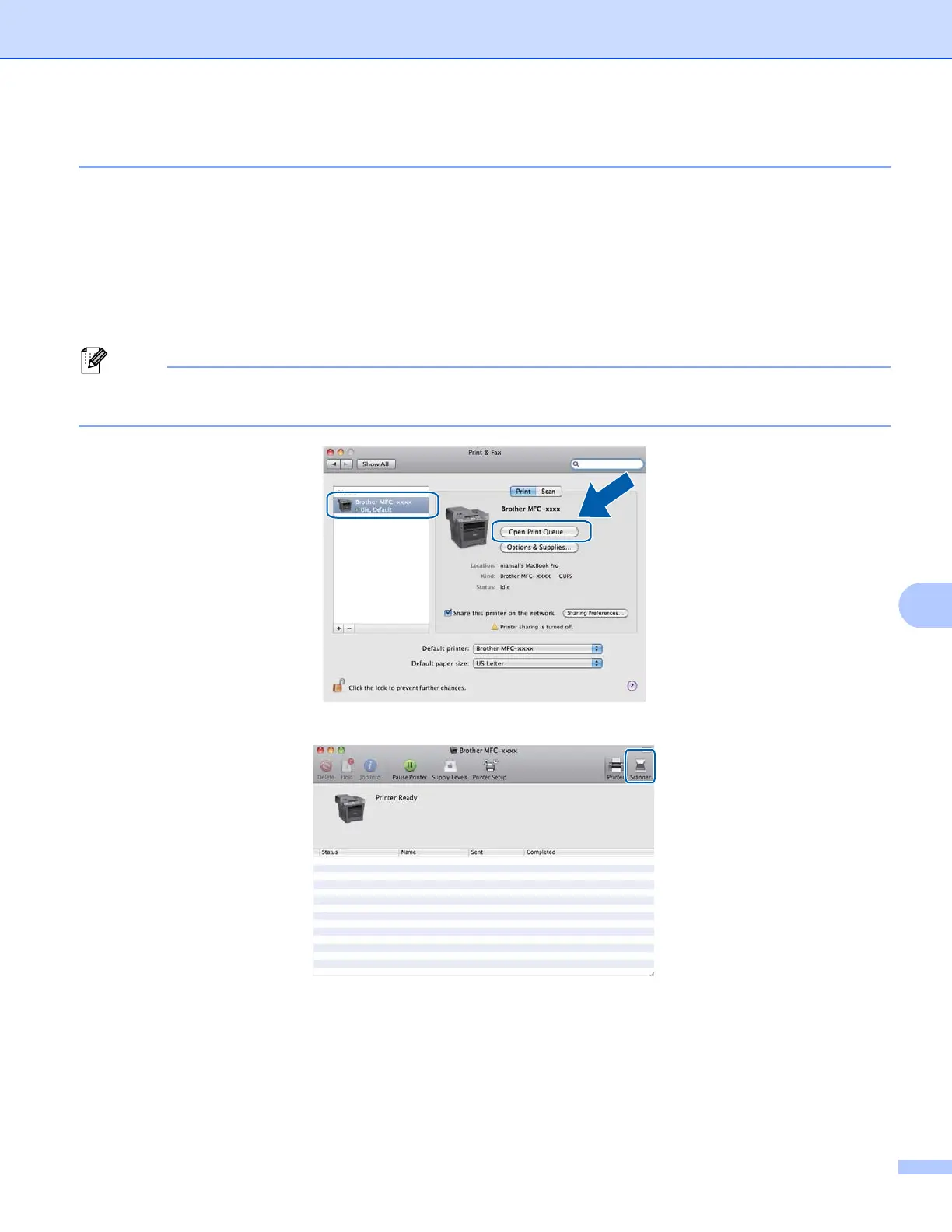Scanning
174
Choosing your machine from Print & Fax or Print & Scan 9
a Connect your Brother machine to the Macintosh using a USB cable. Or connect your Brother machine
to the same LAN (if you are using a network model) where the Macintosh is connected.
b Select System Preferences from the Apple Menu.
c Click Print & Fax or Print & Scan.
d Select the machine from the list on the left side of the screen and click Open Print Queue.
If you do not see the Scan tab on the screen, remove your machine by clicking the - button from the
Print & Fax or Print & Scan list. Then add the machine by clicking the + button.
e Click Scanner.
f Go to step d of Scanning a document using the ICA driver (Mac OS X 10.6.x or greater) uu page 169
to continue.
The screens vary depending on the scanning methods you are using.
