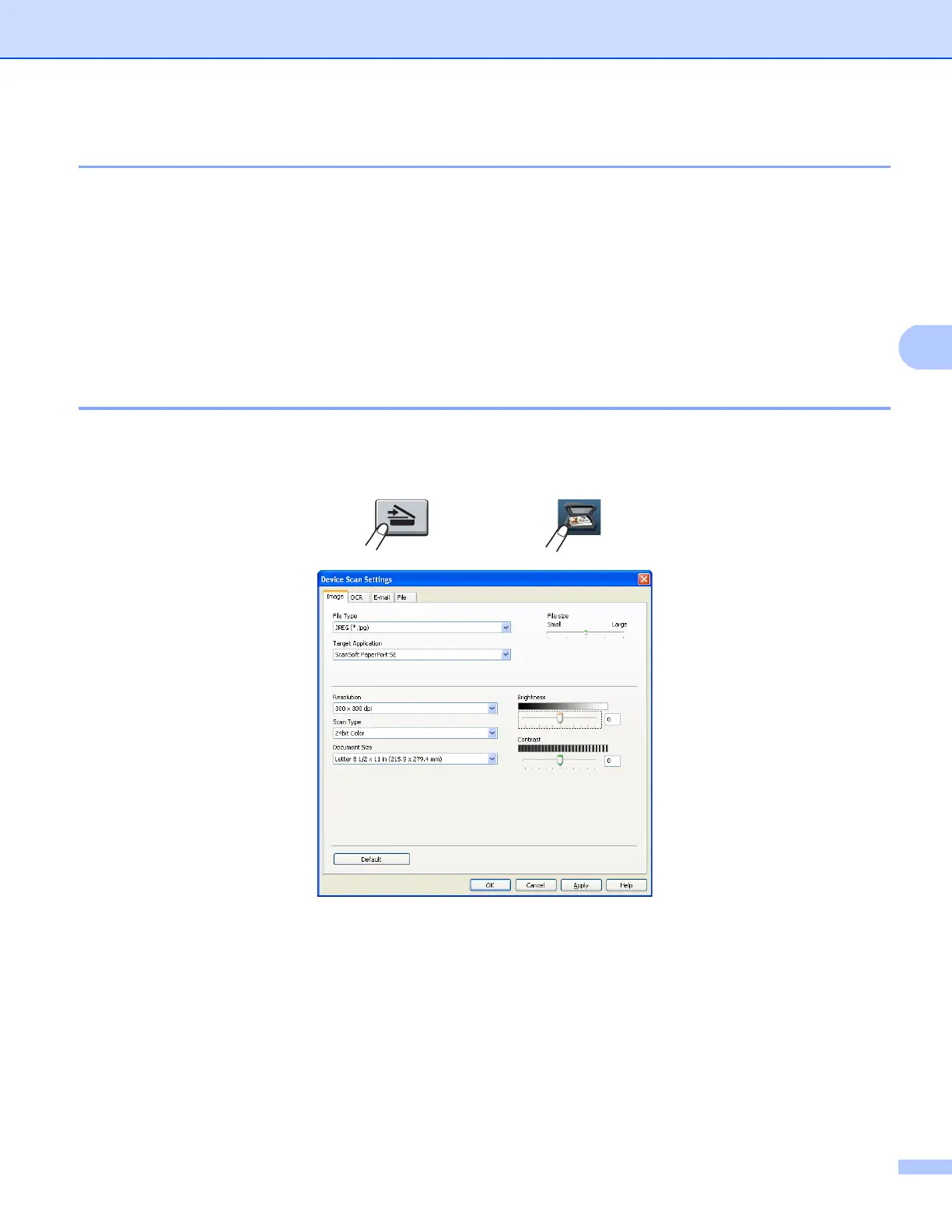ControlCenter4
82
Accessing Quick Dial (For MFC models) 4
The Quick Dial button lets you open the Address Book window in the Remote Setup Program. You can then
easily register or change the Quick Dial numbers from your PC.
a Select the Device Settings tab.
b Click Quick Dial.
c The Address Book window will appear. For Address Book configuration, see Remote Setup (For MFC
models) uu page 105.
Configuring Scan key settings 4
The Device Scan Settings button lets you configure your machine’s SCAN key or Scan settings.
There are four scan functions which you can configure to fit your scanning needs.
To configure each scan function, select the Device Settings tab and then click Device Scan Settings. The
Device Scan Settings dialog will appear.
5-line LCD models
Touchscreen models
