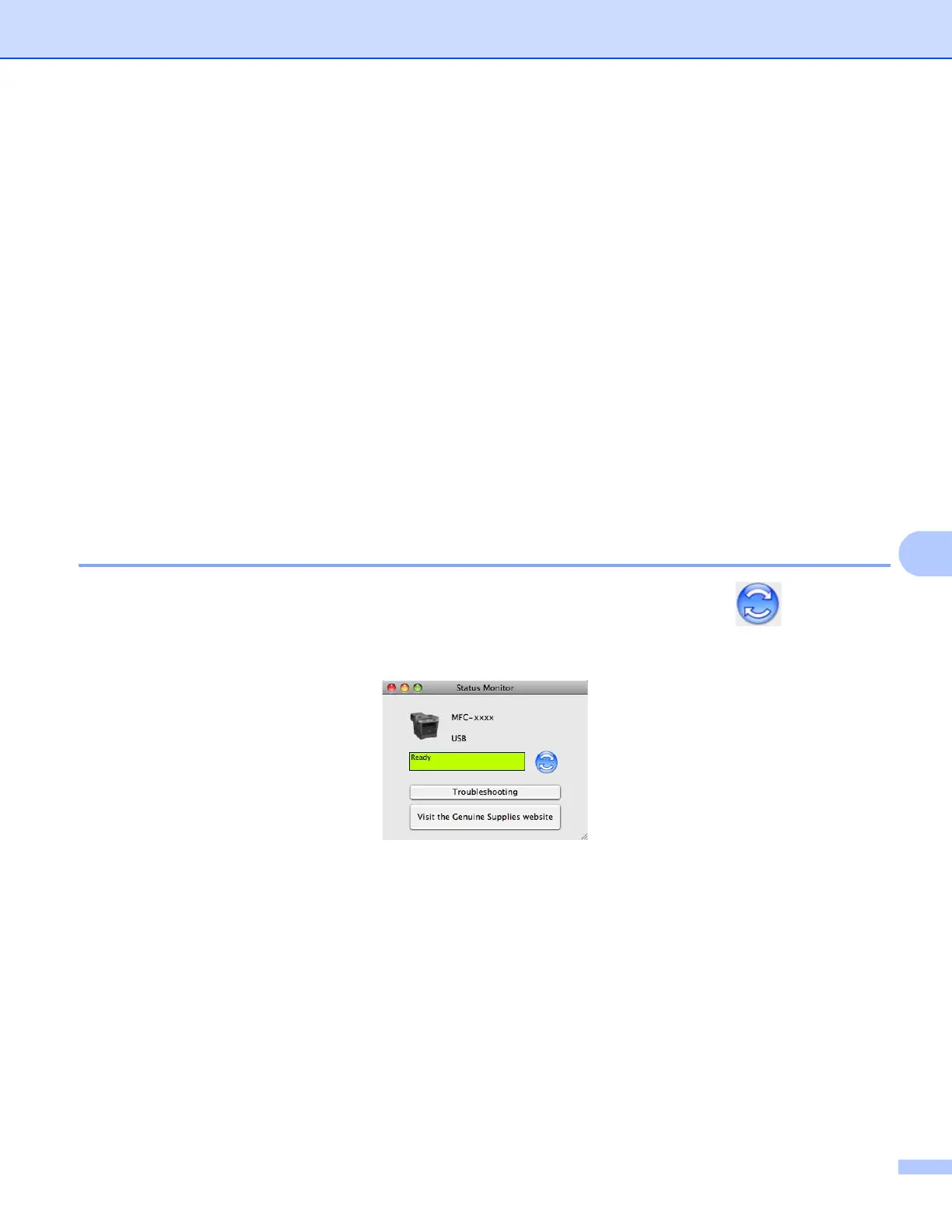Printing and Faxing
154
Status Monitor 8
The Status Monitor utility is a configurable software tool for monitoring the status of the machine, letting you
see error messages such as paper empty or paper jam at pre-set update intervals. You can also access the
web based management. Before you can use the tool you must choose your machine in the Model pop-up
menu in ControlCenter2. You can check the device status by launching Brother Status Monitor. Follow these
steps:
For Mac OS X 10.5.8
a Run the System Preferences, select Print & Fax, then choose the machine.
b Click the Open Print Queue..., then click Utility. Status Monitor will start up.
For Mac OS X 10.6.x to 10.7.x
a Run the System Preferences, select Print & Fax or Print & Scan, then choose the machine.
b Click the Open Print Queue..., then click Printer Setup. Select the Utility tab then click
Open Printer Utility. Status Monitor will start up.
Updating the machine’s status 8
If you want the latest machine status while the Status Monitor window is open, click the icon. You can
set the interval at which the software will update the machine status information. Go to the menu bar, Brother
Status Monitor and choose Preferences.
