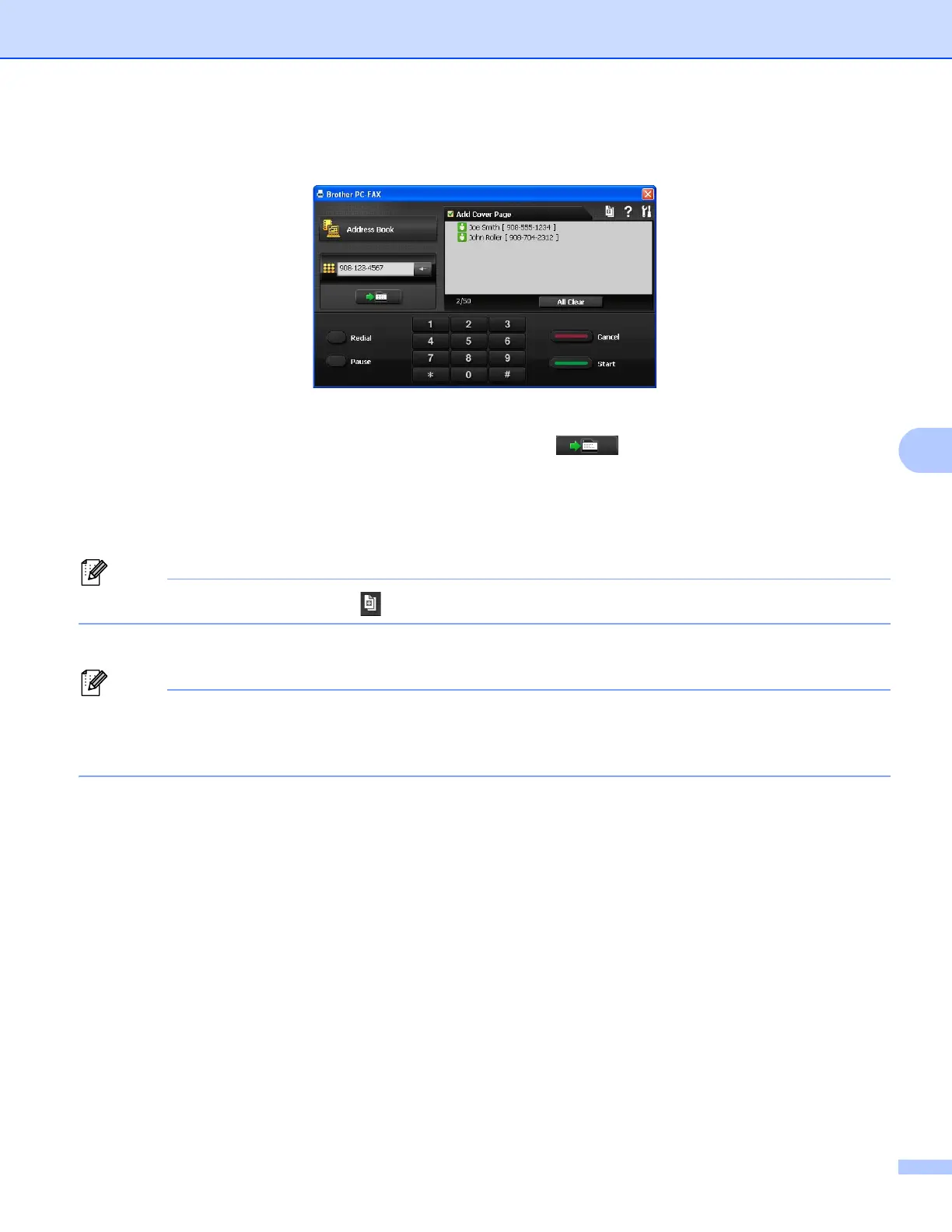Brother PC-FAX Software (For MFC models)
108
c Choose Brother PC-FAX as your printer, and then click Print.
The PC-FAX sending dialog appears:
d Enter a fax number using any of the following methods:
Use the dial pad to enter the number and then click the button.
Click the Address Book button, and then choose a member or group from the Address Book.
If you make a mistake, click All Clear to delete all the entries.
e To include a cover page, click Add Cover Page.
You can also click the cover page icon to create or edit a cover page.
f Click Start to send the fax.
• If you want to cancel the fax, click Cancel.
• If you want to redial a number, click Redial to scroll through the last five fax numbers, choose a number,
and then click Start.
