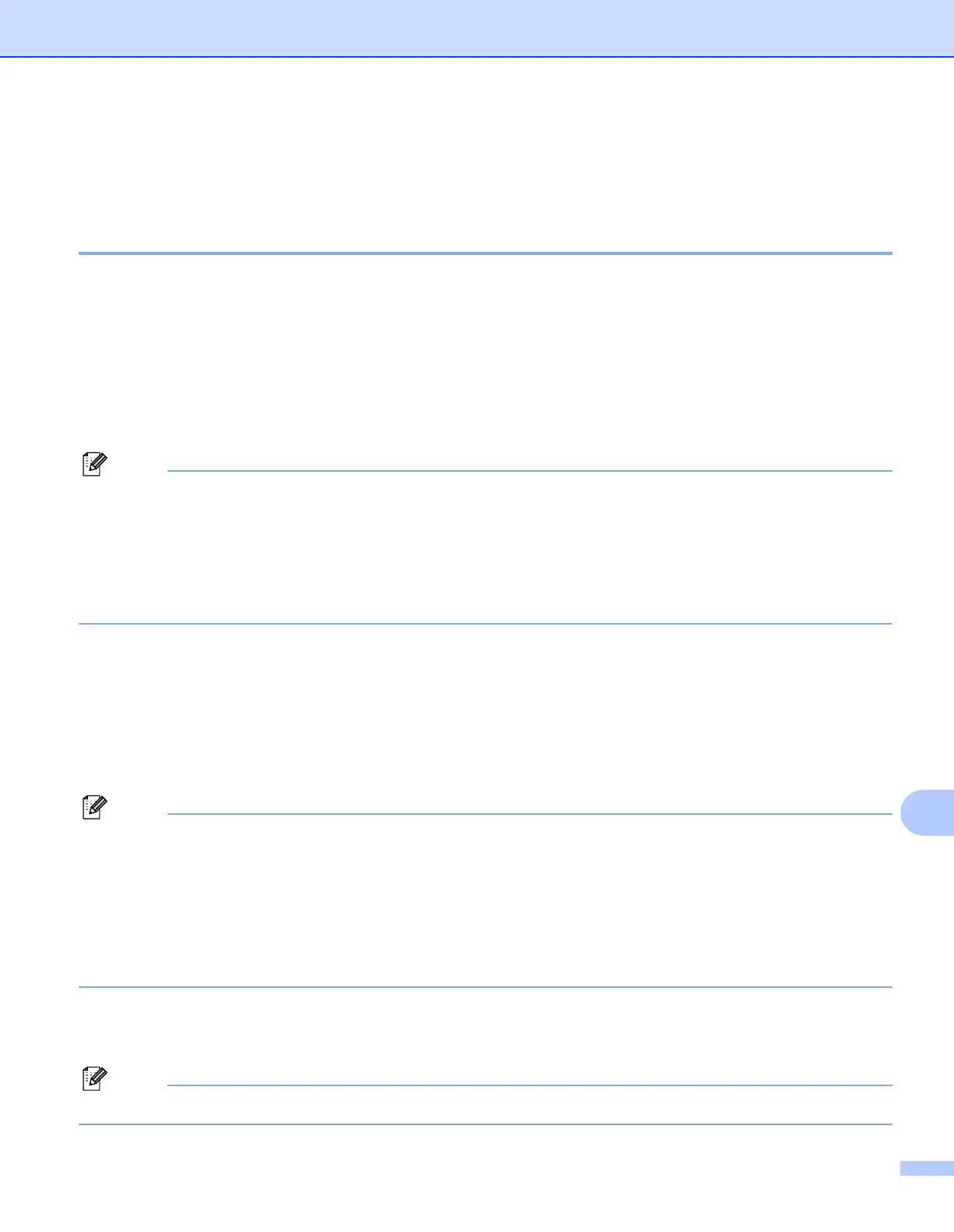Security features
125
13
Managing your network printer securely 13
To manage your network printer securely, you need to use the management utilities with security protocols.
Secure Management using Web Based Management (web browser) 13
We recommend to use HTTPS and SNMPv3 protocol for secure management. To use the HTTPS protocol,
the following printer settings are required.
A certificate and private key must be installed in the printer. (For how to install a certificate and private key,
see Creating and installing a certificate on page 131.)
The HTTPS protocol must be enabled. To enable the HTTPS protocol, enable
SSL communication is used (port 443) from the Advanced Setting page of
Web Based Management (web server) on the Configure Protocol page. (To enable the HTTPS
protocol, see Configuring the protocol settings on page 124.)
• We recommend Microsoft
®
Internet Explorer
®
6.0 (or greater) or Firefox 1.0 (or greater) for Windows
®
and
Safari 1.3 (or greater) for Macintosh. Please also make sure that JavaScript and Cookies are always
enabled in whichever browser you use. To use a web browser, you will need to know the IP address of the
print server.
• We recommend to disable the Telnet, FTP and TFTP protocols. Accessing the machine using these
protocols is not secure. See Configuring the protocol settings on page 124.
a Start your web browser.
b Type “https://Common Name/” into your browser. (Where “Common Name” is the Common Name
that you assigned for the certificate, such as an IP address, node name or domain name.) (For how to
assign a Common Name for the certificate, see Creating and installing a certificate on page 131.)
For example:
https://192.168.1.2/ (if the Common Name is the printer’s IP address)
• If you have edited the hosts file on your computer or are using a Domain Name System, you can also enter
the DNS name of the print server.
• For Windows
®
users, as the print server supports TCP/IP and NetBIOS names, you can also enter the
NetBIOS name of the print server. The NetBIOS name can be seen on the Network Configuration List. To
learn how to print the Network Configuration List, see Printing the Network Configuration List on page 80.
The NetBIOS name assigned is the first 15 characters of the node name and by default it will appear as
“BRNxxxxxxxxxxxx" for a wired network or "BRWxxxxxxxxxxxx" for a wireless network.
c You can now access the printer using HTTPS.
We recommend secure management (SNMPv3) be used along with the HTTPS protocol. If you use the
SNMPv3 protocol, follow the steps below.
You can also change the SNMP settings by using BRAdmin Professional 3 or Web BRAdmin.
