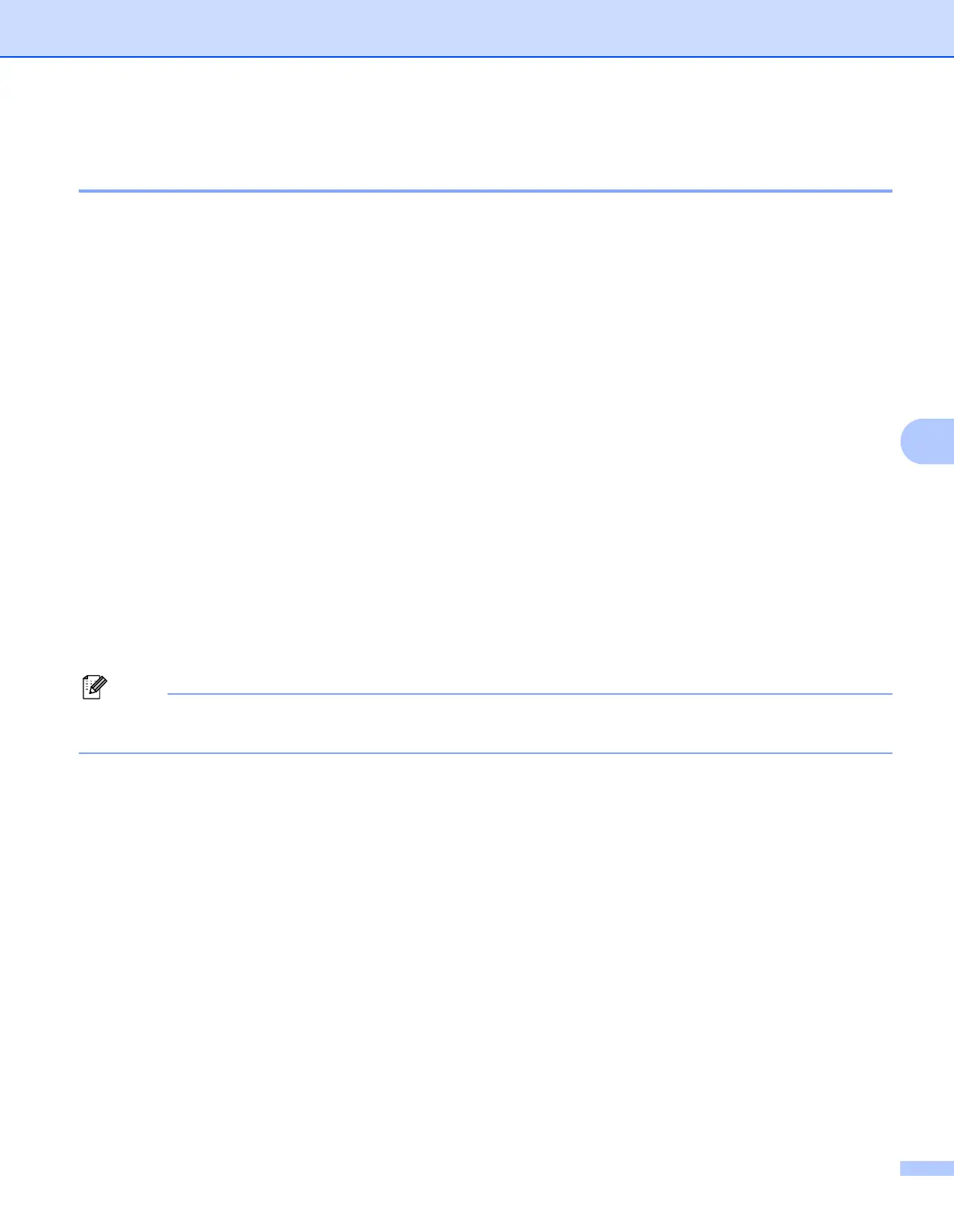Control panel setup
76
6
How to set a new default for Scan to Network
(For MFC-9120CN and MFC-9320CW) 6
You can choose the default color and file type for the Scan to Network function to scan a document directly
to a server supporting CIFS on your local network or on the internet. (For the CIFS protocol, see Protocols
on page 8.)
a Press Menu.
b Press a or b to choose Network.
Press OK.
c Press a or b to choose ScanTo Network.
Press OK.
d Press a or b to choose Color 100 dpi, Color 200 dpi, Color 300 dpi, Color 600 dpi,
Gray 100 dpi, Gray 200 dpi, Gray 300 dpi, B&W 200 dpi or B&W 200x100 dpi.
Press OK.
e If you chose Color 100 dpi, Color 200 dpi, Color 300 dpi, Color 600 dpi,
Gray 100 dpi, Gray 200 dpi or Gray 300 dpi in step d, press a or b to choose PDF,
Secure PDF, JPEG or XPS.
If you chose B&W 200 dpi or B&W 200x100 dpi in step d, press a or b to choose PDF, Secure PDF
or TIFF.
Press OK.
f Press Stop/Exit.
For how to operate Scan to Network, see Network Scanning in the Software User’s Guide on the CD-ROM
we have provided with the machine.
