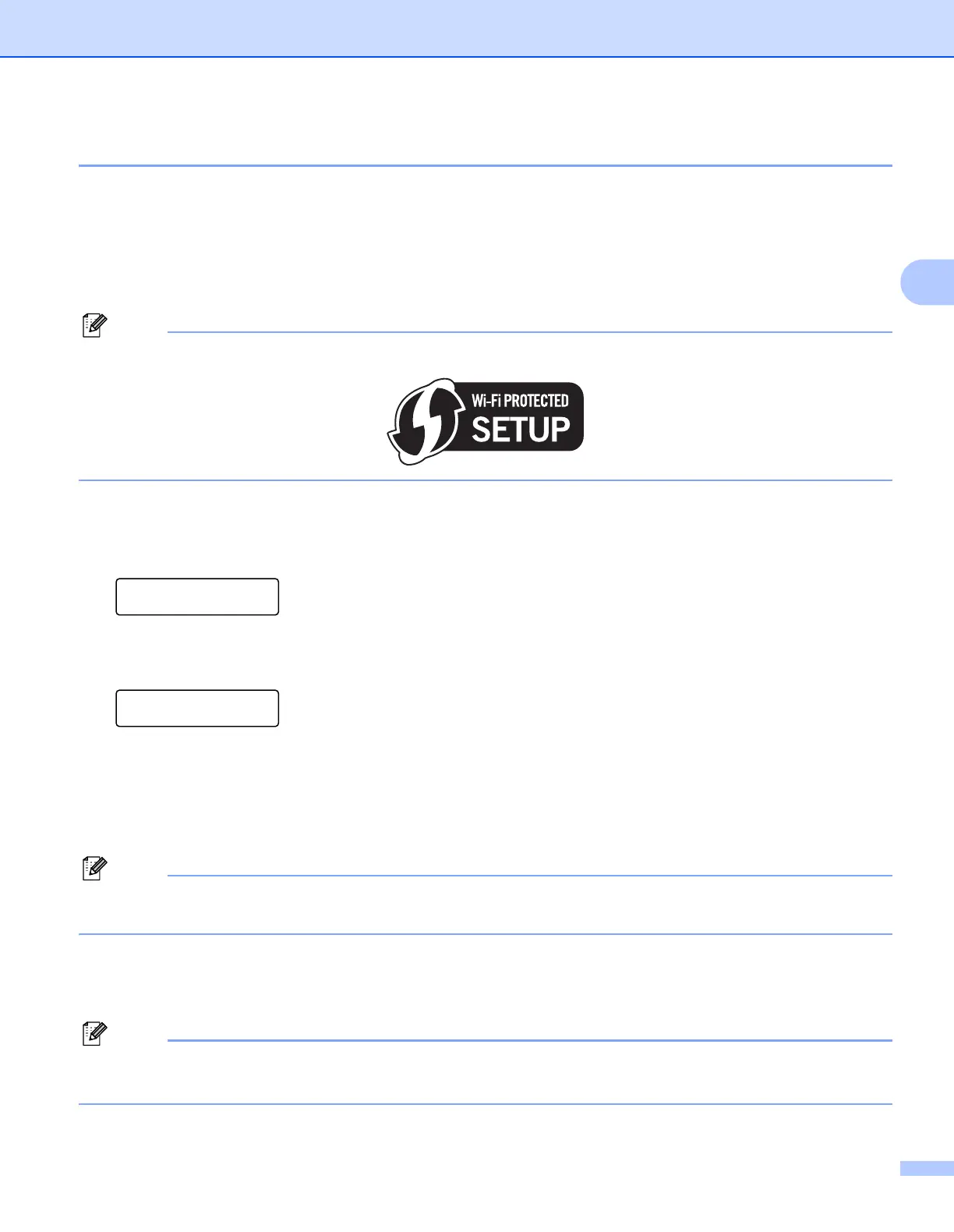Configuring your machine for a wireless network (For MFC-9320CW)
38
3
Using the PIN Method of Wi-Fi Protected Setup 3
If your wireless access point/router supports Wi-Fi Protected Setup (PIN Method), you can configure the
machine easily. The PIN (Personal Identification Number) Method is one of the connection methods
developed by the Wi-Fi Alliance. By inputting a PIN which is created by an Enrollee (your machine) to the
Registrar (a device that manages the wireless LAN), you can setup the wireless network and security
settings. See the user’s guide for your wireless access point/router for instructions on how to access the
Wi-Fi Protected Setup mode.
Routers or access points that support Wi-Fi Protected Setup have a symbol as shown below.
a Plug the machine’s power cord into the AC power outlet. Turn on the machine’s power switch.
b Press Menu, 7, 2, 7. Using a or b, choose On and press OK.
Press Stop/Exit.
WLAN Enable
On
c Press Menu, 7, 2, 4 for WPS w/PIN Code.
d The LCD will show an 8 digit PIN and the machine starts searching for an access point for 5 minutes.
Connecting WPS
PIN:XXXXXXXX
e Using a computer that is on the network, type “http://access point’s IP address/” into your
browser. (Where “access point’s IP address” is the IP address of the device that is used as the
Registrar
1
.) Go to the WPS (Wi-Fi Protected Setup) setting page and input the PIN which the LCD
shows in d to the Registrar and follow the on-screen instructions.
1
The Registrar is normally the access point/router.
The setting page is different, depending on the brand of access point/router. See the instruction manual
that came with your access point/router.
Windows Vista
®
and Windows
®
7 3
If you are using your Windows Vista
®
or Windows
®
7 computer as a Registrar, follow these steps:
To use a Windows Vista
®
or Windows
®
7 computer as a Registrar, you need to register it to your network
in advance. See the instruction manual that came with your access point/router.
