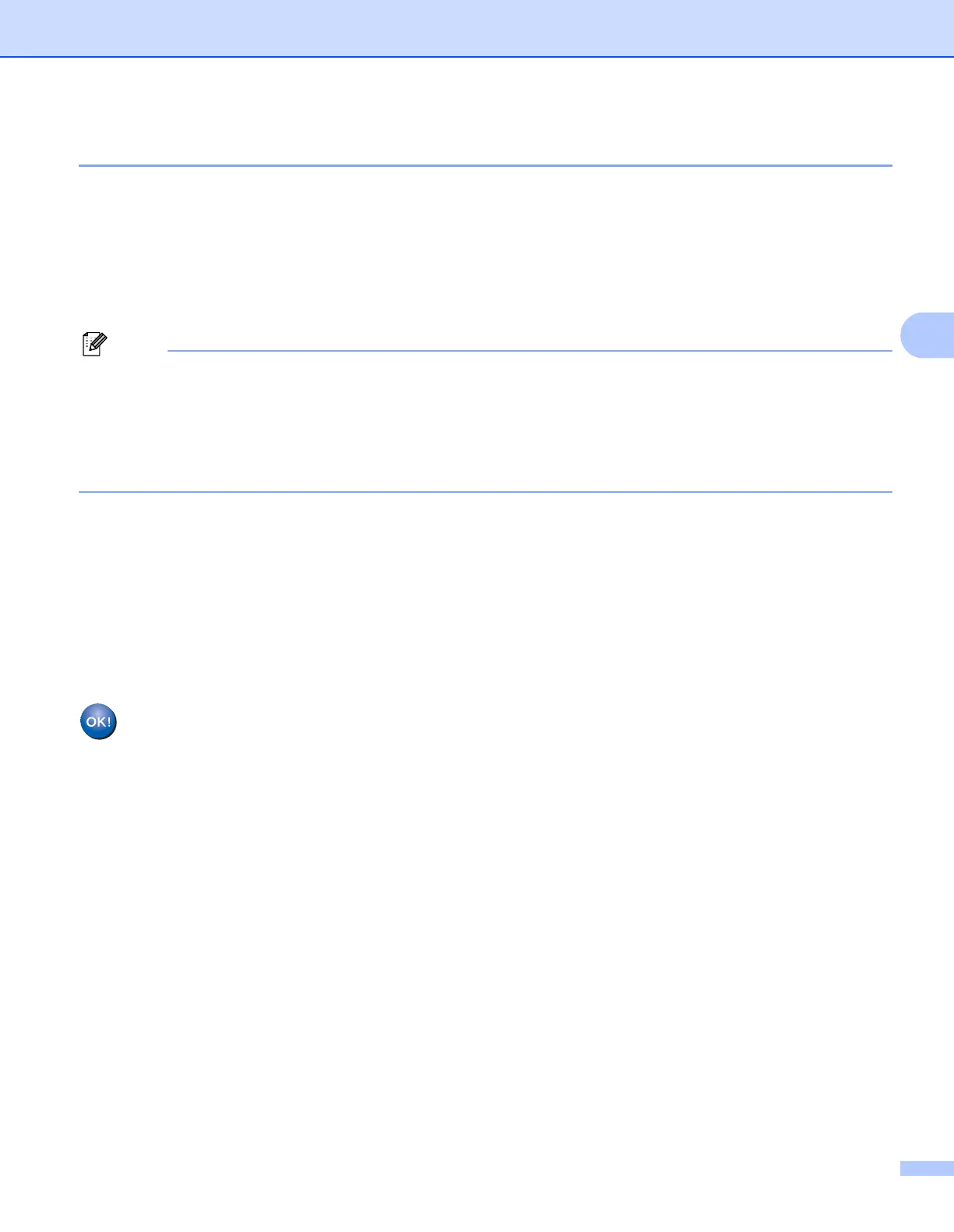Wireless configuration for Windows
®
using the Brother installer application (For MFC-9320CW)
41
4
Configure the wireless settings 4
a Put the supplied CD-ROM into your CD-ROM drive.
b The opening screen will appear automatically.
If the model name screen appears, choose your machine. If the language screen appears, choose your
language.
c The CD-ROM main menu will appear. Click Initial Installation.
• If the window does not appear, use Windows
®
Explorer to run the start.exe program from the root folder
of the Brother CD-ROM.
• When the User Account Control screen appears,
(Windows Vista
®
) click Allow.
(Windows
®
7) click Yes.
d Click Wireless LAN Setup Wizard.
e Choose Use your computer or the control panel directly. and click Next.
f Choose Temporarily use a USB cable (Recommended) and then click Next.
When the Important Notice screen appears, read the notice, check the box after you confirm the
wireless setting is enabled and then click Next.
g Follow the screen instructions to configure the wireless settings.
You have completed the wireless network setup. If you would like to continue installing drivers
and software necessary for operating your device, please choose Install MFL-Pro Suite from
the CD-ROM menu.
