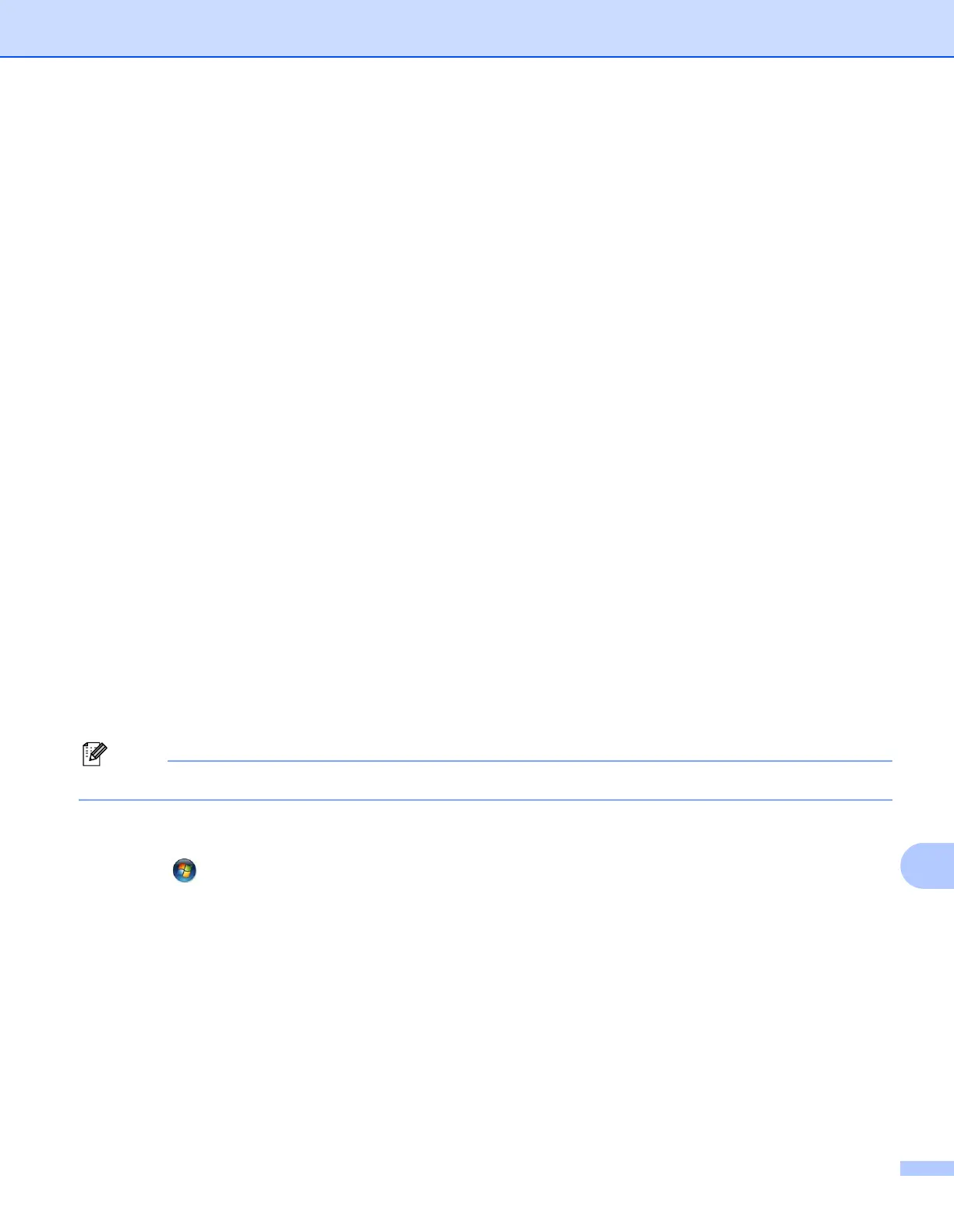Troubleshooting
147
14
General problems 14
CD-ROM is inserted, but does not start automatically 14
If your computer does not support Autorun, the menu will not start automatically after inserting the CD-ROM.
In this case, execute Start.exe in the root directory of the CD-ROM.
How to reset the Brother print server back to the factory default
14
You can reset the print server back to its factory default settings (resetting all information such as the
password and IP address information). (See Restoring the network settings to factory default on page 79.)
My computer cannot find the machine/print server.
I cannot make a necessary connection to the machine/print server.
My machine/print server does not appear in the window of Remote Setup, BRAdmin Light or
BRAdmin Professional.
14
For Windows
®
The Firewall setting on your computer may be rejecting the necessary network connection to the machine.
In this case, you will need to disable the Firewall on your computer and install the drivers again.
Windows
®
XP SP2 or greater users: 14
a Click the Start button, Control Panel, Network and Internet Connections.
b Click Windows Firewall.
c Click the General tab. Make sure that Off (not recommended) is selected.
d Click OK.
After the Brother software package is installed, enable your Firewall again.
Windows
®
7 users: 14
Click the button, Control Panel, System and Security and then Windows Firewall. Make sure the
Windows Firewall state is set to off.
