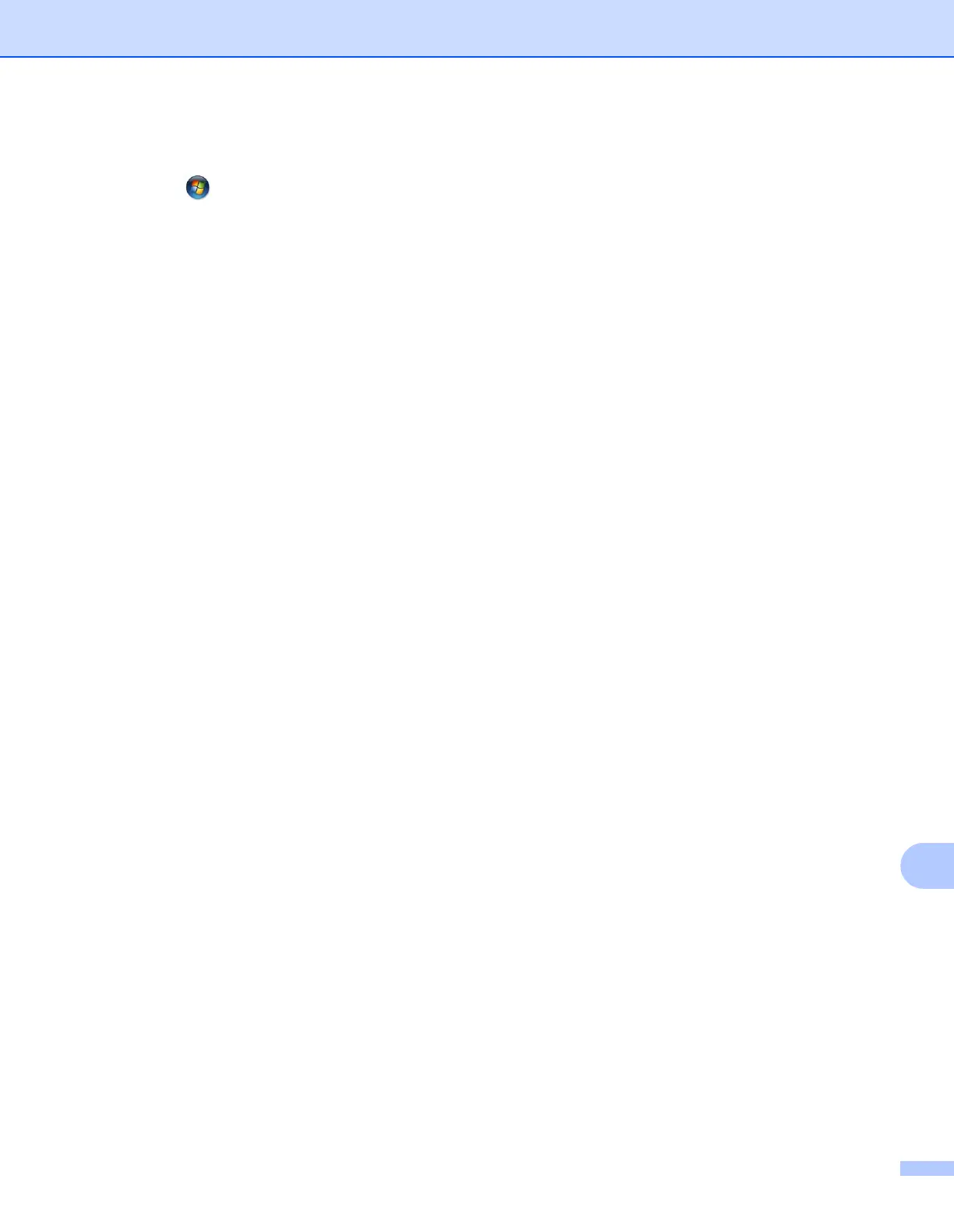Troubleshooting
155
14
Windows
®
7 users: 14
a Click the button, Control Panel, System and Security and then Windows Firewall.
Make sure the Windows Firewall state is set to On.
b Click Advanced settings. The Windows Firewall with Advanced Security window appears.
c Click Inbound Rules.
d Click New Rule.
e Choose Port and click Next.
f To add a port enter the information below:
For network scanning
Choose UDP and enter “54925” in the Specific local ports:.
Click Next.
For network PC-Fax
Choose UDP and enter “54926” in the Specific local ports:.
Click Next.
g Choose Allow the connection and click Next.
h Check the applicable items and click Next.
i Enter any description in Name: (for example “Brother Scanner” or “Brother PC-Fax”) and click Finish.
j Make sure that the new setting is added and is checked.
k Click Outbound Rules.
l Click New Rule.
m Choose Port and click Next.
n To add port enter the information below:
For network scanning
Choose UDP and enter “54925” in the Specific remote ports:.
Click Next.
For network PC-Fax
Choose UDP and enter “54926” in the Specific remote ports:.
Click Next.
o Choose Allow the connection and click Next.
p Check the applicable items and click Next.
q Enter any description in Name: (for example “Brother Scanner” or “Brother PC-Fax”) and click Finish.
r Make sure that the new setting is added and is checked.
