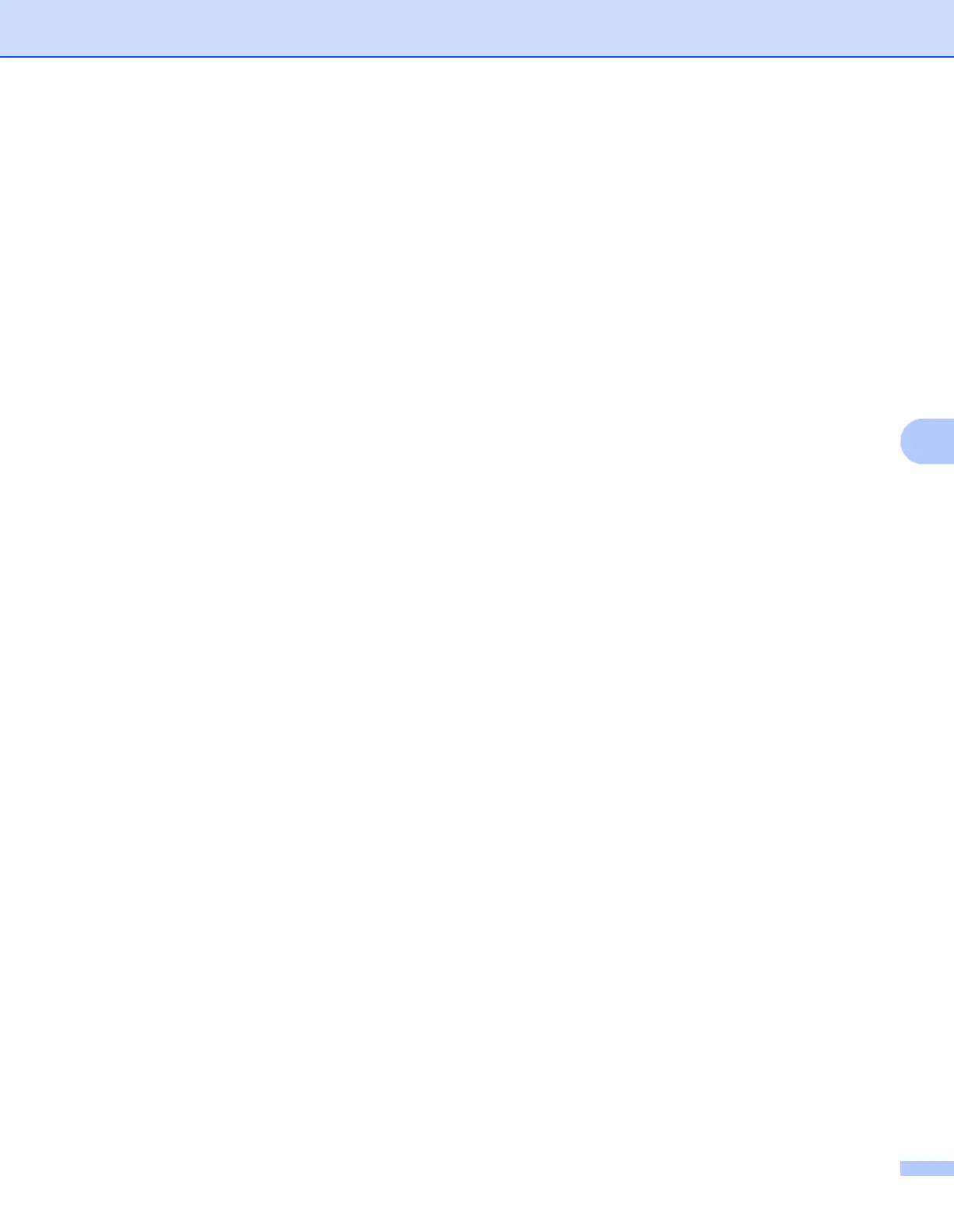Control panel setup
62
6
e Press a or b to choose Signal.
Press OK.
f The current wireless network signal strength will be displayed; Signal:Strong, Signal:Medium,
Signal:Weak or Signal:None.
g Press Stop/Exit.
SSID 6
This field displays the current wireless network SSID. The display shows up to 32 characters of the SSID
name.
a Press Menu.
b Press a or b to choose Network.
Press OK.
c Press a or b to choose WLAN.
Press OK.
d Press a or b to choose WLAN Status.
Press OK.
e Press a or b to choose SSID.
Press OK.
f The current wireless network SSID will be displayed.
g Press Stop/Exit.
Comm.Mode 6
This field displays the current wireless network communication mode; Ad-hoc or Infrastructure.
a Press Menu.
b Press a or b to choose Network.
Press OK.
c Press a or b to choose WLAN.
Press OK.
d Press a or b to choose WLAN Status.
Press OK.
e Press a or b to choose Comm. Mode.
Press OK.
f The current wireless network communication mode will be displayed; Ad-hoc or Infrastructure.
g Press Stop/Exit.
