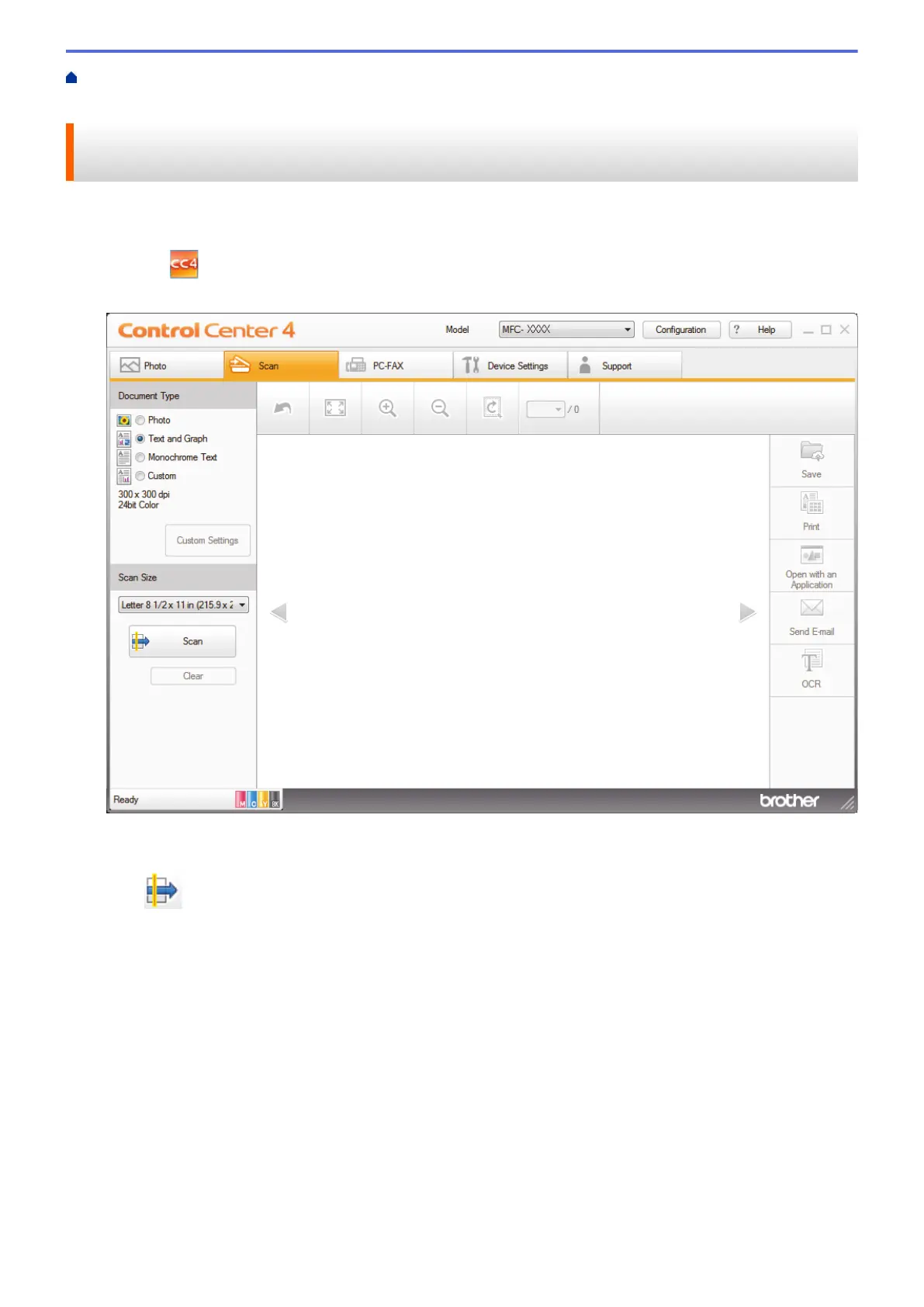Home > Scan > Scan from Your Computer (Windows
®
) > Scan Using ControlCenter4 Home Mode
(Windows
®
) > Save Scanned Data to a Folder as a PDF File Using ControlCenter4 Home Mode (Windows
®
)
Save Scanned Data to a Folder as a PDF File Using ControlCenter4
Home Mode (Windows
®
)
Select Home Mode as the mode setting for ControlCenter4.
1. Load your document.
2. Click the
(ControlCenter4) icon in the task tray, and then click Open.
3. Click the Scan tab.
4. Select the Document Type.
5. Change the size of your document, if needed.
6. Click (Scan).
The machine starts scanning, and the scanned image appears in the image viewer.
7. Click the left or right arrow buttons to preview each scanned page.
8. Click Save.
The Save dialog box appears.
9. Click the File Type drop-down list, and then select PDF (*.pdf).
148
