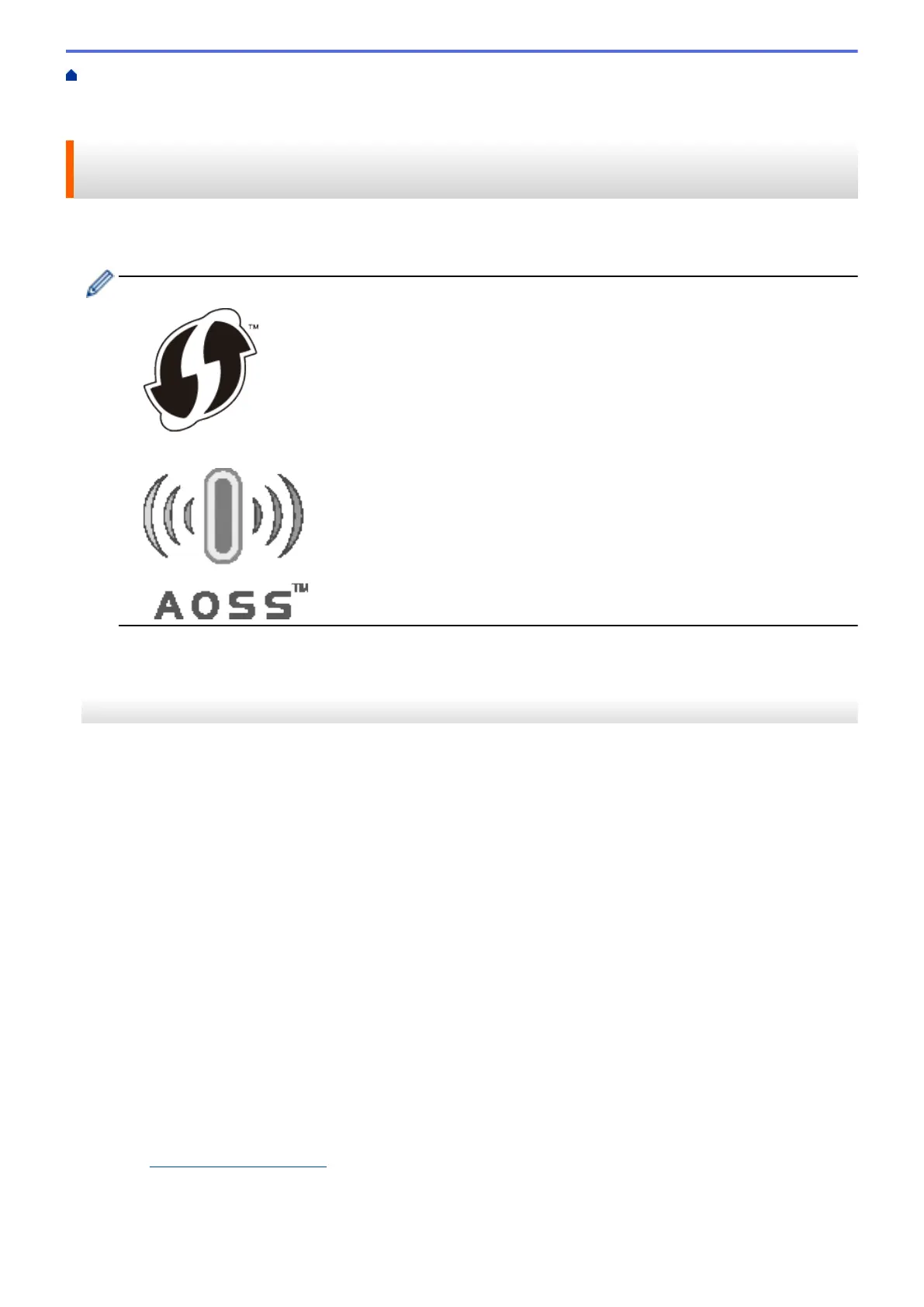Home > Network > Additional Methods of Configuring Your Brother Machine for a Wireless
Network > Configure Your Machine for a Wireless Network Using the One Push Method of Wi-Fi Protected
Setup
™
(WPS) or AOSS
™
Configure Your Machine for a Wireless Network Using the One Push
Method of Wi-Fi Protected Setup
™
(WPS) or AOSS
™
If your wireless access point/router supports either WPS (Push Button Configuration) or AOSS
™
, you can use
WPS or AOSS
™
from your machine's control panel menu to configure your wireless network settings.
• Routers or access points that support WPS are marked with this symbol:
• Routers or access points that support AOSS
™
are marked with this symbol:
>> MFC-J460DW/MFC-J480DW/MFC-J485DW
>> MFC-J680DW/MFC-J880DW/MFC-J885DW
MFC-J460DW/MFC-J480DW/MFC-J485DW
1. Press Settings.
2. Press a or b to select the following:
a. Select [Network]. Press OK.
b. Select [WLAN]. Press OK.
c. Select [WPS/AOSS]. Press OK.
3. When [Enable WLAN?] appears, press OK.
This will start the wireless setup wizard. To cancel, press Stop/Exit.
4. When the LCD instructs you to start WPS or AOSS
™
, press the WPS or AOSS
™
button on your wireless
access point/router. Then press OK on your machine. Your machine will automatically detect which mode
(WPS or AOSS
™
) your wireless access point/router uses and try to connect to your wireless network.
If your wireless device is connected successfully, the machine's LCD displays [Connected].
For Windows
®
:
You have completed the wireless network setup. Use the Brother Installation CD-ROM to install drivers and
software necessary for operating your device.
For Macintosh:
You have completed the wireless network setup. Go to your model's Downloads page on the Brother Solutions
Center at
http://support.brother.com to install drivers and software necessary for operating your device.
384
