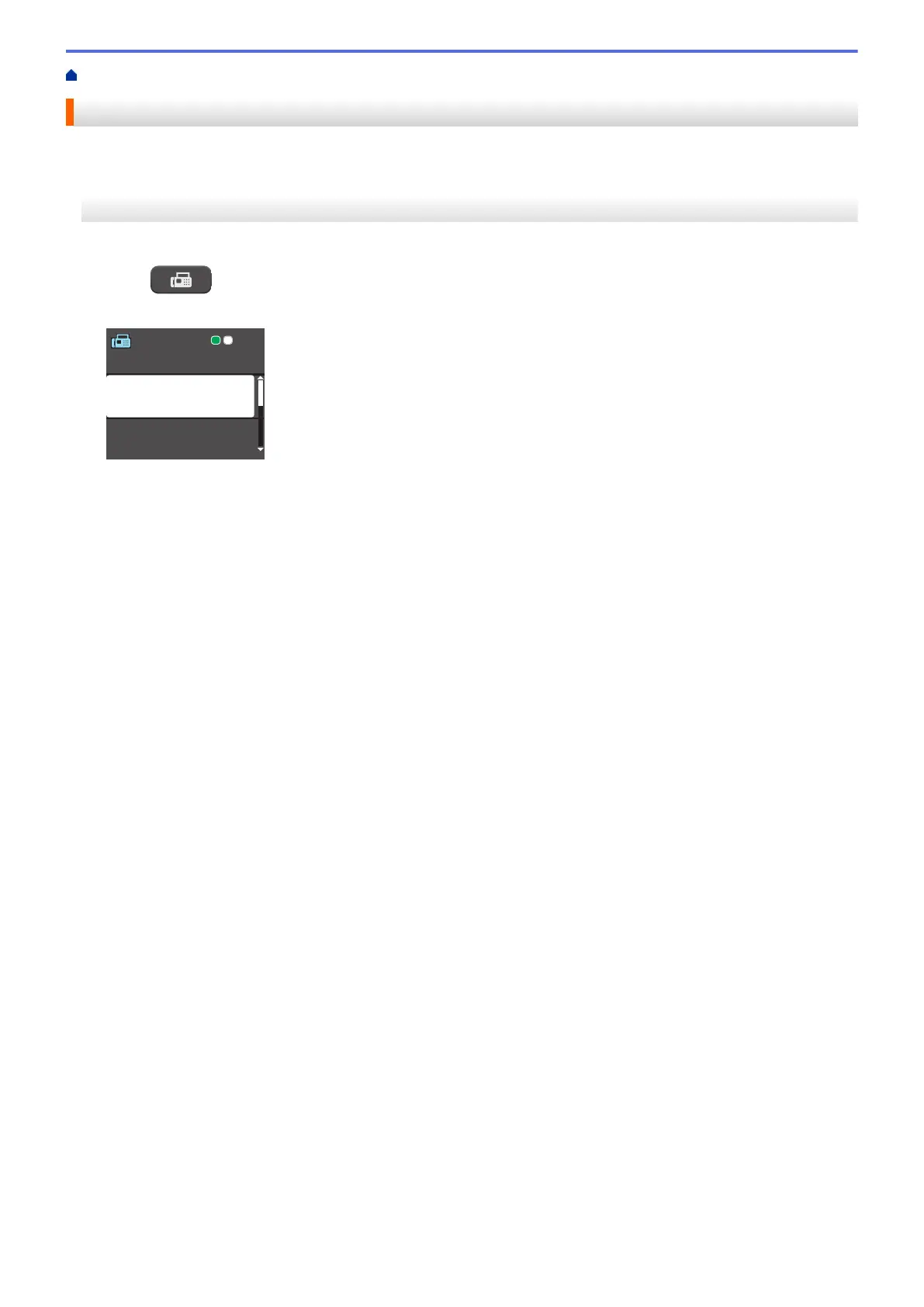Home > Fax > Send a Fax > Send a Fax from Your Brother Machine
Send a Fax from Your Brother Machine
>> MFC-J460DW/MFC-J480DW/MFC-J485DW
>> MFC-J680DW/MFC-J880DW/MFC-J885DW
MFC-J460DW/MFC-J480DW/MFC-J485DW
1. Load your document in the ADF or on the scanner glass.
2. Press (FAX).
The LCD displays:
Pre ss St art
Ent er Nu mber
Contrast
Fax Reso lutio n
Sta ndard
3. Enter the fax number in one of the following ways:
• Dial Pad (Enter the fax number manually.)
Press all digits of the number using the dial pad.
• Redial/Pause (Redial the last number you dialed.)
• [Outgoing Call] (Select a number from the Outgoing Call history.)
Press a or b to select the following:
a. Select [Outgoing Call]. Press OK.
b. Select the number you want, and then press OK.
c. Select [Send a fax]. Press OK.
• [Caller ID hist.] (Select a number from the Caller ID history.)
Press a or b to select the following:
a. Select [Caller ID hist.]. Press OK.
b. Select the number you want, and then press OK.
c. Select [Send a fax]. Press OK.
• [Address Book] (Select a number from the Address Book.)
Press a or b to select the following:
a. Select [Address Book]. Press OK.
b. Select [Search]. Press OK.
c. Do one of the following:
• Enter the two-digit Speed Dial code using the dial pad.
• Select a number from the list in the following ways:
i. Select [Alphabetical Order] or [Numerical Order]. Press OK.
ii. Select the number you want. Press OK.
iii. Select [Send a fax]. Press OK.
4. If you want to change the fax settings, press a or b to select the setting you want to change, and then press
OK.
5. When finished, press Black Start or Color Start.
223
