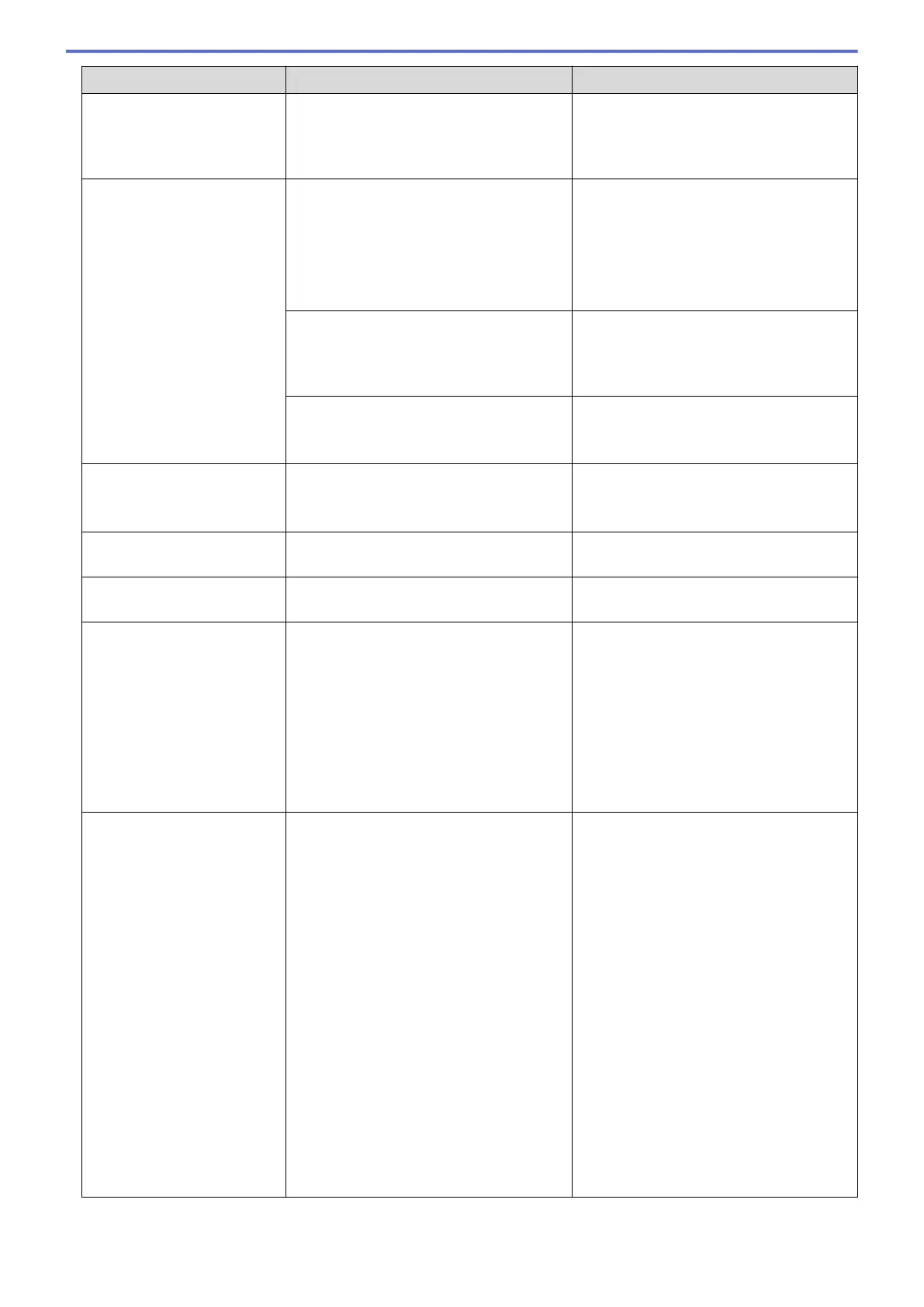Error Message Cause Action
No Ink Cartridge
An ink cartridge is not installed correctly. Take out the new ink cartridge and re-
install it slowly and firmly until it latches.
See Related Information: Replace the Ink
Cartridges.
No Paper Fed
The machine is out of paper or paper is
not correctly loaded in the paper tray.
Do one of the following:
• Refill the paper tray, and then press
Black Start or Color Start.
• Remove and reload the paper, and
then press Black Start or Color Start.
See Related Information: Load Paper.
The Jam Clear Cover is not closed
correctly.
Make sure the Jam Clear Cover is closed
evenly at both ends.
See Related Information: Printer Jam or
Paper Jam.
Paper dust has accumulated on the
surface of the paper pick-up rollers.
Clean the paper pick-up rollers.
See Related Information: Clean the Paper
Pick-up Rollers.
No Paper Fed Again
Paper dust has accumulated on the
surface of the paper pick-up rollers.
Clean the paper pick-up rollers.
See Related Information: Clean the Paper
Pick-up Rollers.
No Response/Busy
The number you dialed does not answer
or is busy.
Verify the number and try again.
Not Registered
You tried to access a Speed Dial number
that has not been stored in the machine.
Set up the Speed Dial number.
Out of Fax Memory
The fax memory is full. Do one of the following:
• Clear the data from the memory. To
gain extra memory, you can turn off
Memory Receive.
See Related Information: Turn Off
Memory Receive.
• Print the faxes that are in the memory.
See Related Information: Print a Fax
Stored in the Machine's Memory.
Out of Memory
The machine's memory is full. If a fax-sending or copy operation is in
progress:
• Press Stop/Exit and wait until the
other operations that are in progress
finish, and then try again.
• Press Black Start or Color Start to
select Send Now to send the pages
scanned so far.
• Press Black Start or Color Start to
select Partial Print to copy the
pages scanned so far.
• Clear the data in the memory. To gain
extra memory, you can turn off
Memory Receive.
See Related Information: Turn Off
Memory Receive.
• Print the faxes that are in the memory.
See Related Information: Print a Fax
Stored in the Machine's Memory.
453
