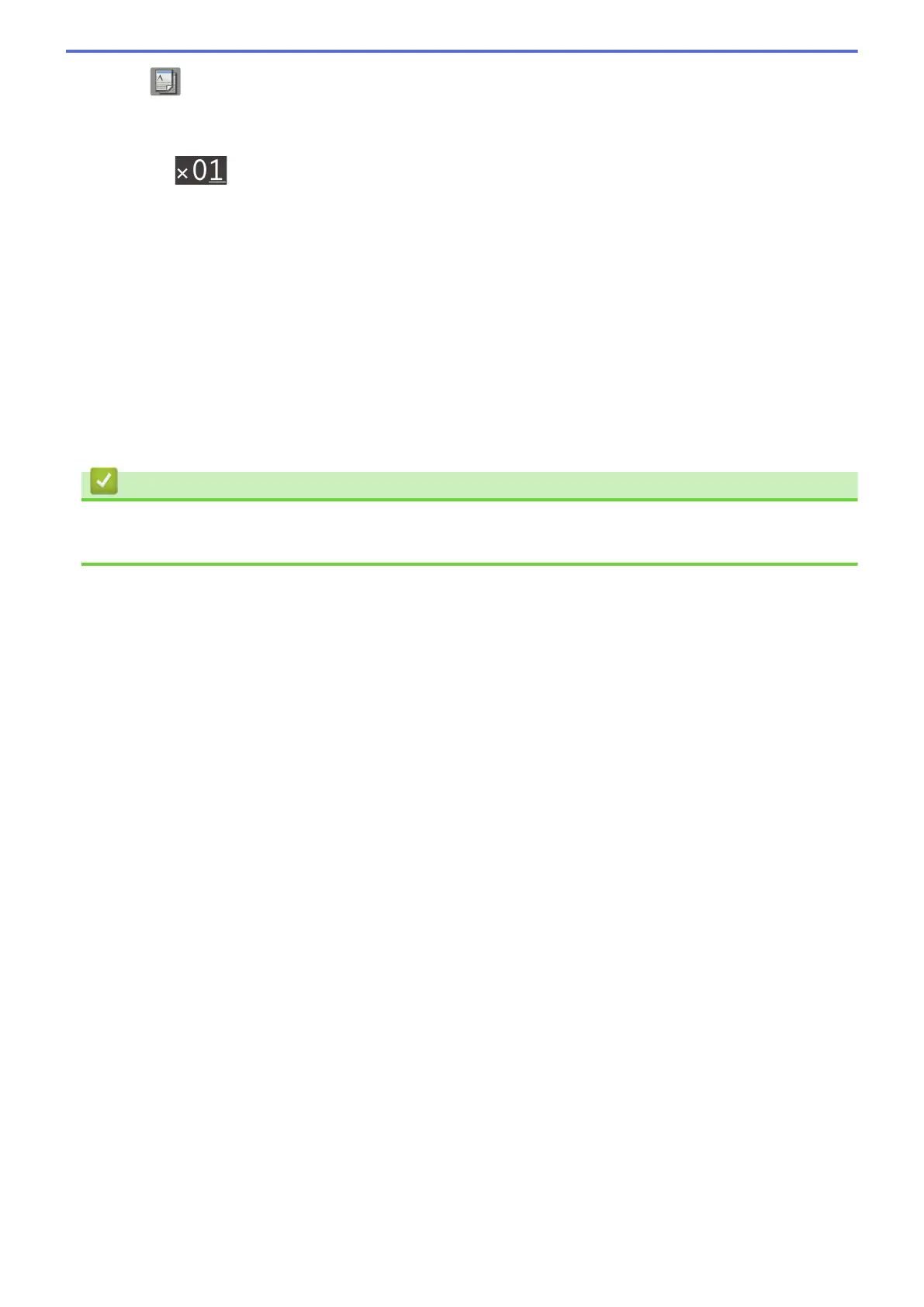2. Press [Copy].
3. Enter the number of copies in one of the following ways:
• Press [-] or [+] on the Touchscreen.
• Press to display the keyboard on the Touchscreen, and then enter the number of copies using the
Touchscreen keyboard. Press [OK].
4. Press [Options] > [Page Layout].
5. Press a or b to display the options, and then press the option you want.
6. Read and confirm the displayed list of settings you have selected, and then press [OK].
7. When you have finished changing settings, press [Black Start] or [Color Start]. If you placed the
document in the ADF (ADF models only) or are making a poster, the machine scans the pages and starts
printing.
If you are using the scanner glass, go to the next step.
8. After the machine scans the page, place the next page on the scanner glass. Press [Continue].
Repeat this step for each page of the document.
9. After all the pages have been scanned, press [Finish] to start printing.
Related Information
• Copy
• Page Layout Options for Copies
206
