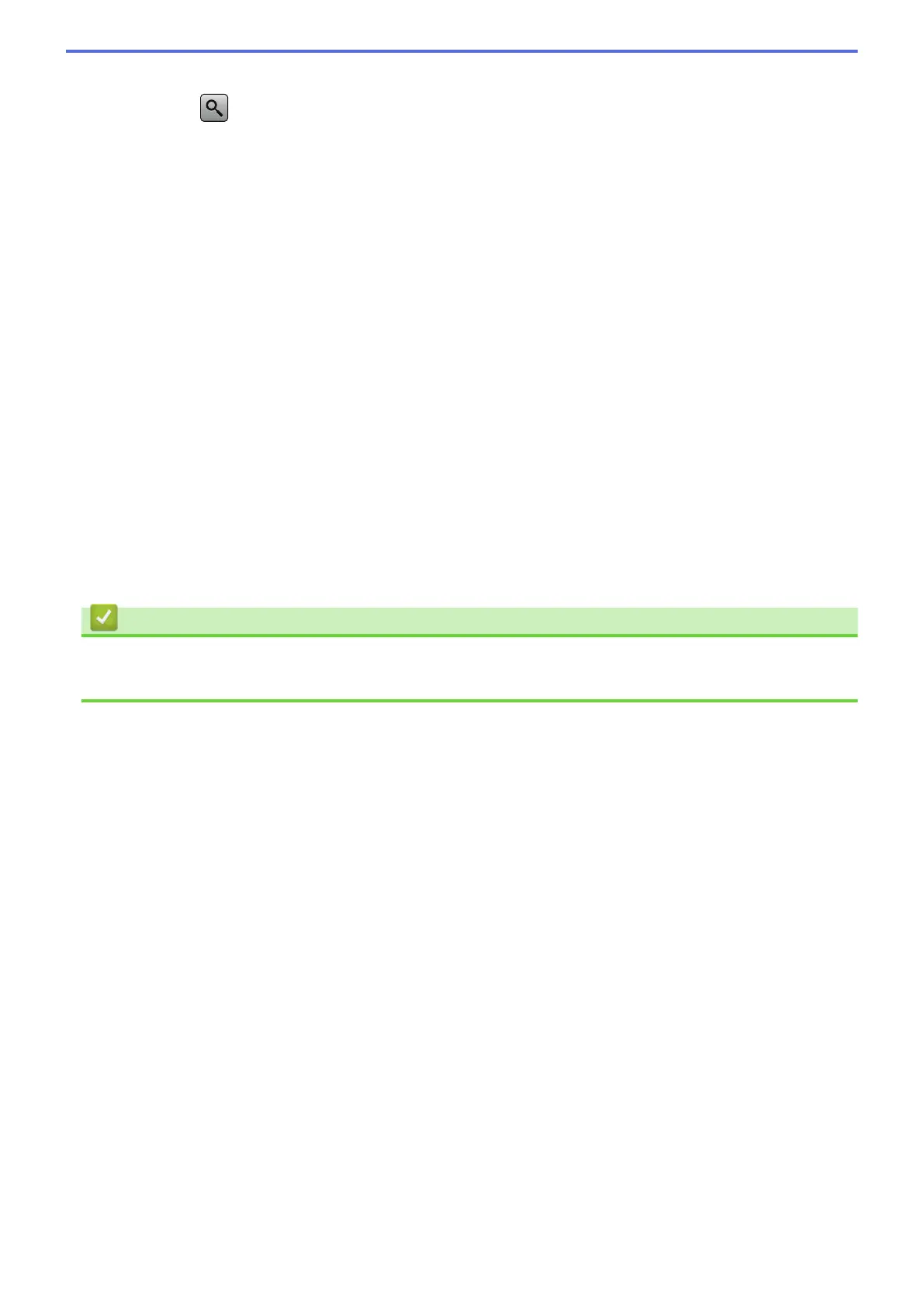• Choose the number you want, and then press [Apply].
• Press , and then enter the first letter of the name and press [OK]. Press the name you want to
dial. If the name has two numbers, press the number you want. Press [Apply].
4. If you want to change the fax settings, press [Options].
5. Press a or b to display the setting you want to change, and then press it.
6. Press the option you want.
7. When finished, press [OK].
8. Press [Fax Start].
9. Do one of the following:
• If you are using the ADF, the machine starts scanning and sending the document.
• If you are using the scanner glass and selecting [Black] in the [Color Setting], the machine starts
scanning the first page.
Go to the next step.
• If you are using the scanner glass and selecting [Color] in the [Color Setting], the Touchscreen
asks if you want to send a color fax.
Press [Yes (Color fax)] to confirm. The machine starts dialing and sending the document.
10. When the Touchscreen displays [Next Page?], do one of the following:
• Press [No] when finished scanning pages.The machine starts sending the document.
• Press [Yes] to scan another page. Place the next page on the scanner glass, and then press [OK]. The
machine starts scanning the page.
Repeat this step for each additional page.
Related Information
• Send a Fax
• Fax Options
225
