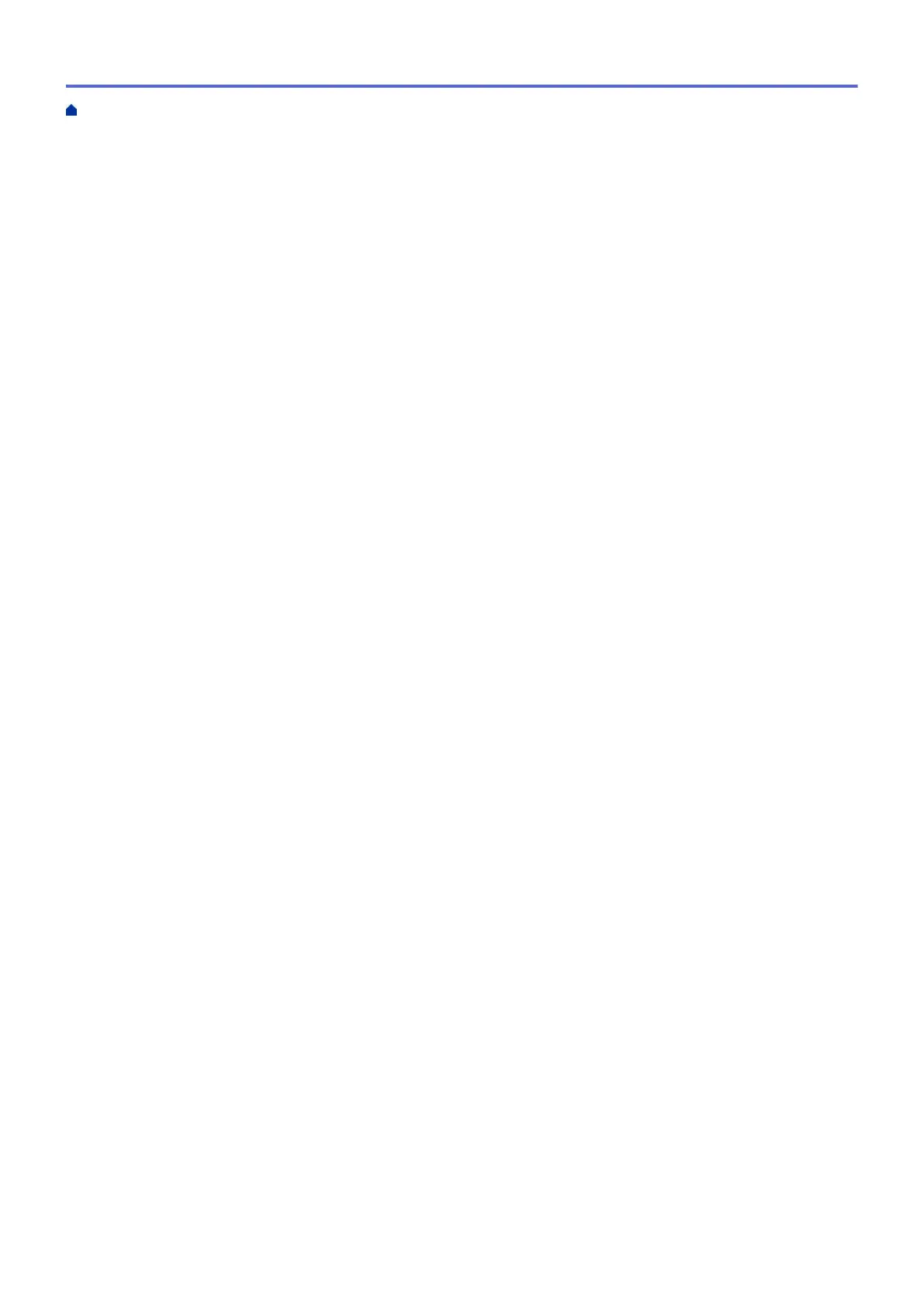Print a Photo (Macintosh)................................................................................................................... 95
Print a Document (Macintosh)............................................................................................................ 96
Print on Both Sides of the Paper Automatically (Automatic 2-sided Printing) (Macintosh) ................ 97
Print More Than One Page on a Single Sheet of Paper (N in 1) (Macintosh).................................... 98
Print a Color Document in Grayscale (Macintosh) ............................................................................. 99
Prevent Smudged Printouts and Paper Jams When Printing on Both Sides of the Paper
(Macintosh)....................................................................................................................................... 100
Print Options (Macintosh)................................................................................................................. 101
Scan.................................................................................................................................................... 107
Scan Using the Scan Button on Your Brother Machine ............................................................................. 108
Scan Photos and Graphics............................................................................................................... 109
Save Scanned Data to a Folder as a PDF File .................................................................................111
Save Scanned Data to a Memory Card or USB Flash Drive............................................................ 113
Scan Multiple Business Cards and Photos (Auto Crop)................................................................... 118
Scan to an Editable Text File Using OCR......................................................................................... 120
Scan to E-mail Attachment............................................................................................................... 122
Web Services for Scanning on Your Network (Windows Vista
®
SP2 or greater, Windows
®
7 and
Windows
®
8)..................................................................................................................................... 124
Change Scan Button Settings from ControlCenter4 (Windows
®
)..................................................... 129
Change Scan Button Settings from ControlCenter2 (Macintosh)..................................................... 133
Scan from Your Computer (Windows
®
)...................................................................................................... 136
Scan Using ControlCenter4 Home Mode (Windows
®
)..................................................................... 137
Scan Using ControlCenter4 Advanced Mode (Windows
®
)............................................................... 152
Scan Using Nuance
™
PaperPort
™
14SE or Other Windows® Applications .................................... 167
Scan Using Windows
®
Photo Gallery or Windows
®
Fax and Scan ................................................. 171
Install BookScan Enhancer and Whiteboard Enhancer (Windows
®
) ............................................... 175
Scan from Your Computer (Macintosh)...................................................................................................... 176
Scan Using ControlCenter2 (Macintosh).......................................................................................... 177
Scan Using Presto! PageManager or other TWAIN-Compliant Applications (Macintosh)................ 192
Copy ................................................................................................................................................... 198
Copy a Document ..................................................................................................................................... 199
Enlarge or Reduce Copied Images ............................................................................................................ 202
Sort Copies ................................................................................................................................................ 204
Make Page Layout Copies ( N in 1 or Poster)............................................................................................ 205
Page Layout Options for Copies ...................................................................................................... 207
2-sided Copy .............................................................................................................................................. 210
Copy on Both Sides of the Paper (1-sided to 2-sided/2-sided to 2-sided) ....................................... 211
Copy an ID Card ........................................................................................................................................ 214
Copy in Ink Save Mode ............................................................................................................................. 216
Copy Options ............................................................................................................................................. 217
Fax ...................................................................................................................................................... 221
Send a Fax................................................................................................................................................. 222
Send a Fax from Your Brother Machine ........................................................................................... 223
Send a Fax Manually........................................................................................................................ 226
Send a Fax at the End of a Conversation ........................................................................................ 227
Send the Same Fax to More than One Recipient (Broadcasting) .................................................... 228
Home > Table of Contents
ii
