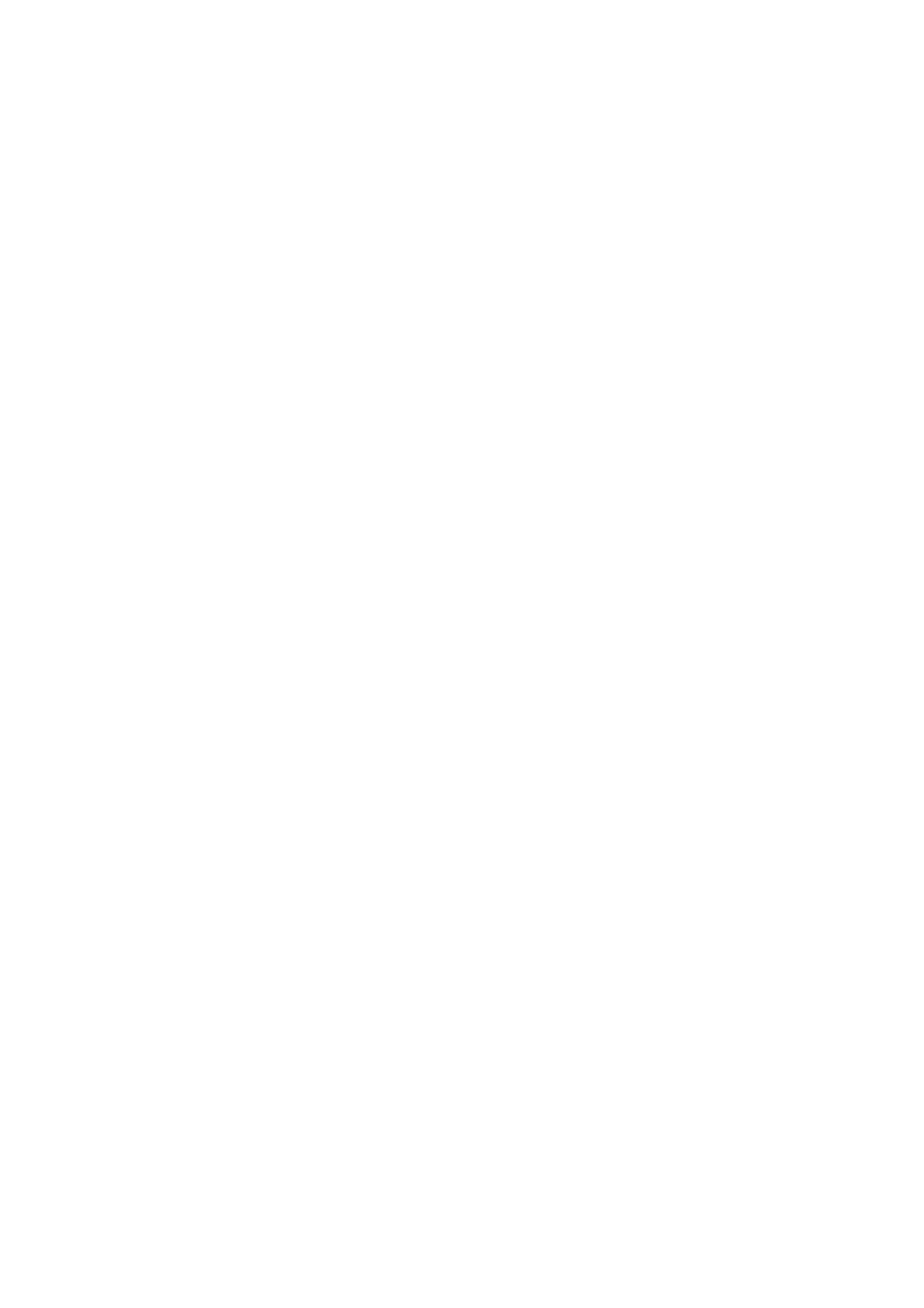4-7
Confidential
1.9 Adjust the touch panel (Maintenance mode 78)
Adjust the touch panel, referring to Chapter 5, Section 1.3.29 "Adjustment of Touch
Panel (Maintenance mode 78)."
1.10 Acquire white/black level data (Maintenance mode 55)
Acquire white/black level data, referring to Chapter 5, Section 1.3.15 "Acquisition of
White/Black Level Data (Maintenance mode 55)."
1.11 Adjustment of software correction for inclination/corrugation/ruled lines
(Maintenance mode 65)
Refer to Chapter 5, Section 1.3.21 "Adjustment of Software Correction for Inclination/
Corrugation/Ruled Lines (Maintenance mode 65)".
1.12 Updating of paper feeding correction values (Maintenance mode 58)
Refer to Chapter 5, Section 1.3.17 "Updating of Paper Feeding Correction Values
(Maintenance mode 58)."
1.13 Adjustment of margins in borderless printing (Maintenance mode 66)
Refer to Chapter 5, Section 1.3.22 "Adjustment of Margins in Borderless Printing
(Maintenance mode 66)."
1.14 Reset purge and flushing counts
(1) Switch the machine to the maintenance mode.
(2) Press the 8 and 0 keys in this order.
(3) Press the ▼ key several times until the “PURGE COUNT” (or “FLUSHING”)
appears on the LCD.
(4) Press the ► key once to display “PURGE: *****” (or “FLSBK: *****” and then press
the ▼ key once to display “FLSCL: *****”) on the LCD.
(5) Press the 2, 7, 8 and 3 keys in this order to reset the purge (or flushing) count.
When the purge count reaches 11,296 for the model without LT and 12,690 for the
model with LT, and the flushing count reaches 2,148,213,324, “Unable to Print 46” is
displayed, and the purge operation and flushing operation are prohibited, respectively.
If this occurs, it is required to replace the ink absorber box or the flushing box with new
ones, and reset the purge count or the flushing count in the steps described above.
Note: Even if you reset the purge count, it will not become 0, since the ink in the
intermediate absorber box is taken into consideration.
1.15 Write head calibration data (Maintenance mode 02)
Write head calibration data, referring to Chapter 5, Section 1.3.2 "Creating of Head
Calibration Data and Writing it into Flash ROM (Maintenance mode 02)."
