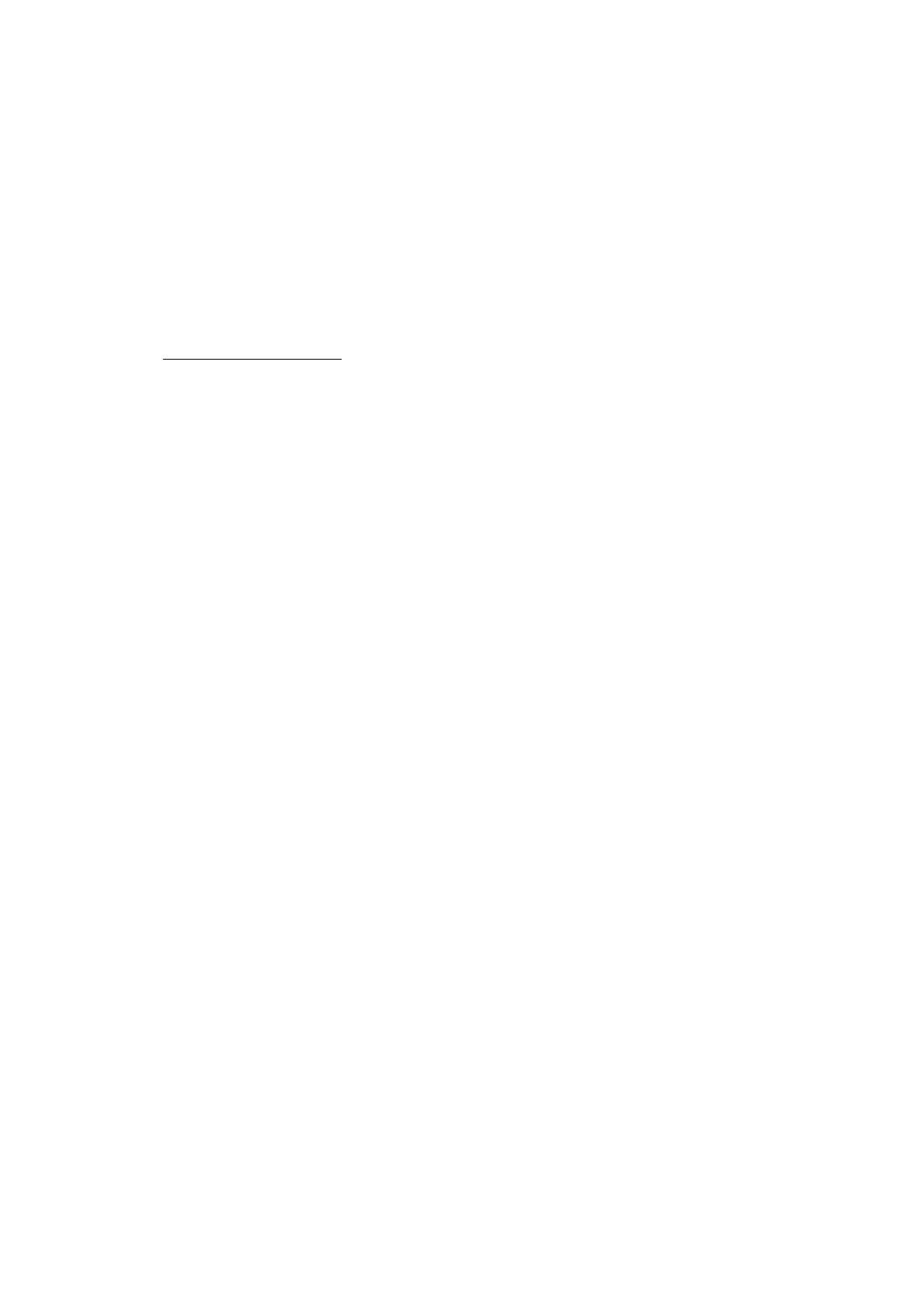5-36
Confidential
1.3.19 Printout of PRN/JPEG Files in USB Flash Memory (Maintenance mode 61)
< Function >
This procedure prints PRN files and JPEG files stored in a USB flash memory.
The following four print modes are available.
- Printing the specified file once
- Printing the specified file repeatedly
- Printing all PRN/JPEG files once
- Printing all PRN/JPEG files repeatedly
File name requirements
The target files are located in the root directory. JPEG files may be located in the
“BROTHER” folder.
PRN file: Maximum of 16 characters consisting of alphanumerics, underline "_" and
parentheses "()", including the extension .prn
JPEG file: Maximum of 16 characters consisting of alphanumerics, underline "_" and
parentheses "()", including the extension .jpg
The maximum number of files is 999.
< Operating Procedure >
Note: Before carrying out maintenance mode 61, update the firmware to the latest
version.
(1) Insert a USB flash memory.
(2) Press the 6 and 1 keys in this order in the initial stage of the maintenance mode.
The "MAINTENANCE 61" appears on the LCD.
(3) To print a PRN file(s), press the # key; to print a JPEG file(s), press the * key.
Files of the selected type appear on the LCD.
(4) To print the specified file once, select the target file with the
▲ / ▼ keys and press
the 4 key.
To print the specified file repeatedly, select the target file with the
▲ / ▼ keys and
press the 6 key.
To print all files of the selected type once, press the 7 key.
To print all files of the selected type repeatedly, press the 9 key.
(5) The "1.A4 2.LETTER" appears on the LCD.
(6) Pressing the 1 key or the 2 key, in accordance with the size of the recording paper,
starts printing. Upon completion of printing, the machine returns to the initial stage
of the maintenance mode. Pressing the X key during repeated printing returns the
machine to the state showing the "MAINTENANCE 61" on the LCD.
Notes: - This function is not available when Error Code A*** or B*** occurs.
- When recording paper runs out during printing, the maintenance mode
goes back to the initial state, therefore, be sure to load recording paper in
the paper tray before executing printing.
