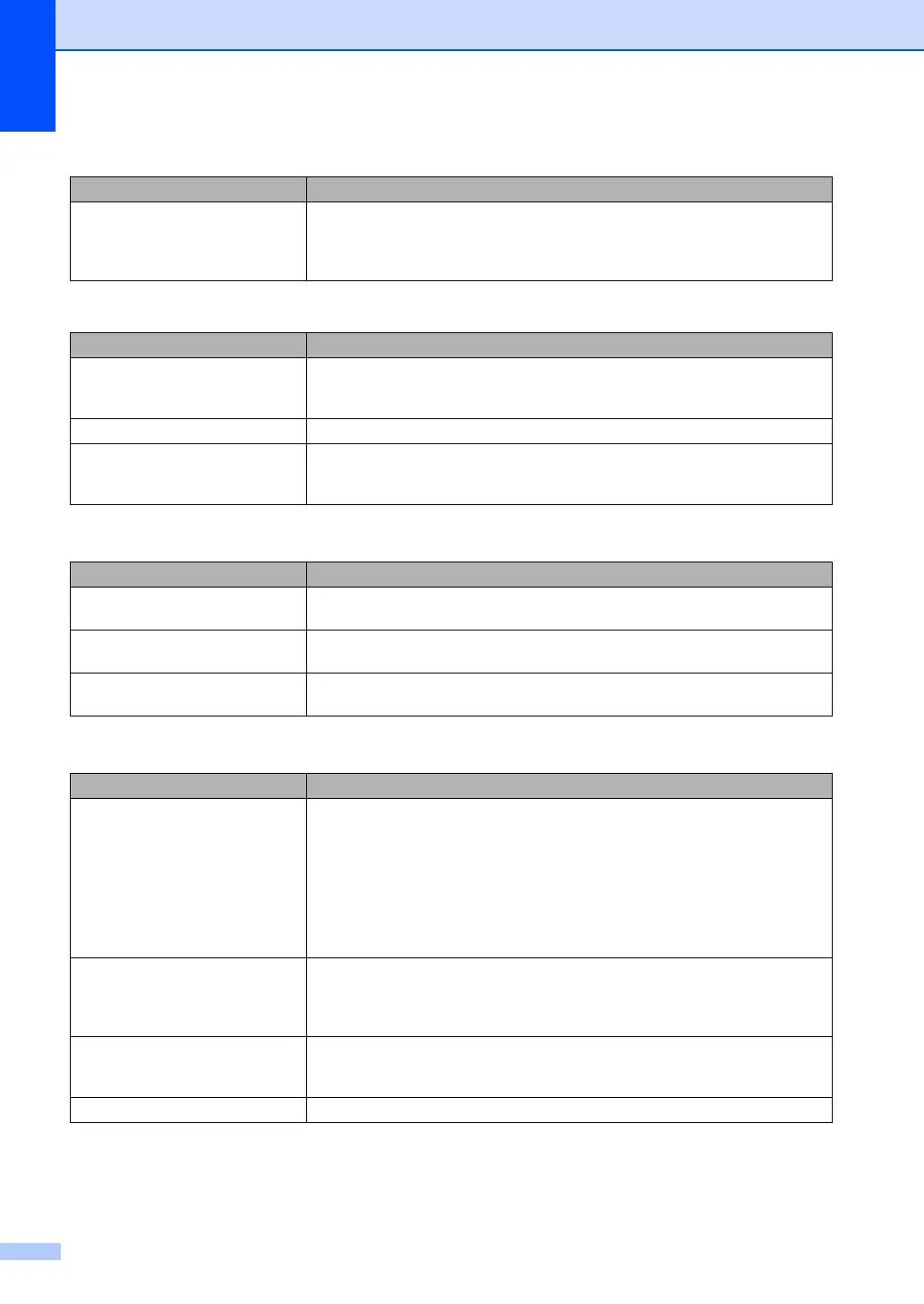92
The headers or footers appear
when the document displays on the
screen but they do not show up
when it is printed.
There is an unprintable area on the top and bottom of the page. Adjust the top and
bottom margins in your document to allow for this.
Scanning difficulties
Difficulties Suggestions
TWAIN errors appear while
scanning.
Make sure that the Brother TWAIN driver is chosen as the primary source. In
PaperPort™ 11SE, click File, Scan or Get Photo and choose the Brother
TWAIN driver.
OCR does not work. Try increasing the scanning resolution.
Network scanning does not work.
(MFC-7440N and MFC-7840W
only)
See Network difficulties (MFC-7440N and MFC-7840W only) on page 93.
Software difficulties
Difficulties Suggestions
Cannot install software or print. Run the Repair MFL-Pro Suite program on the CD-ROM. This program will repair
and reinstall the software.
Cannot perform ‘2 in 1’ or ‘4 in 1’
printing.
Check that the paper size setting in the application and in the printer driver are the
same.
The machine does not print from
Adobe Illustrator.
Try to reduce the print resolution. (See Advanced tab in the Software User’s Guide
on the CD-ROM.)
Paper handling difficulties
Difficulties Suggestions
The machine does not load paper.
The LCD shows No Paper or a
Paper Jam message.
If there is no paper, load a new stack of paper into the paper tray.
If there is paper in the paper tray, make sure it is straight. If the paper is curled,
you should straighten it. Sometimes it is helpful to remove the paper, turn the
stack over and put it back into the paper tray.
Reduce the amount of paper in the paper tray, and then try again.
If the LCD shows Paper Jam message and you still have a problem, see
Paper jams on page 110.
How do I print on envelopes? You can load envelopes from the manual feed slot. Your application must be set
up to print the envelope size you are using. This is usually done in the Page Setup
or Document Setup menu of your application. (See your application’s manual for
more information.)
Which paper can I use? You can use plain paper, recycled paper, transparency and labels that are made
for laser machines. (For details, see Acceptable paper and other print media
on page 14.)
There is a paper jam. (See Paper jams on page 110.)
Printing difficulties (continued)
Difficulties Suggestions
