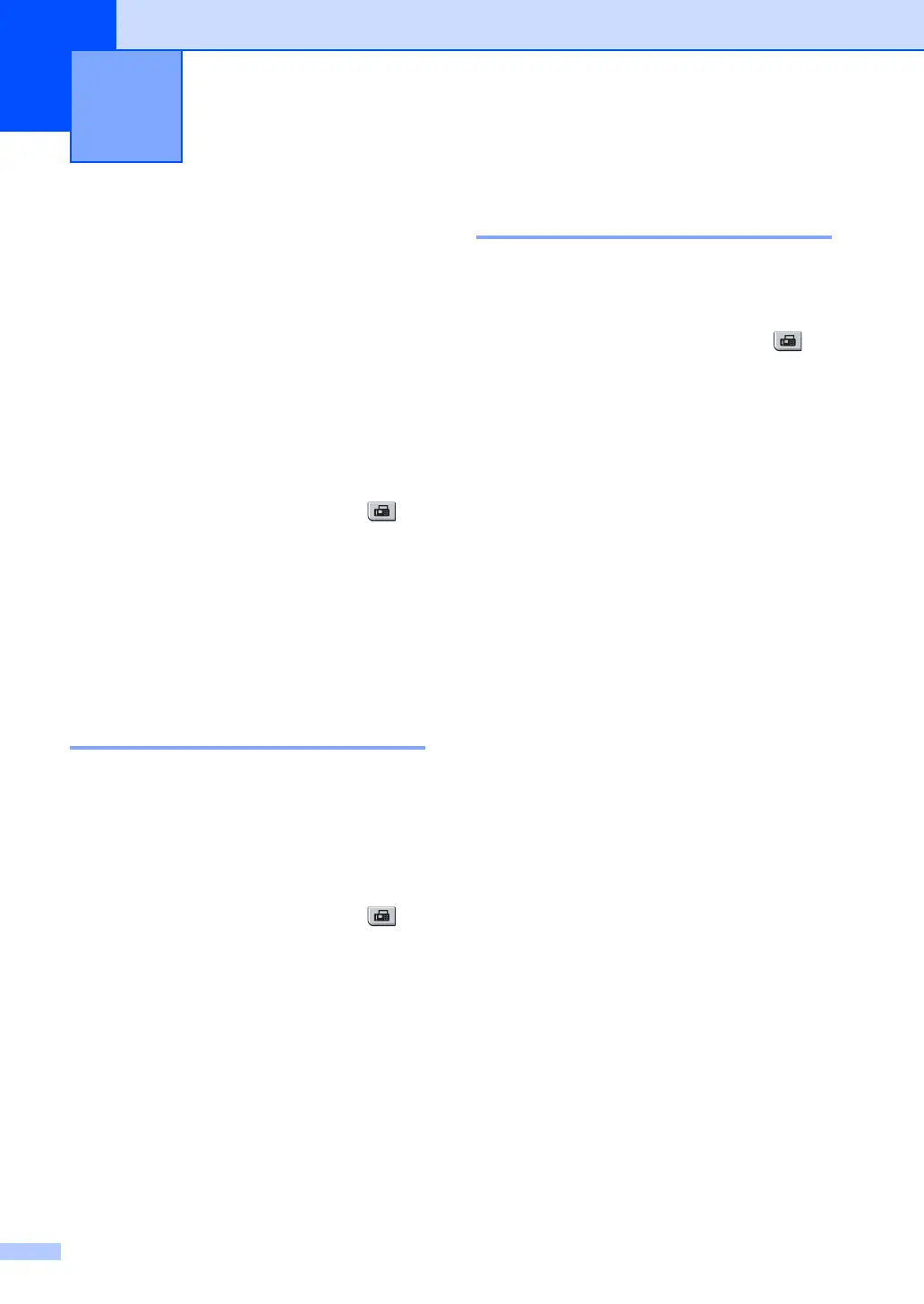62
10
Polling lets you set up your machine so other
people can receive faxes from you, but they
pay for the call. It also lets you call somebody
else’s fax machine and receive a fax from it,
so you pay for the call. The polling feature
needs to be set up on both machines for this
to work. Not all fax machines support polling.
Polling receive 10
Polling receive lets you call another fax
machine to receive a fax.
a Make sure you are in Fax mode .
b Press Menu, 2, 1, 8.
c Press a or b to choose Standard.
Press OK.
d Enter the fax number you are polling.
Press Start.
Secure polling 10
Secure Polling lets you restrict who can get
the documents you set up to be polled.
Secure Polling only works with Brother fax
machines. If you want to get a fax from a
secured Brother machine you have to enter
the secure code.
a Make sure you are in Fax mode .
b Press Menu, 2, 1, 8.
c Press a or b to choose Secure.
Press OK.
d Enter a four-digit secure code.
Press OK.
This is the security code of the fax
machine you are polling.
e Enter the fax number you are polling.
f Press Start.
Delayed polling 10
Delayed polling lets you set the machine to
begin polling receive at a later time. You can
only set up one delayed polling operation.
a Make sure you are in Fax mode .
b Press Menu, 2, 1, 8.
c Press a or b to choose Timer.
Press OK.
d Enter the time (in 24-hour format) you
want to begin polling.
Press OK.
For example, enter 21:45 for 9:45 PM.
e Enter the fax number you are polling.
Press Start.
The machine makes the polling call at
the time you entered.
Polling 10
