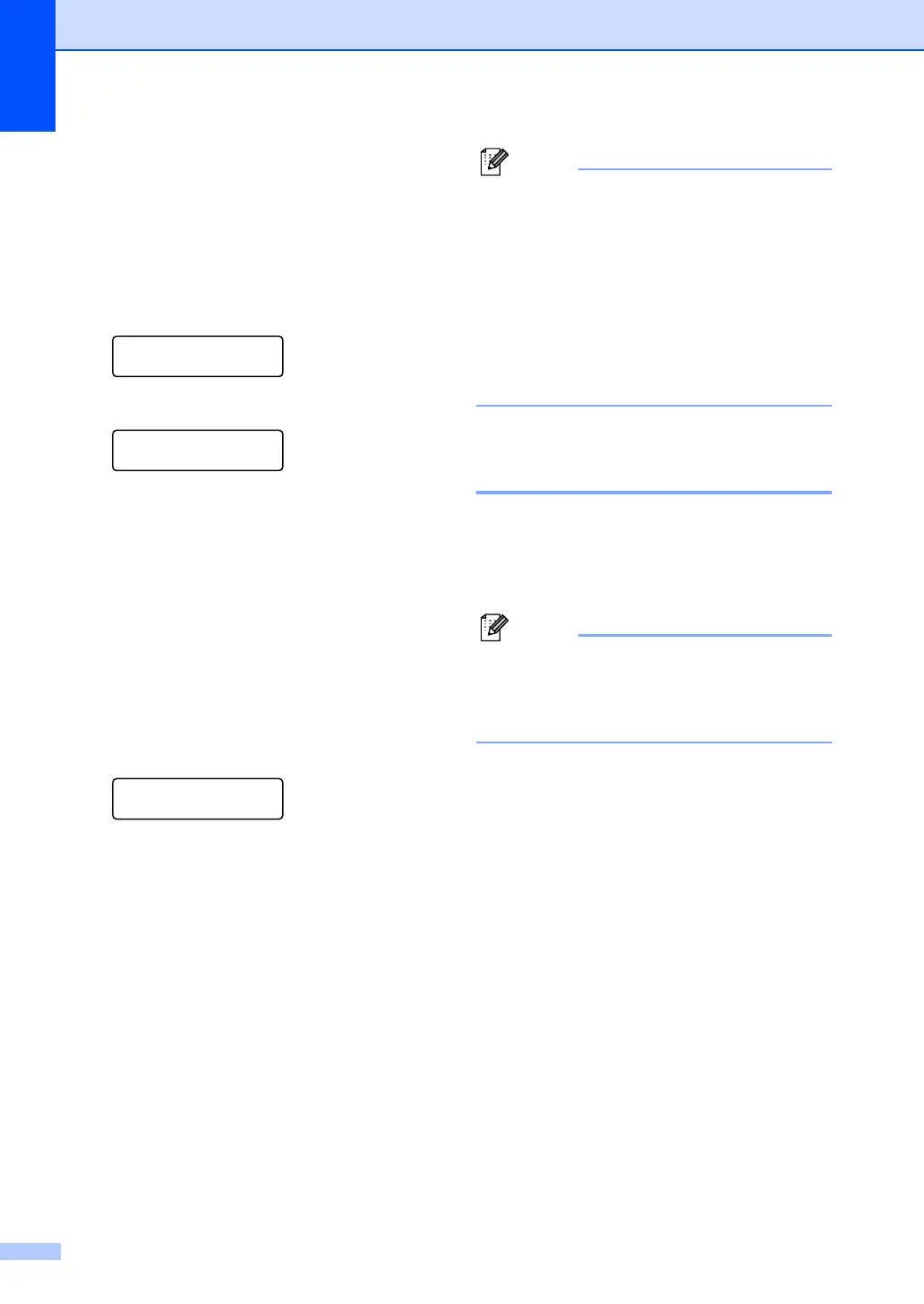Chapter 9
58
Changing remote fax
options 9
If received faxes are left in your machine’s
memory when you change to another remote
fax option, the LCD will ask you the following
message:
Erase All Doc?
1.Yes 2.No
or
Print All Fax?
1.Yes 2.No
If you press 1, faxes in the memory will be
erased or printed before the setting
changes. If a backup copy has already
been printed it will not be printed again.
If you press 2, faxes in the memory will not
be erased or printed and the setting will be
unchanged.
If received faxes are left in the machine’s
memory when you change to
PC Fax Receive from another remote fax
option (Fax Forward or Fax Storage),
the LCD will ask you the following message:
Send Fax to PC?
1.Yes 2.No
If you press 1, faxes in the memory will be
sent to your PC before the setting
changes.
If you press 2, faxes in the memory will not
be erased or transferred to your PC and
the setting will be unchanged.
If you choose Backup Print On, the
machine will also print the fax at your
machine so you will have a copy. This is a
safety feature in case there is a power
failure before the fax is forwarded or a
problem at the receiving machine. The
MFC-7840W can store faxes to up to 4
days if there is a power failure. The faxes
stored in the MFC-7320 or MFC-7440N
memory will be deleted.
Turning off remote fax
options 9
a Press Menu, 2, 5, 1.
b Press a or b to choose Off.
Press OK.
The LCD will give you options if there are
received faxes still in your machine’s
memory. (See Changing remote fax
options on page 58.)
c Press Stop/Exit.
