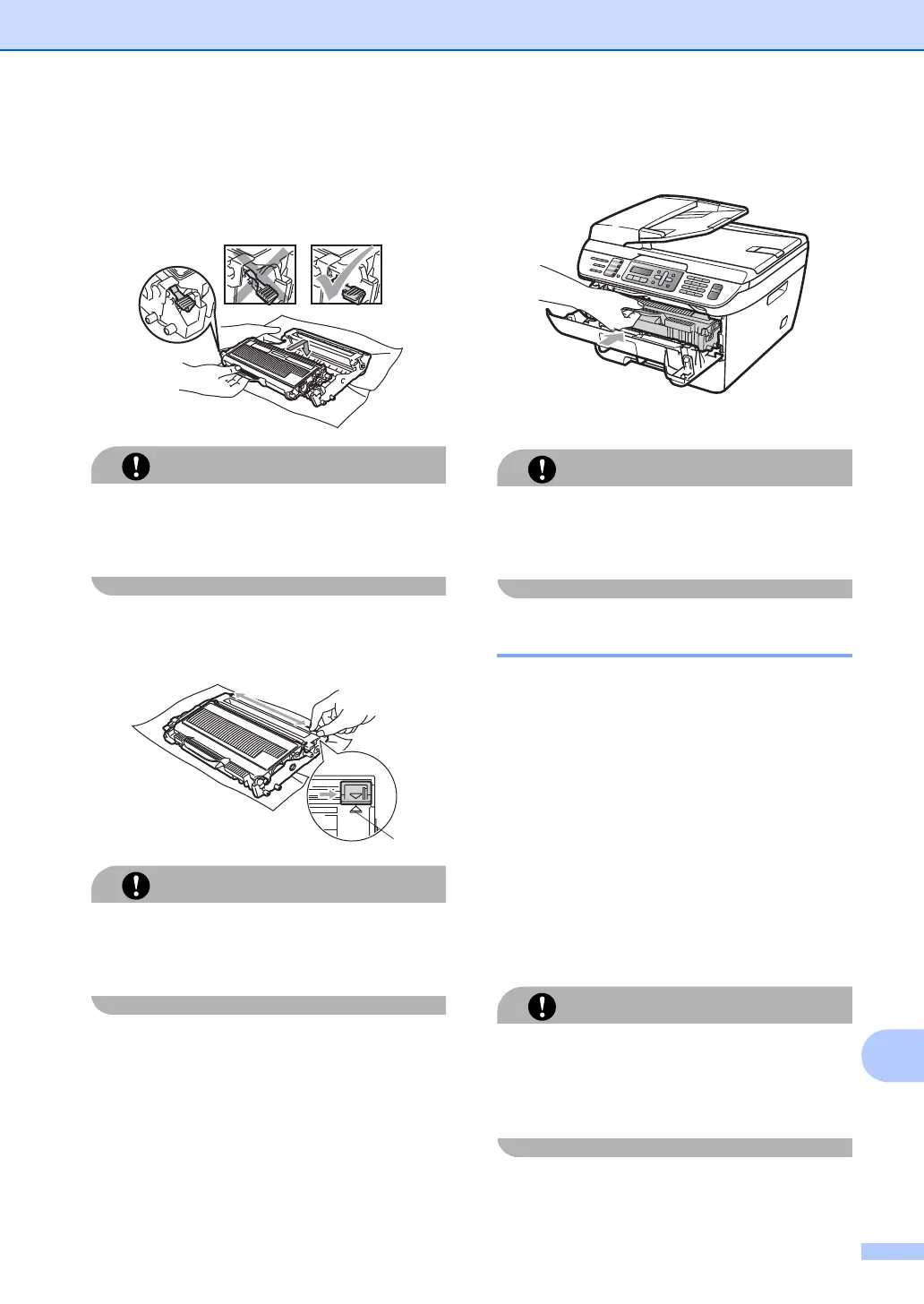Troubleshooting and routine maintenance
125
B
f Put the new toner cartridge firmly into
the drum unit until you hear it lock into
place. If you put it in correctly, the lock
lever will lift automatically.
Make sure that you put in the toner
cartridge correctly or it may separate from
the drum unit.
g Clean the corona wire of the drum unit
by gently sliding the green tab from right
to left and left to right several times.
Be sure to return the green tab to the home
position (a) (1). If you do not, printed pages
may have a vertical stripe.
h Put the drum unit and toner cartridge
assembly back in the machine.
i Close the front cover.
DO NOT turn off the machine or open the
front cover until the LCD returns to the
standby state.
Replacing the drum unit B
The machine uses a drum unit to create print
images on paper. If the LCD shows
Drum End Soon, the drum unit is near the
end of its life and it is time to buy a new one.
Even if the LCD shows Drum End Soon,
you may be able to continue printing without
having to replace the drum unit for a while.
However, if there is a noticeable deterioration
in the output print quality (even before
Drum End Soon appears), then the drum
unit should be replaced. You should clean the
machine when you replace the drum unit.
(See Cleaning the laser scanner window
on page 116.)
While removing the drum unit, handle it
carefully because it may contain toner. If
toner scatters on your hands or clothes,
wipe or wash it off with cold water at once.
