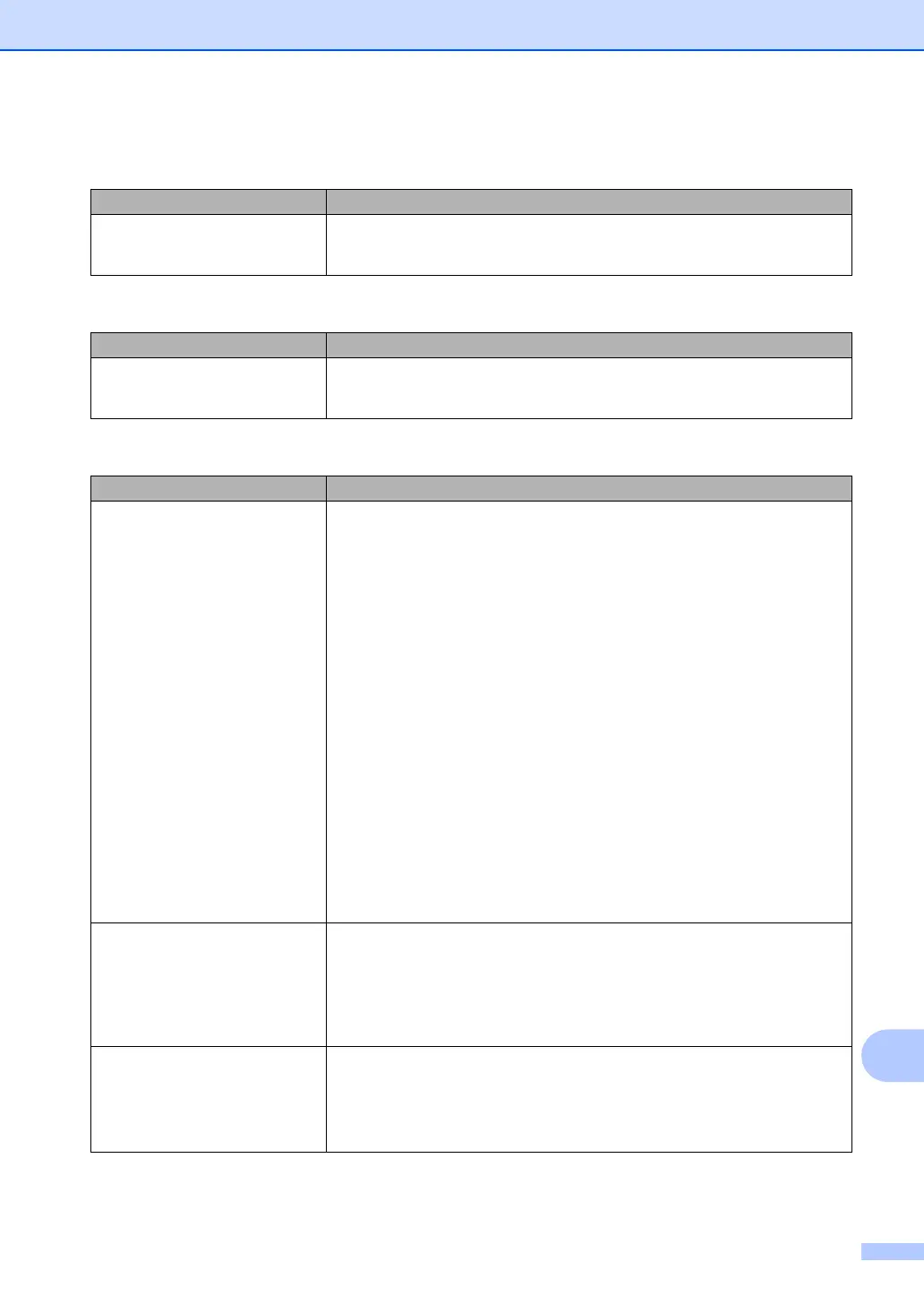Troubleshooting and routine maintenance
91
B
Menu access difficulties
Difficulties Suggestions
The machine beeps when you try to
access the Setup Receive and
Setup Send menus.
If the Fax key is not illuminated, press it to turn on Fax mode. The Setup Receive
setting (Menu, 2, 1) and Setup Send setting (Menu, 2, 2) are available only when
the machine is in Fax mode.
Copy quality difficulties
Difficulties Suggestions
Vertical black line appears in
copies.
Black vertical lines on copies are typically caused by dirt or correction fluid on the
glass strip, or the corona wire for printing is dirty. (See Cleaning the scanner glass
on page 115 and Cleaning the corona wire on page 118.)
Printing difficulties
Difficulties Suggestions
No printout. Check that the machine is plugged in and the power switch is turned on.
Check that the toner cartridge and drum unit are installed correctly. (See
Replacing the drum unit on page 125.)
Check the interface cable connection on both the machine and your computer.
(See the Quick Setup Guide.)
Check that the correct printer driver has been installed and chosen.
Check to see if the LCD is showing an error message. (See Error and
maintenance messages on page 103.)
Check the machine is online:
(For Windows Vista
®
)
Click the Start button, Control Panel, Hardware and Sound, and then
Printers. Right-click Brother MFC-XXXX Printer. Make sure that Use
Printer Offline is unchecked.
(For Windows
®
XP and Windows Server
®
2003)
Click the Start button and choose Printers and Faxes. Right-click Brother
MFC-XXXX Printer. Make sure that Use Printer Offline is unchecked.
(For Windows
®
2000)
Click the Start button and choose Settings and then Printers. Right-click
Brother MFC-XXXX Printer. Make sure that Use Printer Offline is
unchecked.
The machine prints unexpectedly
or it prints garbage.
Pull out the paper tray and wait until the machine stops printing. Then turn off
the machine and disconnect from the power for several minutes. (The MFC-
7840W can be turned off for up to 4 days without losing faxes stored in the
memory.)
Check the settings in your application to make sure it is set up to work with
your machine.
The machine prints the first couple
of pages correctly, then some
pages have text missing.
Check the settings in your application to make sure that it is set up to work with
your machine.
Your computer is not recognising the machine’s input buffer’s full signal. Make
sure that you connected the interface cable correctly. (See the Quick Setup
Guide.)
