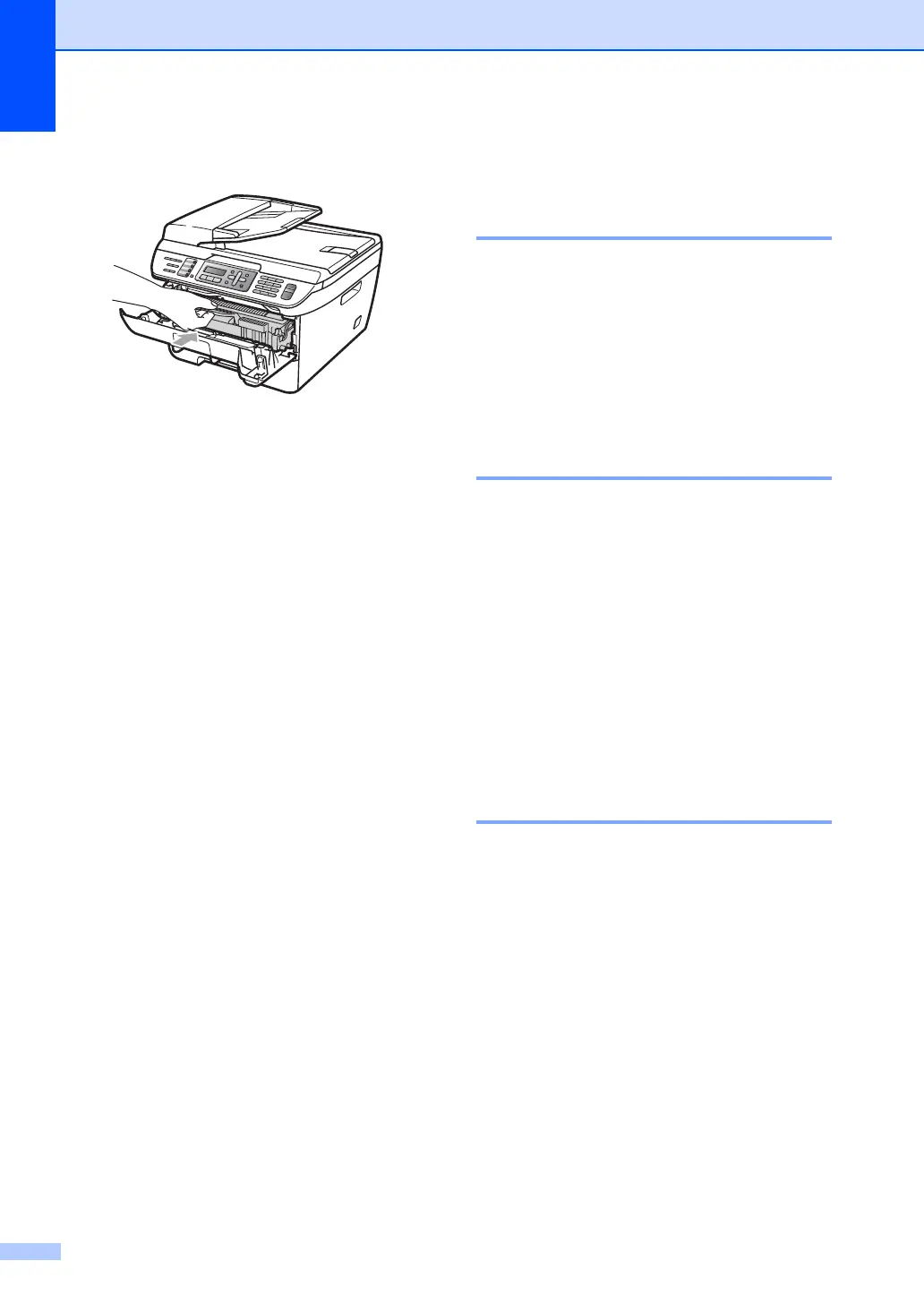128
g Put the new drum unit and toner
cartridge assembly in the machine.
h Press Clear/Back.
To confirm you are installing a new
drum, press 1.
i When the LCD shows Accepted, close
the front cover.
Machine information B
Checking the serial number B
You can see the machine’s serial number on
the LCD.
a (For MFC-7320) Press Menu, 4, 1.
(For MFC-7440N) Press Menu, 5, 1.
(For MFC-7840W) Press Menu, 6, 1.
b Press Stop/Exit.
Checking the page counters B
You can see the machine’s page counters for
copies, printed pages, reports and lists, faxes
or a summary total.
a (For MFC-7320) Press Menu, 4, 2.
(For MFC-7440N) Press Menu, 5, 2.
(For MFC-7840W) Press Menu, 6, 2.
b Press a or b to choose Total,
Fax/List, Copy or Print.
You can see the machine’s page count.
c Press Stop/Exit.
Checking the Drum life B
You can see the machine’s drum life on the
LCD.
a (For MFC-7320) Press Menu, 4, 3.
(For MFC-7440N) Press Menu, 5, 3.
(For MFC-7840W) Press Menu, 6, 3.
b Press OK.
You can see the remaining percentage
of drum life.
c Press Stop/Exit.
