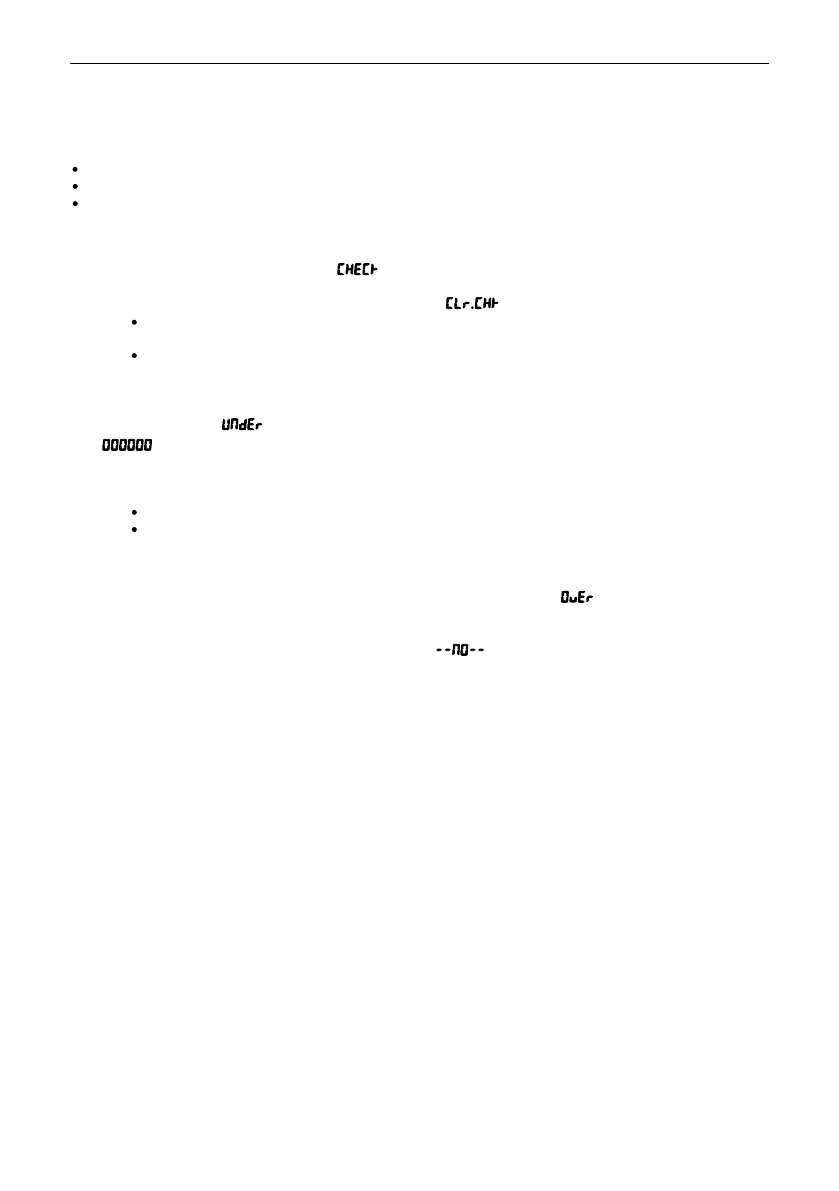EN-18 T104 Series Indicators
3.4 Check
Use this application to compare the weight of items to a target weight range.
The display color will change according to the comparing result:
Red indicates over the target weight range
Green indicates within the target weight range.
Yellow indicates under the target weight range.
3.4.1 Set Check Limits
1. Press and hold the Mode button until is displayed.
2. Release the Mode button.
a) If the skip function is turned off, the display shows .
If you want to use the stored under and over value of the last time, press the No button, and the
scale enters check mode directly.
If you want to set new over and under values, press the Yes button and continue to the next
step.
b) If the skip function is turned on, the display enters the check mode directly.
Note: Refer to section 3.6 Skip, you can find the setting of the skip function.
3. The display shows . Press the Yes button to edit the under value.
4. is flashing on the display with the unit you set.
5. To set a new under value:
a) Short press the No button several times until the desired number appears.
Note:
Press the Back button can decrease the digit.
If you need to set a negative value, press the Back button when the first digit is zero or press the
No button when the first digit is nine.
b) Short press the Yes button to accept the number and move to the next digit.
c) Repeat the process until all the digits are correct.
d) Press the Yes button to accept the value. Then the display will show .
Note: Please refer to the Button Navigation section for details of setting digits.
6. Repeat step 3 to 5 to set the over value.
7. If the values you set are invalid, the display will show and go back to reset the Under and Over
value.
8. If the values you set are valid, the scale will enter check mode.
Note: Short press the Function button can display the over and under value.
3.4.2 Positive Check
Positive check is used to determine when the material added to the scale is within the target weight range. In
this case the under and over values must be positive values. (The over value must be greater than the under
value.)
To start, add material to the scale pan until the display turns green.
3.4.3 Negative Check
Negative check is used to determine when the material removed from the scale is within the target weight
range. In this case the under and over values are both negative values. The under value must be greater than
the over value. (For example: the under value is -10; the over value is -15).
To start, place a package or bin of material on the scale and press the Tare button.
Remove a portion of the package or material until the display turns green.
To continue weighing multiple portions off the scale's pan, tare the scale between each portion.
3.4.4 Zero Check
Zero check is used when comparing subsequent samples to an initial reference sample. In this case, the under
value must be zero or a negative value and the over value must be zero or a positive one.
Place the reference sample on the scale and press the Tare button.
Remove material from the scale pan until the display turns green.