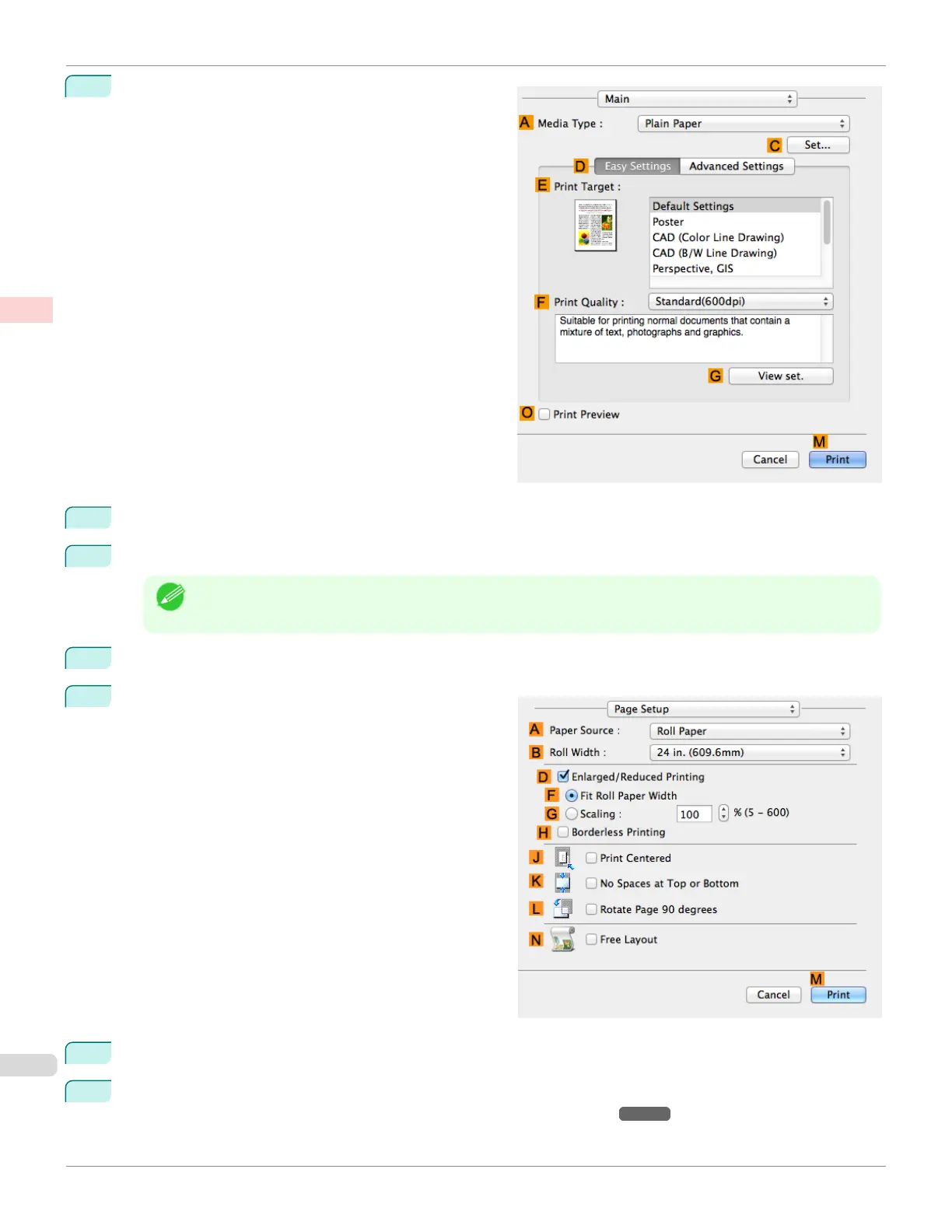6
Access the Main pane.
7
In the AMedia Type list, select the type of paper that is loaded. In this case, click Plain Paper.
8
After confirming that DEasy Settings is selected, click Office Document in the E Print Target list.
Note
• You can check the settings values selected in the E Print Target list by clicking G View set..
9
Make your selection in the FPrint Quality list.
10
Access the Page Setup pane.
11
Click Manual in the APaper Source list.
12
Specify additional printing conditions.
For details on available printing conditions, see "Printer Driver Settings ." ➔ P.276
Printing Oce Documents (Mac OS)
iPF680
User's Guide
Enhanced Printing Options Printing Photos and Oce Documents
40