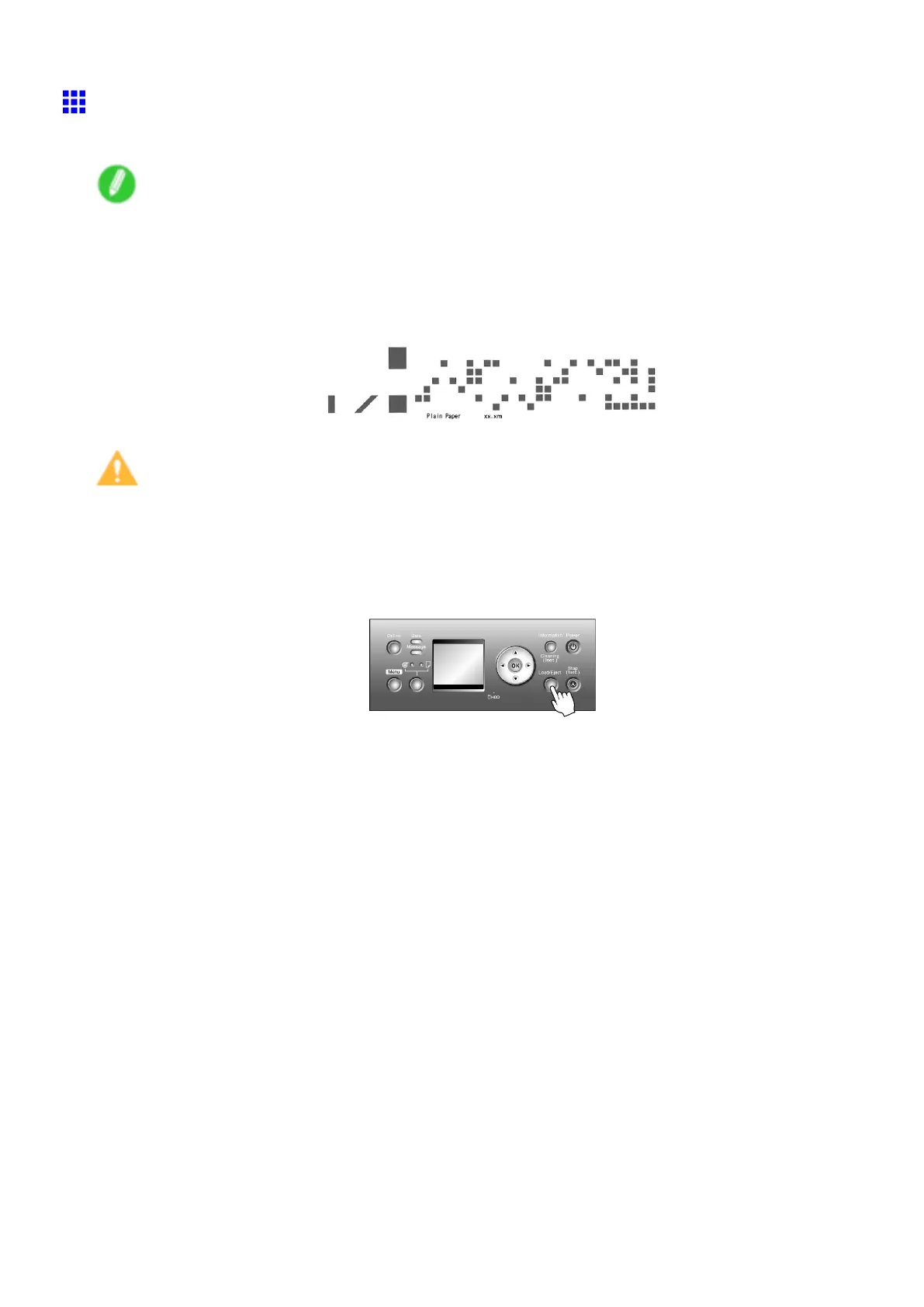Handling rolls
Removing the Roll from the Printer
Remove rolls from the printer as follows.
Note
• If you need to cut a printed roll, select Paper Cutting in the printer menu and cut the roll at the desired
position. ( → P .139)
• If you have selected Media Menu > Chk Remain.Roll > On in the printer menu, a barcode indicating the
amount of paper left is printed on the leading edge of the roll. However , barcodes are not printed on
some types of paper , and only a text message indicating media information is printed.
Caution
• If you have activated automatic monitoring of the remaining roll paper , do not remove the roll before the
barcode is printed. Y ou will be unable to keep track of the amount of roll paper left.
1. Press the Load/Eject button.
A conrmation message is displayed regarding removal of the roll.
2. Press the OK button.
The roll can now be removed.
Next, when removing rolls from the Roll Holder Slot , see “Removing Rolls From the Roll Holder
Slot”. (→P .129)
128 Handling Paper