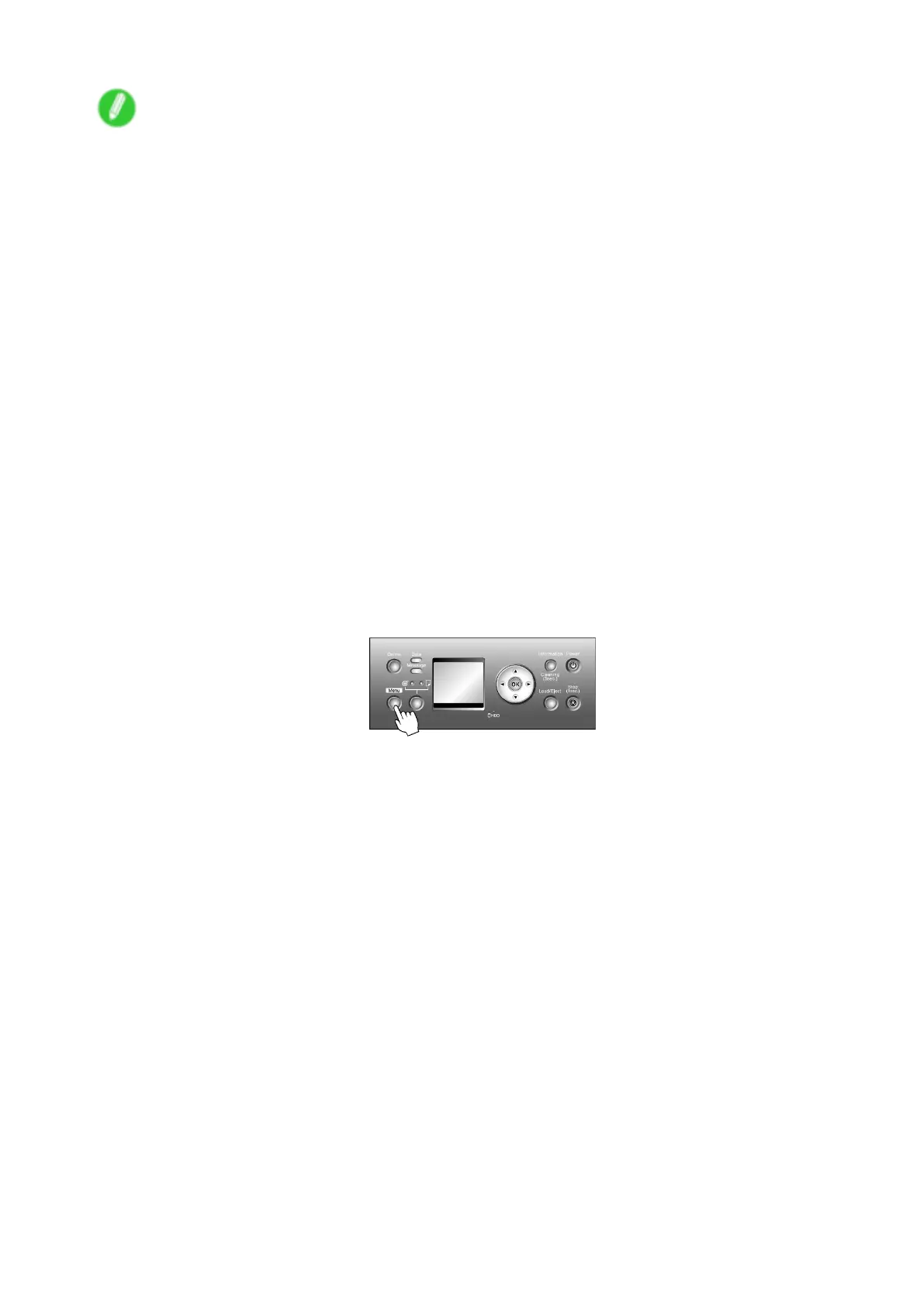Color adjustment
Note
• W e recommend using only one type of paper for color calibration. Using the same type of paper for
color calibration can improve color consistency .
• For better color consistency , we recommend performing color calibration under the same conditions of
temperature and humidity each time.
• For further adjustment of the color of documents as printed applying color calibration, adjust the color in
the printer driver . ( → P .237)
• Y ou can check when color calibration was executed and what paper was used from Status Print ,
imagePROGRAF Status Monitor (in Windows) or imagePROGRAF Printmonitor (on a Macintosh
computer) in the MAIN MENU on the Control Panel .
For menu details, see “Main Menu Settings”. (→P .54)
For details on imagePROGRAF Status Monitor , refer to the imagePROGRAF Status Monitor help.
For details on imagePROGRAF Printmonitor , refer to the imagePROGRAF Printmonitor help.
Follow these steps to execute color calibration.
1. Load paper compatible with color calibration.
When using sheets, load paper A4 (210.0×297.0 mm)/Letter (8.5×1 1 in) vertical, or larger . One
sheet is required.
When using a roll, load a roll 10 inches (254 mm) or wider .
• Loading and Printing on Rolls (→P .85)
• Loading and Printing on Sheets (→P .89)
2. Press the Menu button to display MAIN MENU .
3. Press ▲ or ▼ to select Adjust Printer , and then press the ► button.
4. Press ▲ or ▼ to select Calibration , and then press ► .
5. Press ▲ or ▼ to select Auto Adjust , and then press the ► button.
6. Press ▲ or ▼ to select Y es , and then press the OK button.
After the printer measures environmental conditions and checks the paper , a test pattern for color
calibration is printed. An adjustment value based on the results of printing is set automatically .
After adjustment is complete, the printer goes online or of ine automatically .
694 Adjustments for Better Print Quality
