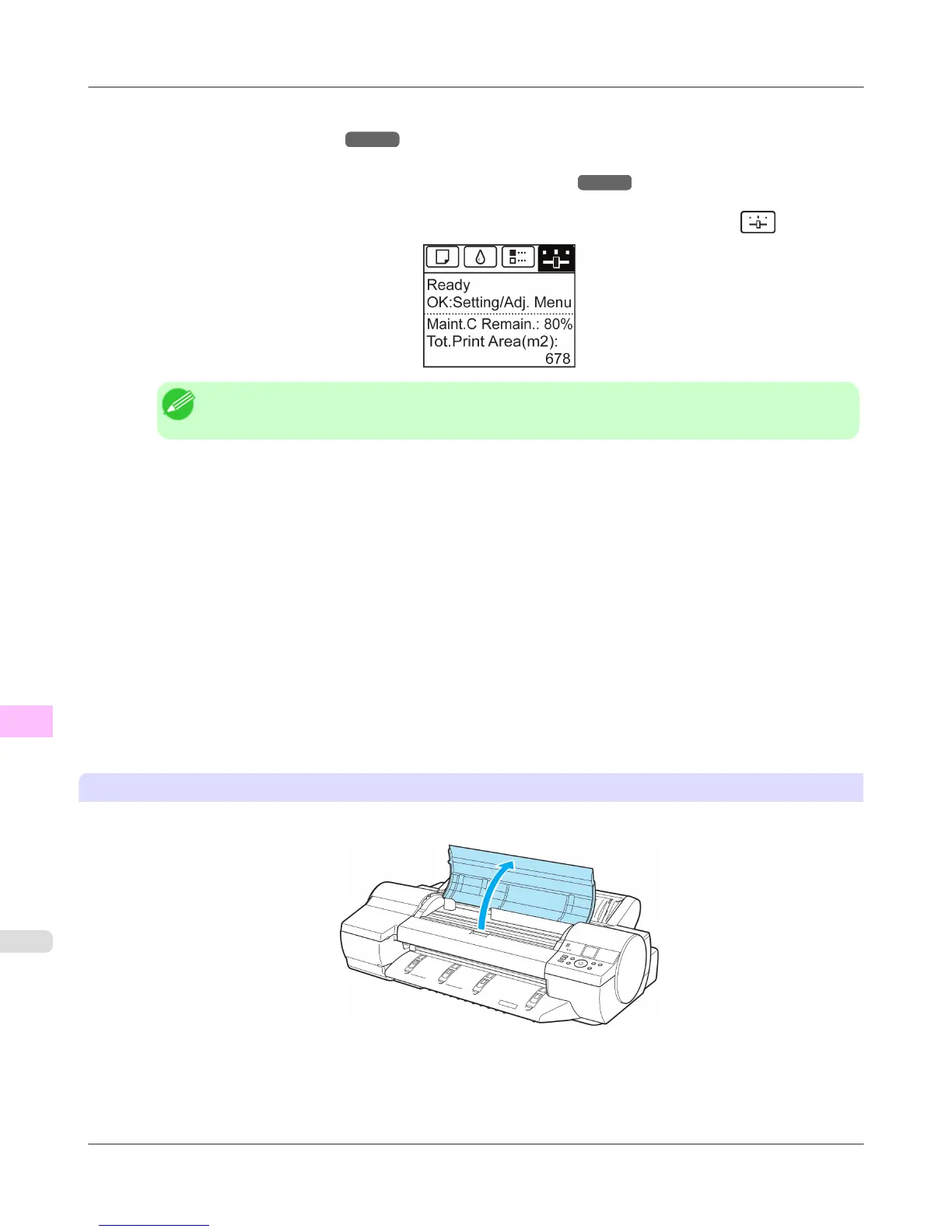• When using sheets, remove the sheet.
(See "Removing Sheets.") →P.817
2. Clean inside the Top Cover. (See "Cleaning Inside the Top Cover.") →P.998
3. On the Tab Selection screen of the Control Panel, press ◀ or ▶ to select the Settings/Adj. tab (
).
Note
• If the Tab Selection screen is not displayed, press the Menu button.
4. Press the OK button.
The Set./Adj. Menu is displayed.
5. Press ▲ or ▼ to select Maintenance, and then press the OK button.
6. Press ▲ or ▼ to select Replace P.head, and then press the OK button.
7. Press ▲ or ▼ to select the Printhead for replacement.
Select Printhead L when replacing the left printhead and Printhead R when replacing the right printhead. Make
sure your selection is correct.
8. Press the OK button.
Ink is now filled.
After about three minutes, a message is shown on the Display Screen instructing you to open the Top Cover.
Replace the Printhead
1. Open the Top Cover.
Instructions are now shown on the Display Screen regarding Printhead replacement.
Maintenance and Consumables
>
Printheads
>
Replacing the Printhead iPF6300S
11
984
