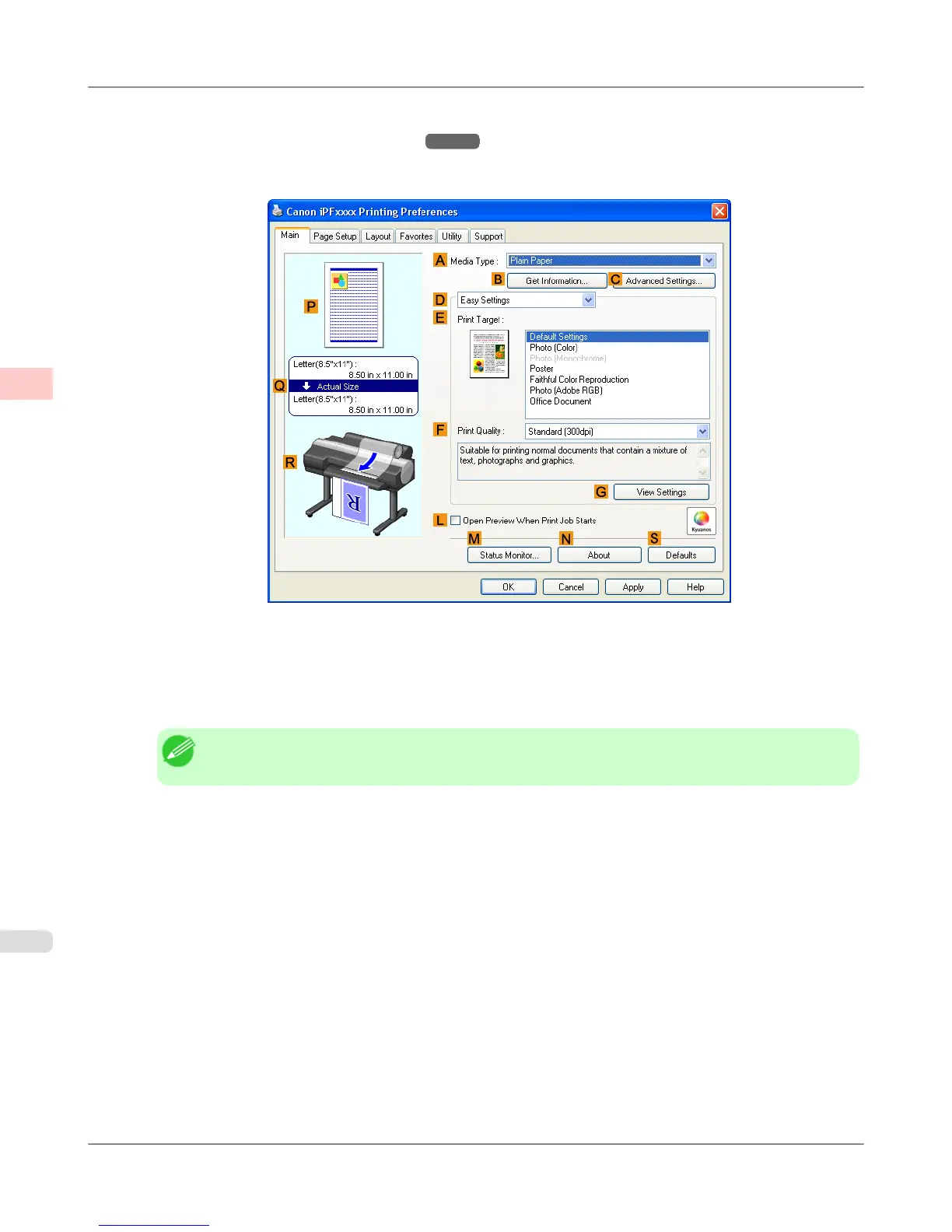2. Select the printer in the dialog box, and then display the printer driver dialog box.(See "Accessing the Printer Driv-
er Dialog Box from Applications (Windows)
→P.211 ")
3. Make sure the Main sheet is displayed.
4. In the A Media Type list, select the type of paper that is loaded. In this case, click Plain Paper.
5. After confirming that D Easy Settings is selected, click CAD (Color Line Drawing) or CAD (Monochrome Line
Drawing ) in the E Print Target list.
Note
• You can check the settings values selected in the E Print Target list by clicking G View Settings.
Enhanced Printing Options
>
Printing CAD Drawings
>
Printing Line Drawings and Text (Windows) iPF6300S
2
48
