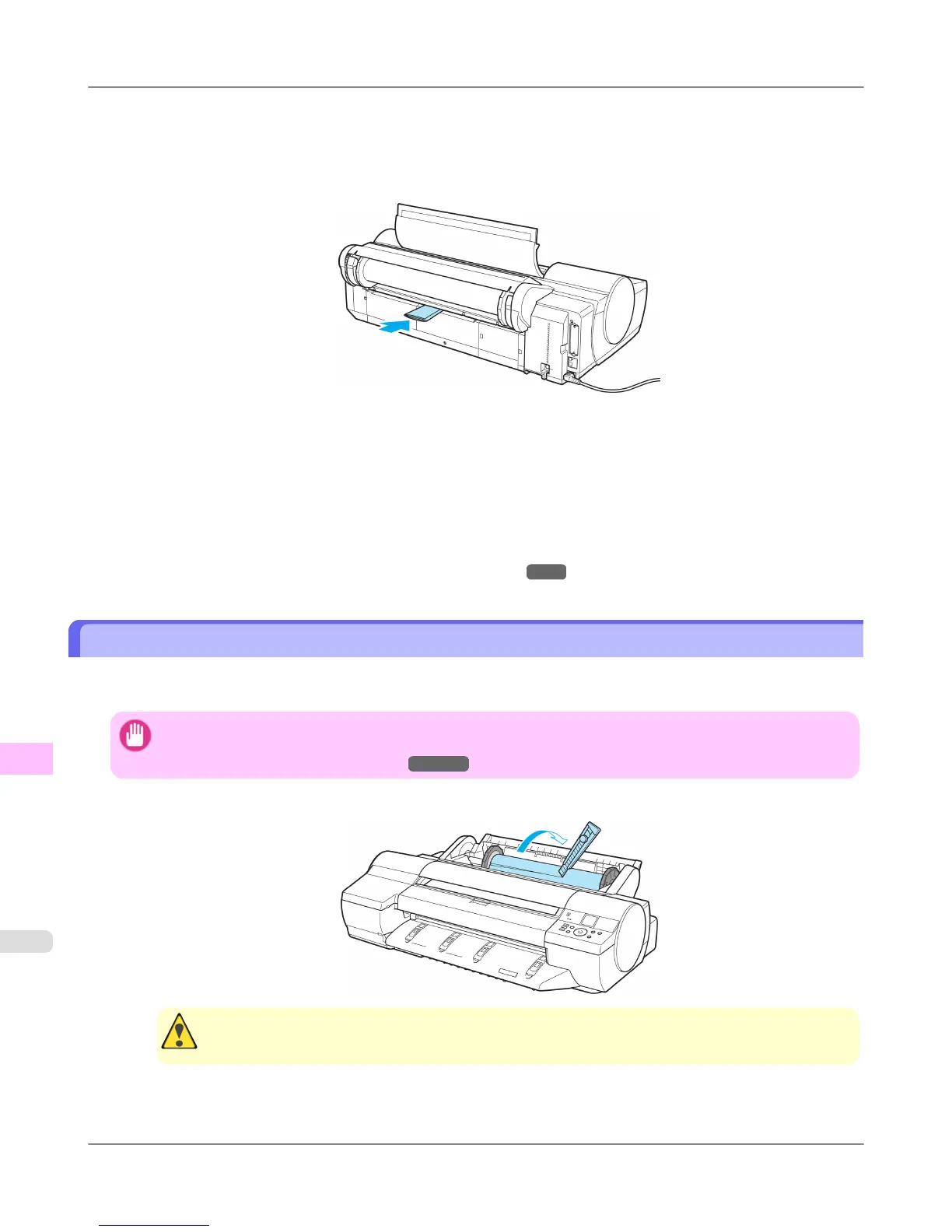4. Open the Top Cover.
5. Fold an A4 sheet lengthwise four times and insert it through the gap of the Back Cover. Push the scrap out toward
the Platen.
6. Remove the scrap when it is pushed out onto the Platen.
7. If any scraps remain inside the paper feed slot, repeat steps 5 and 6.
8. Close the Top Cover.
9. Turn the printer off. (See "Turning the Printer On and Off.")
→P.3
Clearing Jammed Roll Paper
If paper from a roll becomes jammed, "Paper jam" is shown on the Display Screen of the Control Panel. Remove the jam-
med paper as follows.
Important
• For instructions on removing scraps from the paper feed slot after clearing jammed roll paper, see "Clearing
Jammed Paper (Paper Feed Slot)." →P.1013
1. Open the Roll Feed Unit Cover. Use a commercially available cutter or the like to cut the paper of the loaded roll.
Caution
• When cutting paper, be careful to avoid injury or damage to the printer.
Troubleshooting
>
Problems Regarding Paper
>
Clearing Jammed Roll Paper iPF6300S
12
1014
