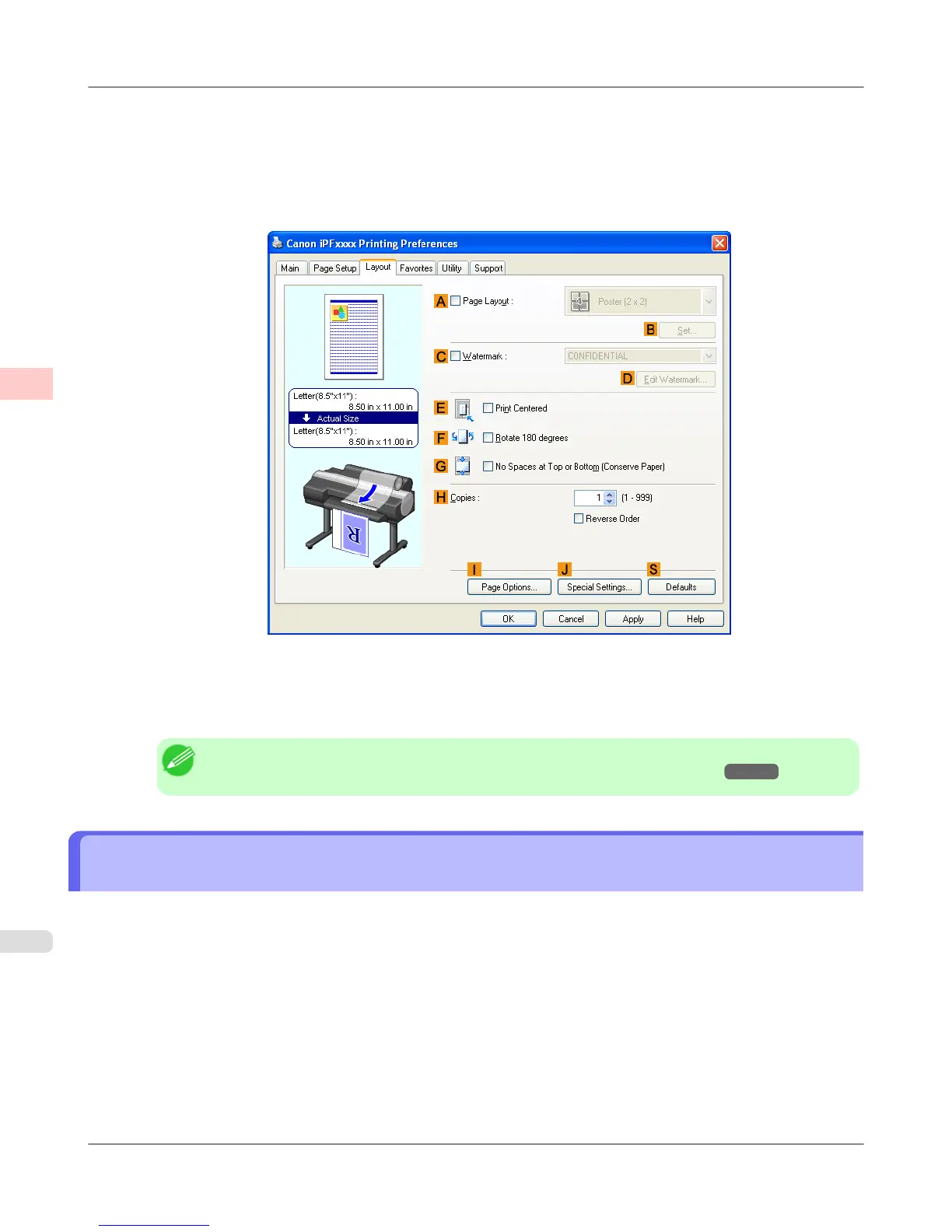7. Select and click a roll paper in the L Paper Source list.
8. Select the width of the loaded roll in the M Roll Paper Width list—in this case, ISO A3/A4 Roll (297.0mm).
9. Click the Layout tab to display the Layout sheet.
10. Select the G No Spaces at Top or Bottom (Conserve Paper) check box.
11. Confirm the print settings and print as desired.
Note
• For tips on confirming print settings, see "Confirming Print Settings (Windows) →P.207 "
Conserving Roll Paper by Printing Originals Without Top and Bottom Margins (Mac OS
X)
This topic describes how to conserve roll paper when printing originals that have a top and bottom margin, based on the
following example.
• Document: Any Type
• Page size: A4 (210.0 × 297.0 mm [8.3 × 11.7 in])
• Paper: Roll paper
• Paper type: Plain Paper
• Roll paper width: A3/A4 roll (297.0 mm [11.7 in])
Enhanced Printing Options
>
Conserving roll paper
>
Conserving Roll Paper by Printing Originals Without Top and Bottom Margins (Mac OS X) iPF6300S
2
180
