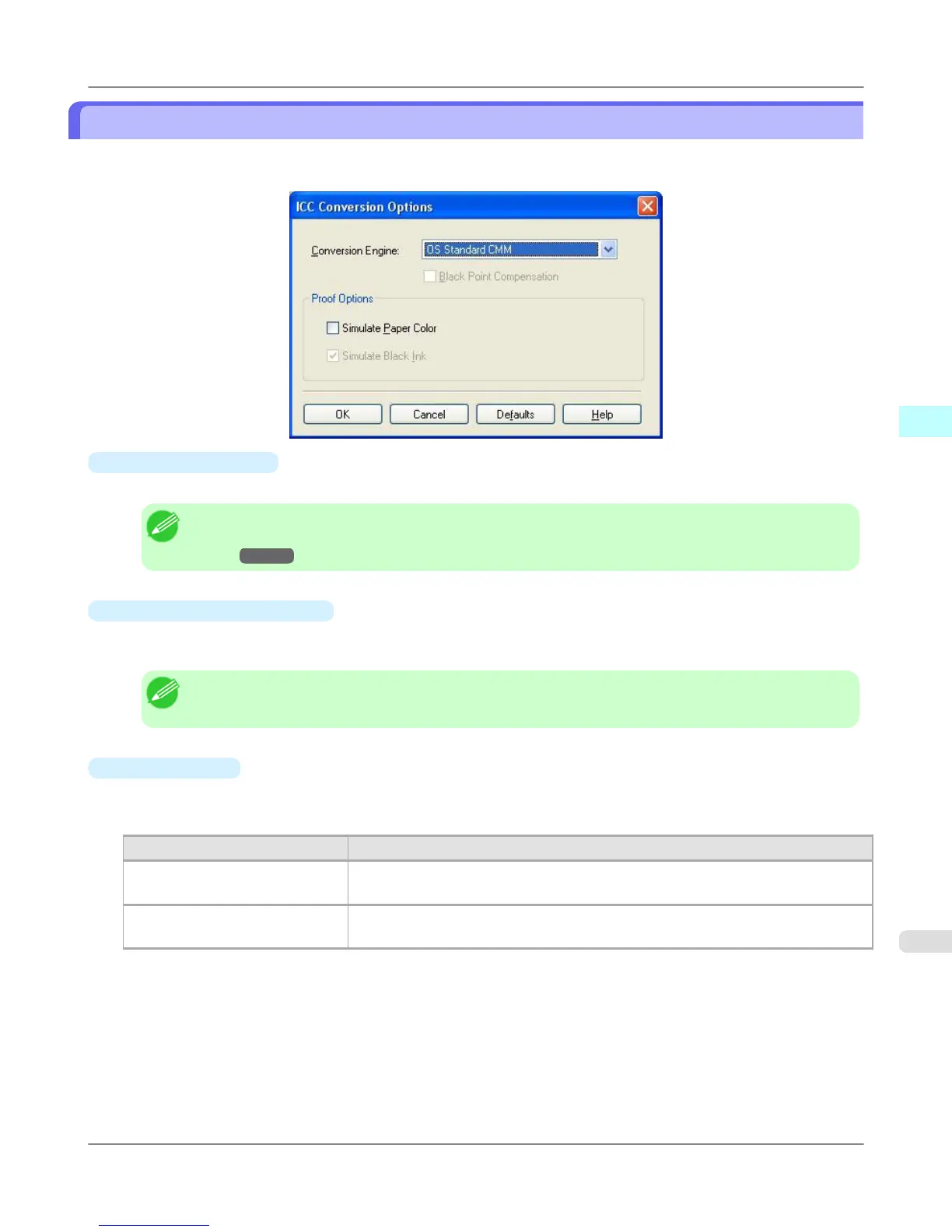ICC Conversion Options dialog box
This is displayed when an ICC profile is selected in the Output Profile list in the Main sheet and the ICC Conversion
Options button is clicked. This allows you to configure detailed color matching related settings.
•
Conversion Engine
Selects the conversion engine to use when converting colors.
Note
• Adobe CMM needs to be installed in order to use Adobe CMM. Refer to Using Adobe
CMM →P.348 for details on how to install Adobe CMM.
•
Black Point Compensation
Check this check box to perform black point compensation. Loss of gradation in dark areas can be improved by per-
forming black point compensation.
Note
• This can be used if Adobe CMM is selected as the Conversion Engine.
•
Proof Options
Configures settings related to printing press simulation.
The proof options consist of the following settings.
Setting Details
Simulate Paper Color Select this when performing paper color simulation. When this is on, Simulate
Black Ink is automatically turned on and becomes grayed out.
Simulate Black Ink Select this when performing simulation of black ink. In order to enable this setting,
Adobe CMM needs to be selected under Conversion Engine.
Windows Software
>
Print Plug-In for Photoshop/Digital Photo Professional
>
iPF6300S ICC Conversion Options dialog box
3
331
