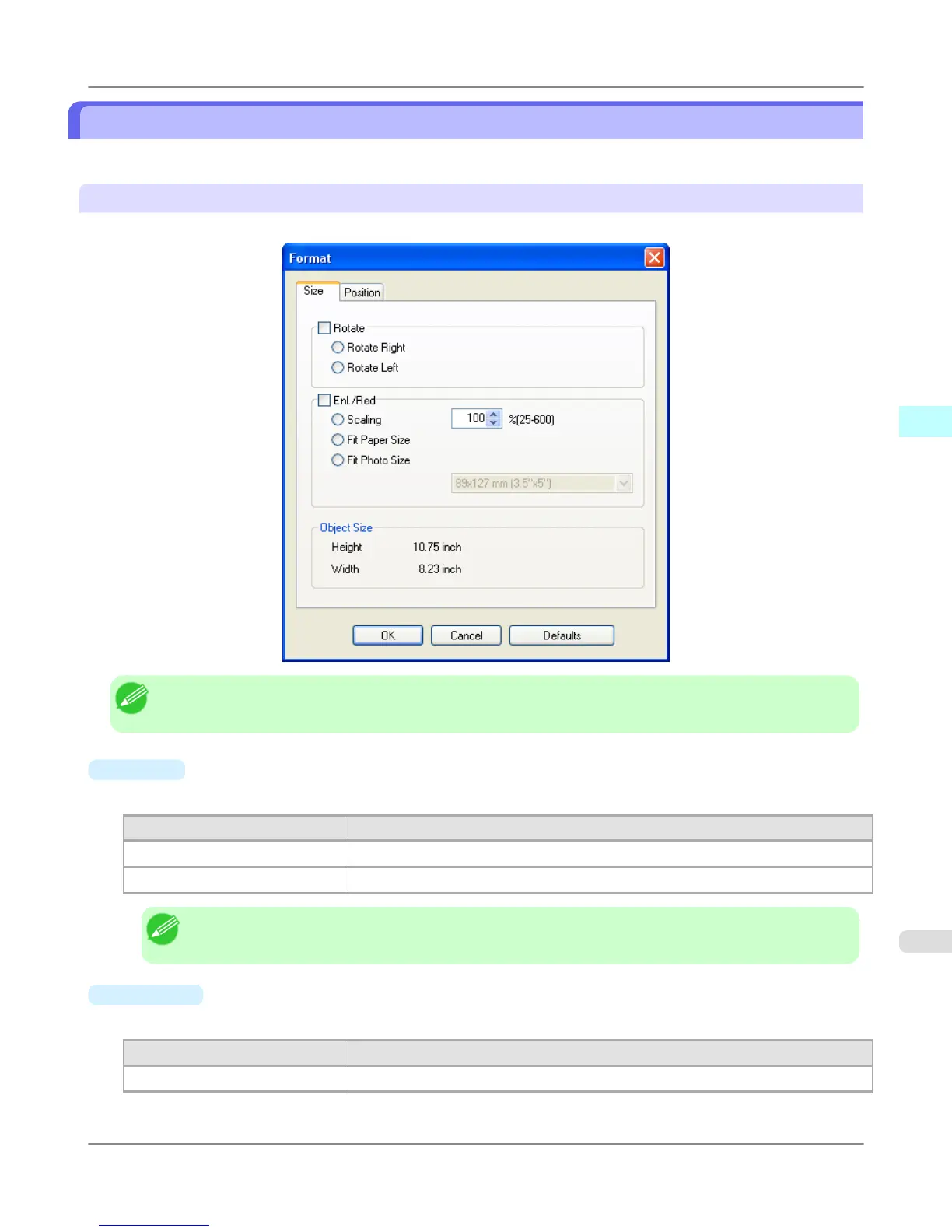Format Dialog Box
This dialog box appears when you select Format from the Object menu after you select an object.
Size Sheet
You can rotate, enlarge, or reduce an object.
Note
• When the objects are not selected, you can not select Format.
•
Rotate
When you place a checkmark here, you can select Rotate Right or Rotate Left.
Setting Details
Rotate Right Rotates the object 90 degrees clockwise.
Rotate Left Rotates the object 90 degrees counterclockwise.
Note
• When several objects are selected, you cannot select Rotate.
•
Enl./Red.
When you place a checkmark here, you can select Scaling, Fit Paper Size, or Fit Photo Size.
Setting
Details
Scaling Allows you to input the value of the enlargement or reduction ratio of an object.
Windows Software
>
Free Layout
>
iPF6300S Format Dialog Box
3
271
