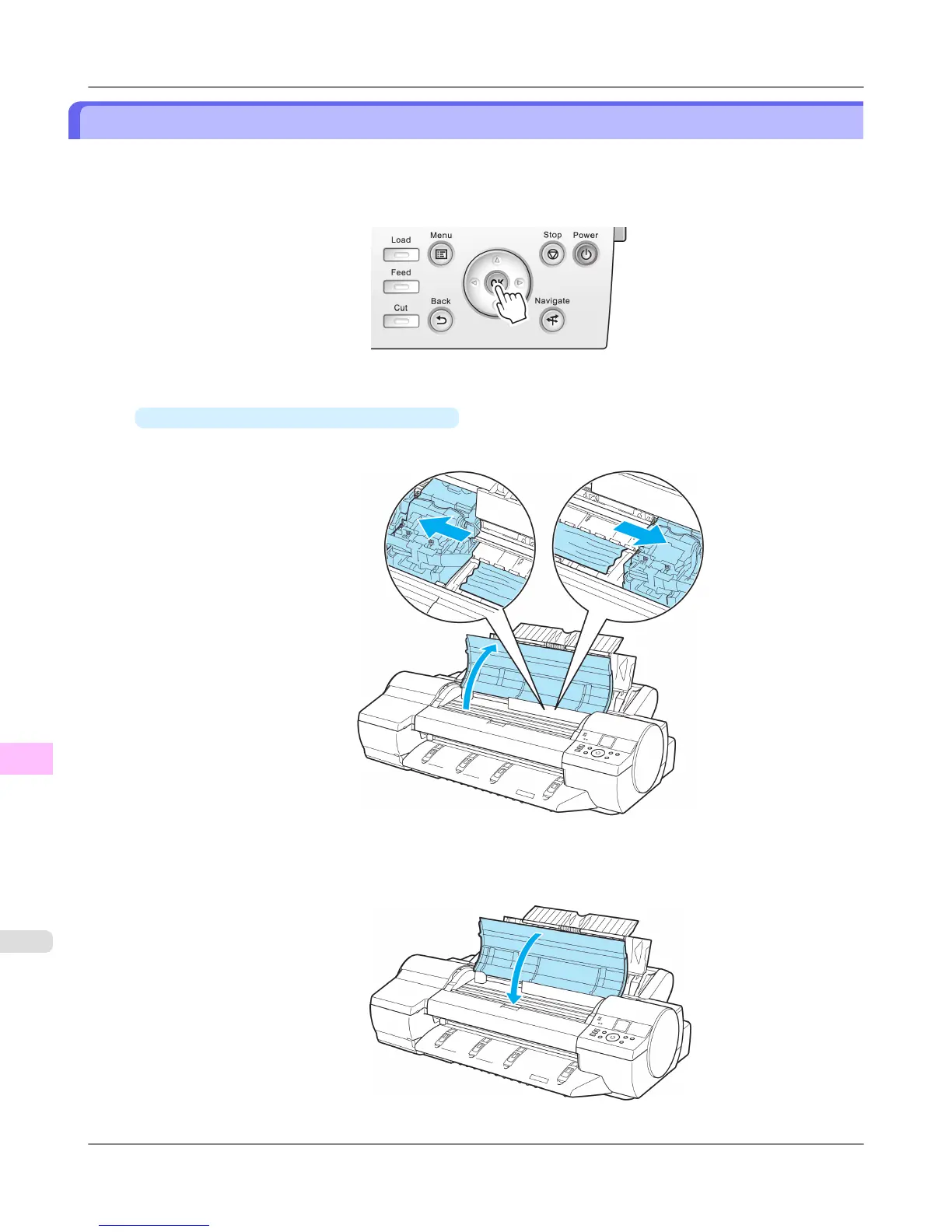Clearing a Jammed Sheet, Fed Manually
If a sheet you have fed manually becomes jammed, "Paper jam" is shown on the Display Screen of the Control Panel.
Remove the jammed paper as follows.
1. Press the OK button.
2. Remove the jammed paper.
•
If paper is jammed inside the Top Cover
1. Open the Top Cover and manually move the Carriage to the side.
2. Clear any jammed paper from inside the Top Cover.
After removing the paper, make sure there are no other scraps of paper in the printer.
3. Close the Top Cover.
Troubleshooting
>
Problems Regarding Paper
>
Clearing a Jammed Sheet, Fed Manually iPF6300S
12
1018
