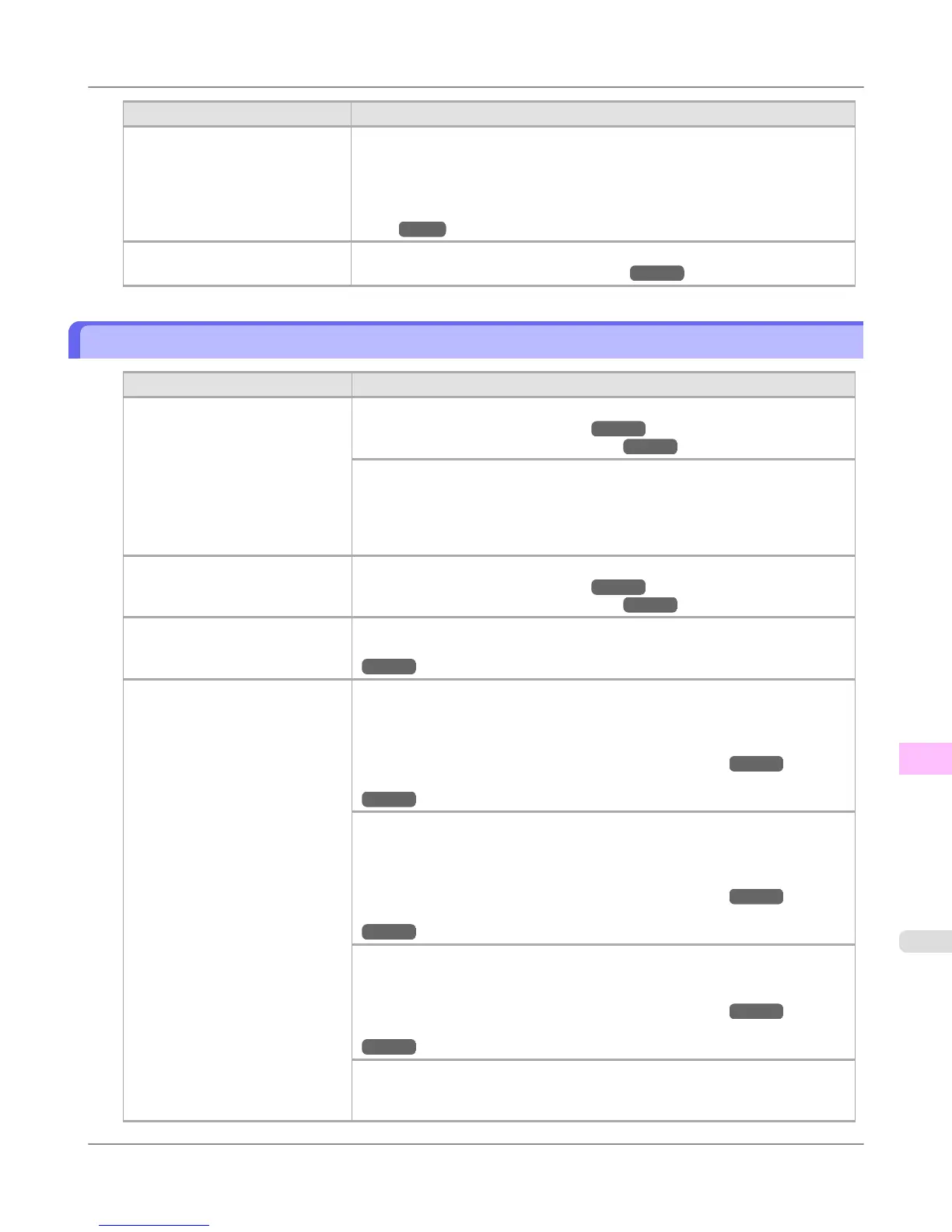Cause Corrective Action
Printing may be faint if Print
Quality in Advanced Settings in
the printer driver is set to Stand-
ard or Fast.
In Advanced Settings of the printer driver, choose Highest quality or High in
Print Quality.
Printing in Fast or Standard mode is faster and consumes less ink than in High-
est quality or High modes, but the printing quality is lower.
(See "Giving Priority to Particular Graphic Elements and Colors for Print-
ing.") →P.64
You are printing on paper that
tends to generate dust when cut.
In the Control Panel menu, set CutDustReduct. in Paper Details to On.
(See "Reducing Dust from Cutting Rolls.") →P.804
Paper rubs against the printhead
Cause Corrective Action
The type of paper specified in the
printer driver does not match the
type loaded in the printer.
Load paper of the same type as you have specified in the printer driver.
(See "Loading Rolls in the Printer.") →P.784
(See "Loading Sheets in the Feed Slot.") →P.809
Make sure the same type of paper is specified in the printer driver as you have
loaded in the printer.
1. Press the Stop button and stop printing.
2. Change the type of paper in the printer driver and try printing again.
Paper has been loaded incorrectly,
causing it to wrinkle.
Reload the paper.
(See "Loading Rolls in the Printer.") →P.784
(See "Loading Sheets in the Feed Slot.") →P.809
The Printhead is set too low in the
Control Panel menu.
In the Control Panel menu, set Head Height to Automatic.
(See "Troubleshooting Paper Abrasion and Blurry Images (Head Height).")
→P.831
You are printing on heavyweight
paper or paper that curls or wrin-
kles easily after absorbing ink.
When printing on Heavyweight Coated Paper or other paper-based media, choose
a VacuumStrngth setting of Strong or Strongest in the Control Panel menu. If
rubbing still occurs, in the Control Panel menu, use a higher Head Height set-
ting.
(See "Adjusting the Vacuum Strength (VacuumStrngth).")
→P.842
(See "Troubleshooting Paper Abrasion and Blurry Images (Head Height).")
→P.831
When printing on CAD Tracing Paper or other film-based media, choose a Vac-
uumStrngth setting of Standard, Strong, or Strongest in the Control Panel
menu. If rubbing still occurs, in the Control Panel menu, use a higher Head
Height setting.
(See "Adjusting the Vacuum Strength (VacuumStrngth).")
→P.842
(See "Troubleshooting Paper Abrasion and Blurry Images (Head Height).")
→P.831
When printing on paper 0.1 mm (0.004 in) thick or less, choose a Vac-
uumStrngth setting of Weakest in the Control Panel menu. If rubbing still oc-
curs, in the Control Panel menu, use a higher Head Height setting.
(See "Adjusting the Vacuum Strength (VacuumStrngth).") →P.842
(See "Troubleshooting Paper Abrasion and Blurry Images (Head Height).")
→P.831
If edges of the paper curl and become soiled when printing on rolls of glossy
photo paper, in Paper Detailed Settings in the printer driver, set Near End
Margin to 20mm.
Troubleshooting
>
Problems with the printing quality
>
iPF6300S Paper rubs against the printhead
12
1027
