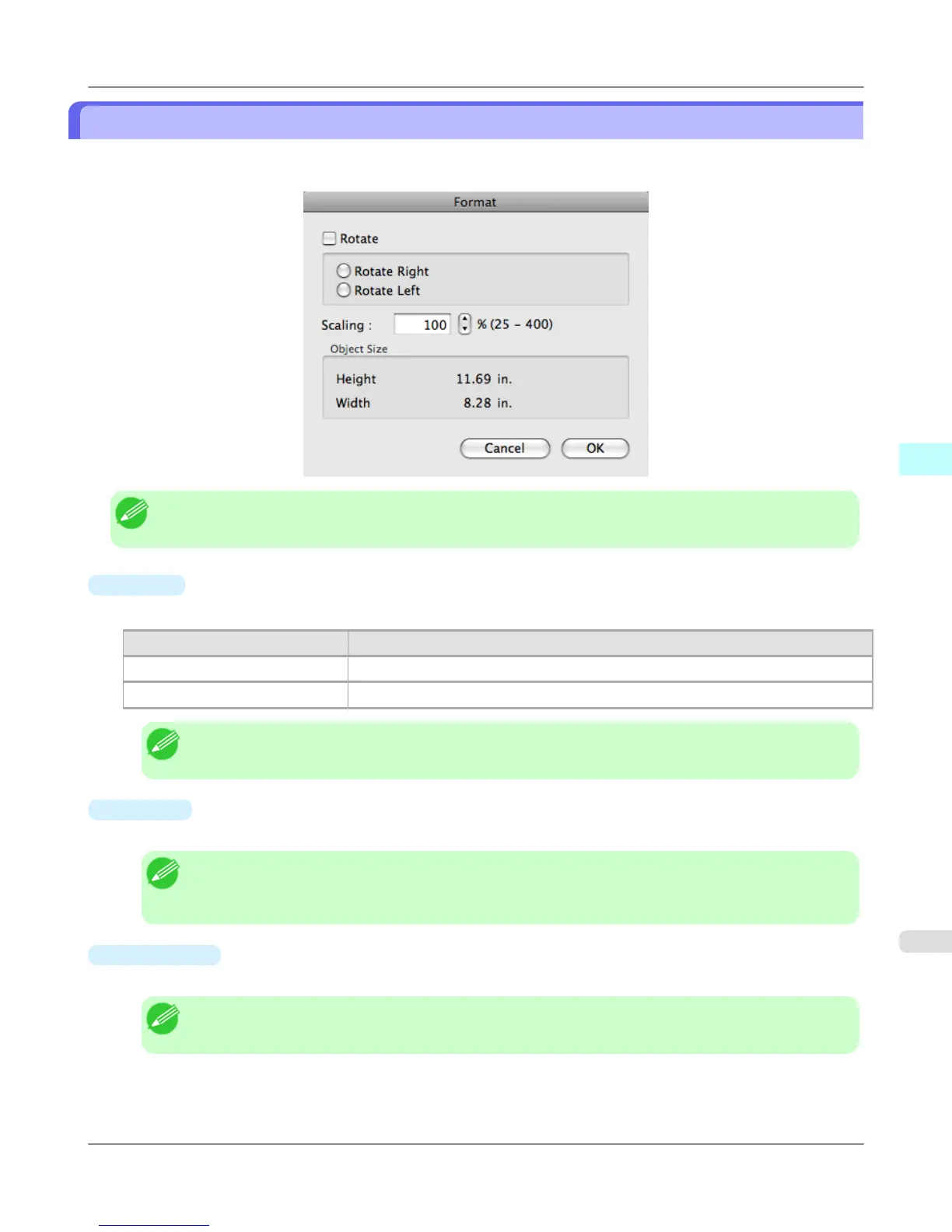Format Dialog Box
This dialog box appears when you select Format from the Object menu after you select an object. You can rotate, enlarge,
or reduce an object.
Note
• When the objects are not selected, you can not select Format.
•
Rotate
When you place a checkmark here, you can select Rotate Right or Rotate Left.
Setting Details
Rotate Right Rotates the object 90 degrees clockwise.
Rotate Left Rotates the object 90 degrees counterclockwise.
Note
• When several objects are selected, you cannot select Rotate.
•
Scaling
You can input the value for enlargement or reduction of the obeject in numerical characters.
Note
• You can input between 25 and 400.
• You can change the numbers by clicking either ▲ button or ▼ button.
•
Object Size
You can confirm the object size.
Note
• When several objects are selected, you cannot display Object Size.
Mac OS X Software
>
Free Layout
>
iPF6300S Format Dialog Box
4
573
