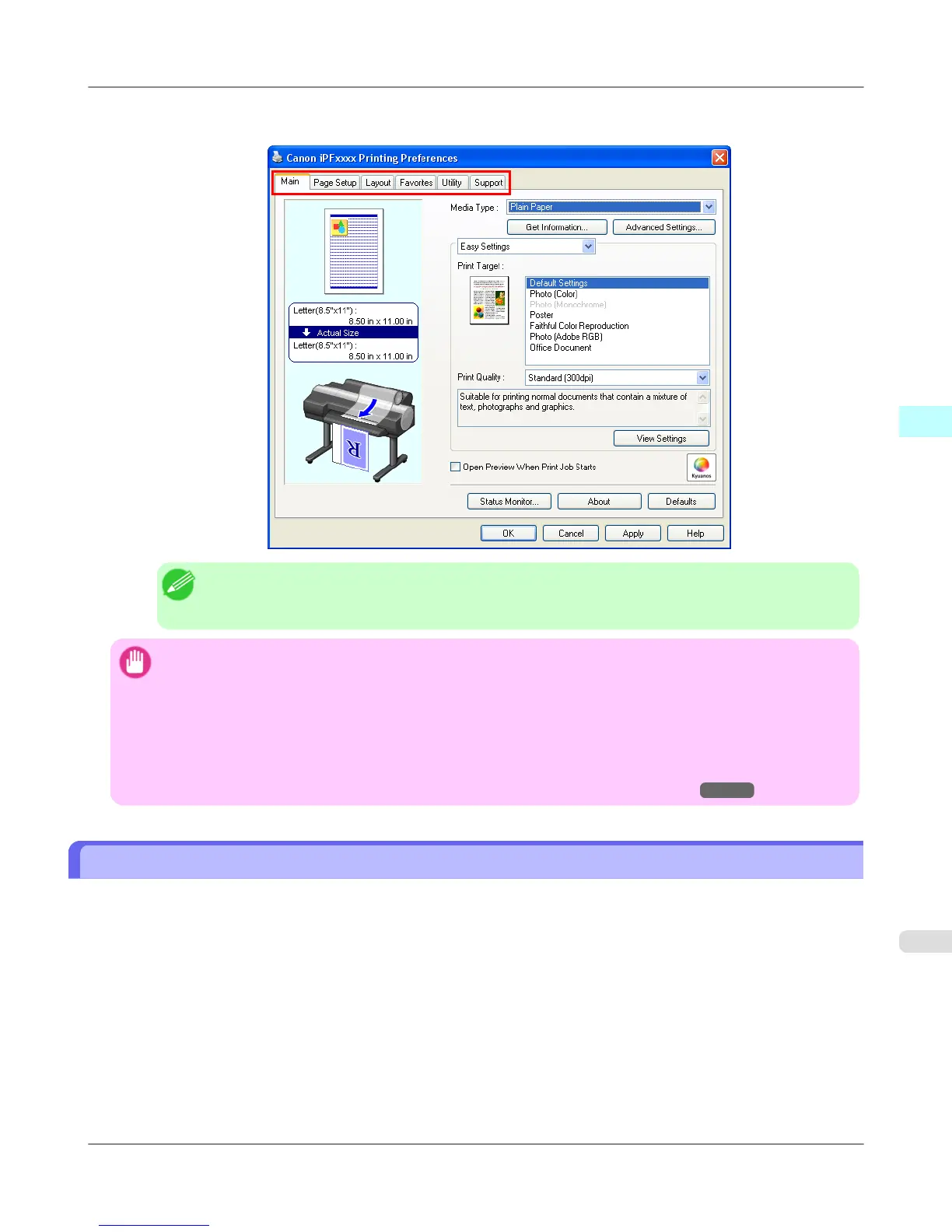Six sheets of print settings are displayed by the printer driver: Main, Page Setup, Layout, Favorites, Utility, and
Support.
Note
• The titles of dialog boxes may vary depending on the application, and sheets other than these six
sheets may be displayed.
Important
• If you access the printer driver dialog box from the source application, changes you make to the settings will
only apply temporarily to that application. Because these are sizes you specify temporarily in the printer driv-
er, the sizes will not be available after you exit the application.
• You can also access the printer driver dialog box from the Windows system menu.
To use the settings continuously in all applications, open the printer driver from the system menu to make the
settings.
See "Accessing the Printer Driver Dialog Box from the Operating System Menu →P.213 ".
Accessing the Printer Driver Dialog Box from the Operating System Menu
1. Click start > Printers and Faxes (or Printers ).
Windows Software
>
Printer Driver
>
iPF6300S Accessing the Printer Driver Dialog Box from the Operating System Menu
3
213
