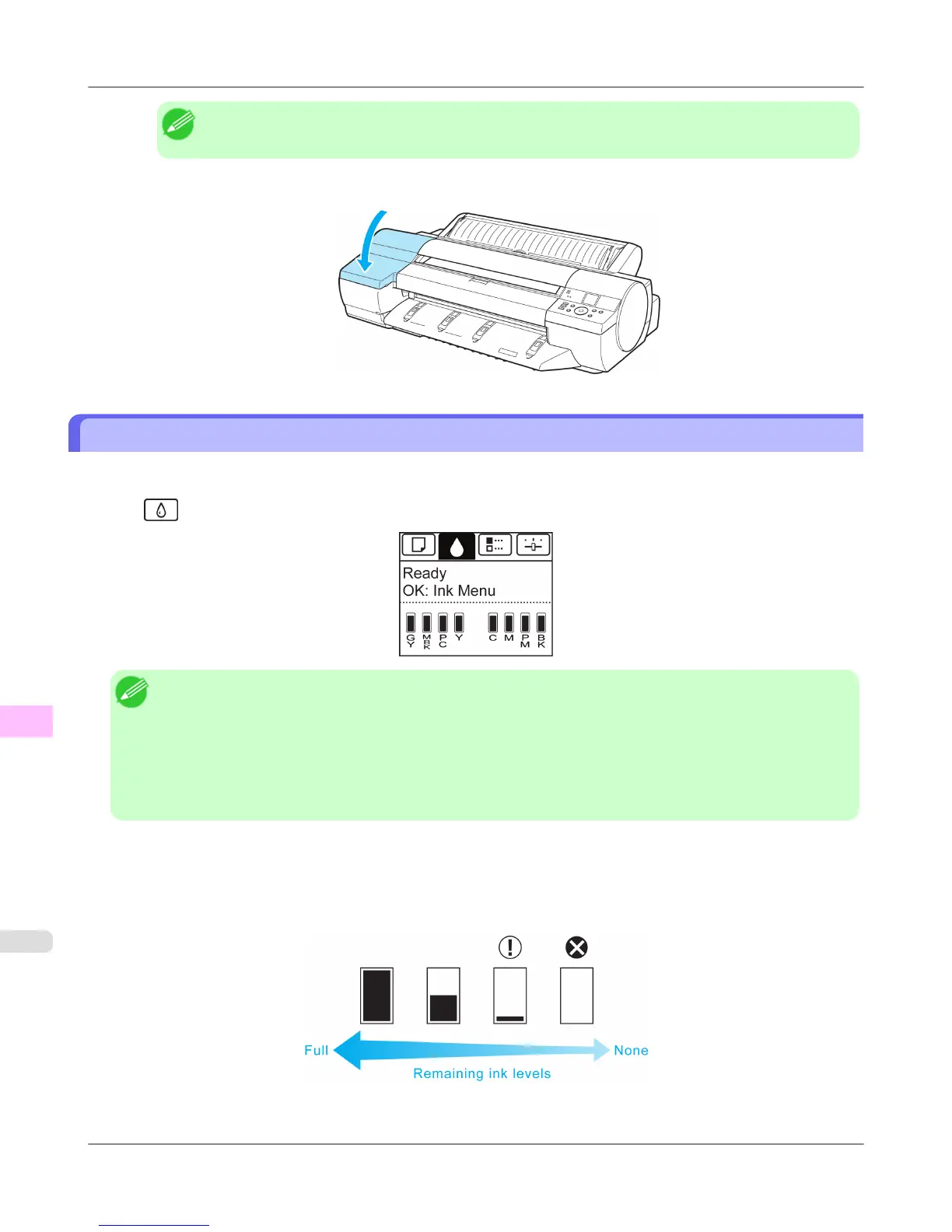Note
• If the Ink Lamp is not lit, reload the tank.
6. Close the Ink Tank Cover.
Checking Ink Tank Levels
On the Display Screen, you can check how much ink is left in the ink tanks.
To check remaining Ink Tank levels, access the Tab Selection screen on the Control Panel and press ◀ or ▶ to select the
Ink tab ( ).
Note
• If the Tab Selection screen is not displayed, press the Menu button.
• If an error has occurred and the Tab Selection screen cannot be displayed, display Ink Info as follows.
1. Press the OK button to display Printer Info.
2. Press the ▲ or ▼ button to select Ink Info.
3. Press the OK button.
The remaining ink levels shown on the Display Screen correspond to the inks identified by the Color Label on the bottom of
the Display Screen.
These symbols may be displayed above the ink level: ! if ink is low, × if no ink is left, and ? if you have deactivated ink
level detection.
The remaining ink level is indicated as shown below.
Maintenance and Consumables
>
Ink Tanks
>
Checking Ink Tank Levels iPF6300S
11
978
