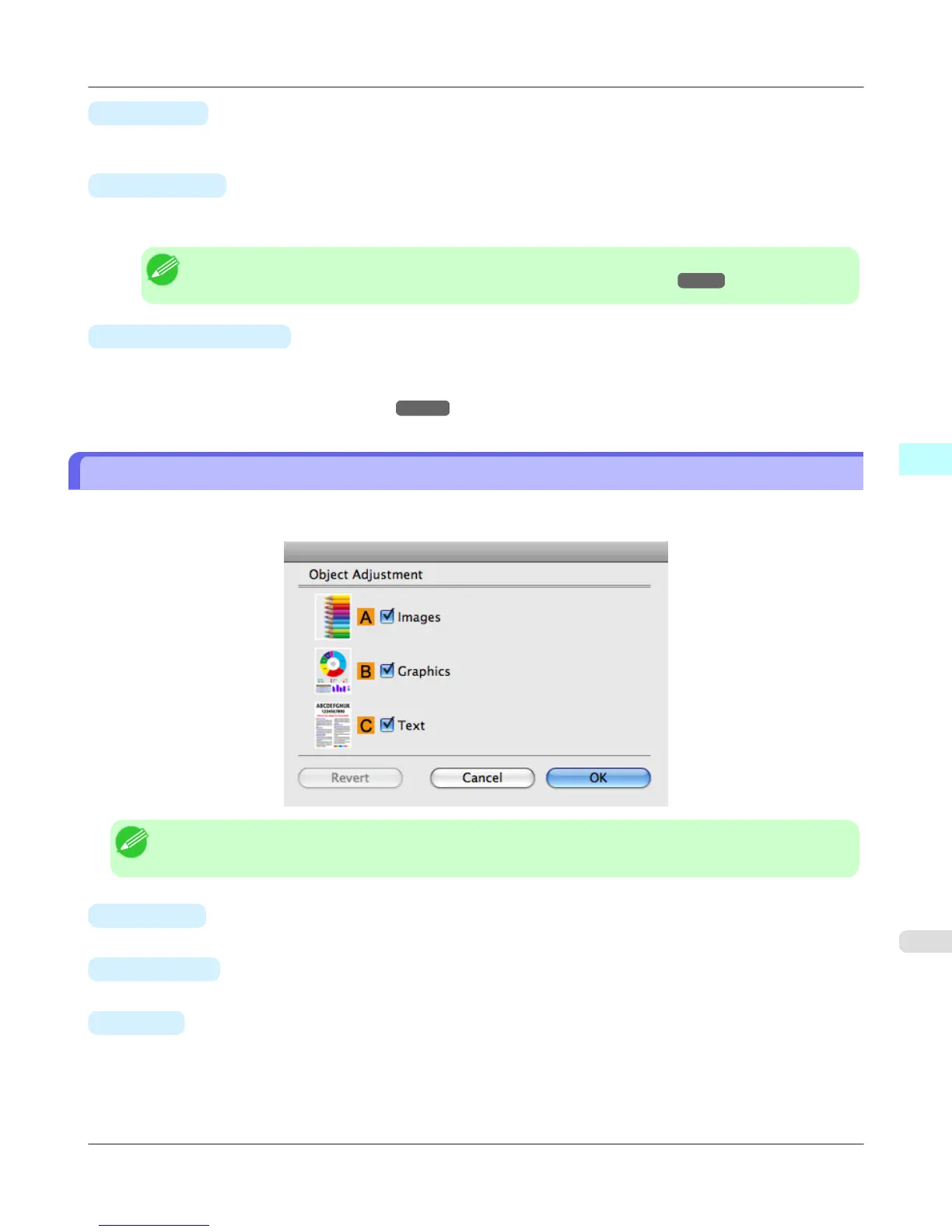•
I Contrast
Adjust the contrast of the darkest and lightest portions relative to each other, as desired. Increasing the Contrast makes
images sharper, and reducing the Contrast softens images.
•
J Saturation
Adjust the color intensity as desired. Increasing the Saturation setting makes colors more vivid, and reducing the
Saturation makes colors more subdued.
Note
• For details on settings items, see "Adjusting the Color in the Printer Driver →P.55 "
•
K Object Adjustment
Select this option to display the Object Adjustment dialog box, in which you can specify objects subject to color ad-
justment.
• Object Adjustment dialog box: Color →P.509
Object Adjustment dialog box: Color
In the Object Adjustment dialog box, you can specify what type of print jobs to apply color adjustment to. If an original
comprises images, graphics, and text, you can specify which portion to apply color adjustment to.
Note
• To display the Object Adjustment dialog box, click Object Adjustment on the Color Adjustment panel.
•
A
Images
Select this option to apply color adjustment to image areas, such as photos.
•
B
Graphics
Select this option to apply color adjustment to graphics, such as lines and circles.
•
C
Text
Select this option to apply color adjustment to text.
Mac OS X Software
>
Printer Driver
>
iPF6300S Object Adjustment dialog box: Color
4
509
