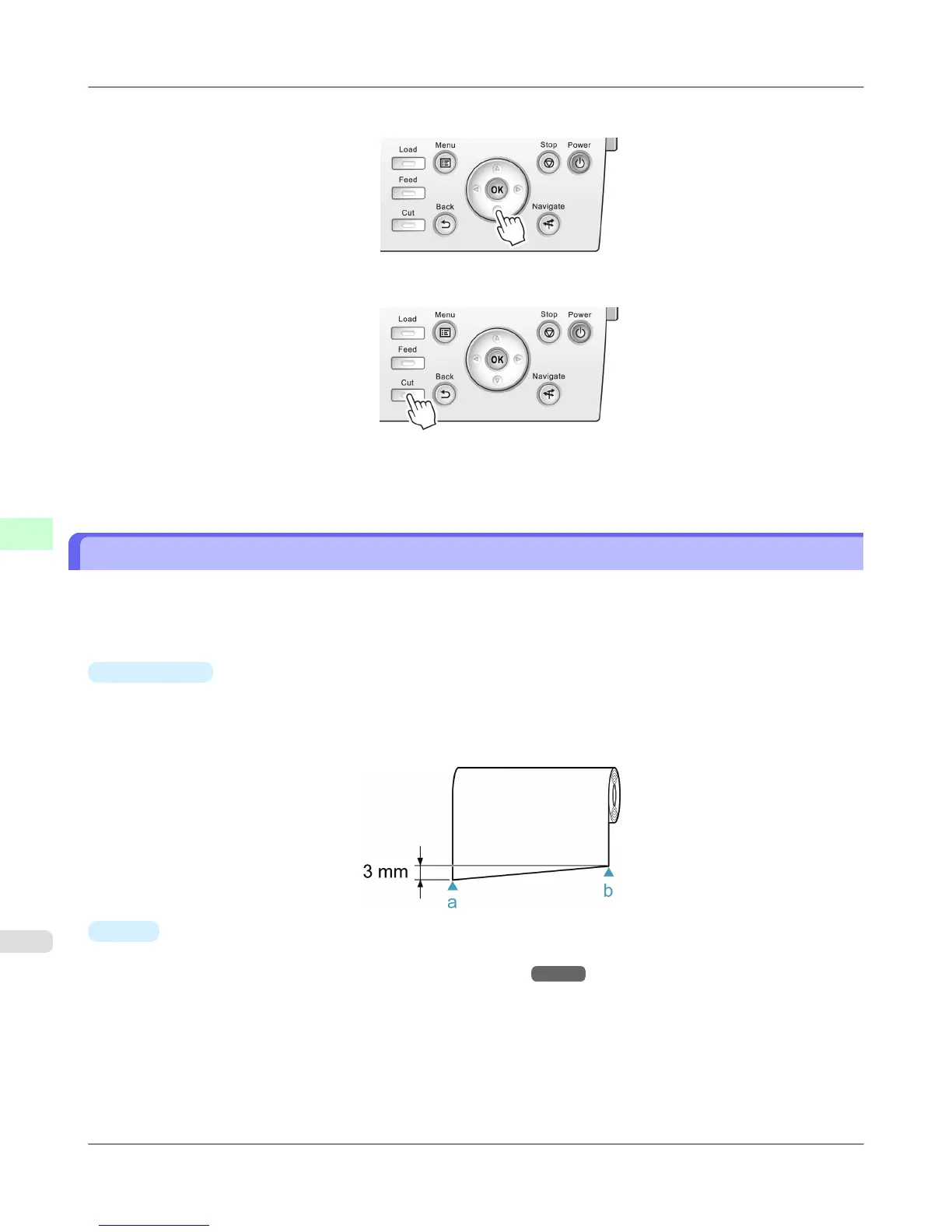2. Press the ▼ button to advance the roll to the position for cutting.
3. Press the Cut button.
4. Press ▲ or ▼ to select Yes, and then press the OK button.
After the roll paper is cut, it is rewound automatically.
Cutting the Leading Edge of Roll Paper Automatically
If the leading edge of a roll is crooked or warped, it may cause an error message or printing problems. In this case, set Trim
Edge First to Automatic or On in the Paper Menu on the Control Panel to have the printer cut the leading edge to make
the edge straight after you load a roll.
Trim Edge First offers the following options.
•
Automatic
If the left and right side of the leading edge of the roll ((a) and (b)) are uneven by 3 mm (0.12 in) or more when you
load the roll, the edge is cut an amount relative to the slant to ensure a straight edge, and scraps are removed. The edge
is not cut if the unevenness is less than 3 mm. However, paper may sometimes be cut, depending on the state of the
leading edge.
•
Off
The edge is not cut and scraps are not removed. This setting is Off for most types of paper, by default. For more infor-
mation, see the Paper Reference Guide. (See "Types of Paper.") →P.773
Handling Paper
>
Handling rolls
>
Cutting the Leading Edge of Roll Paper Automatically iPF6300S
6
802
