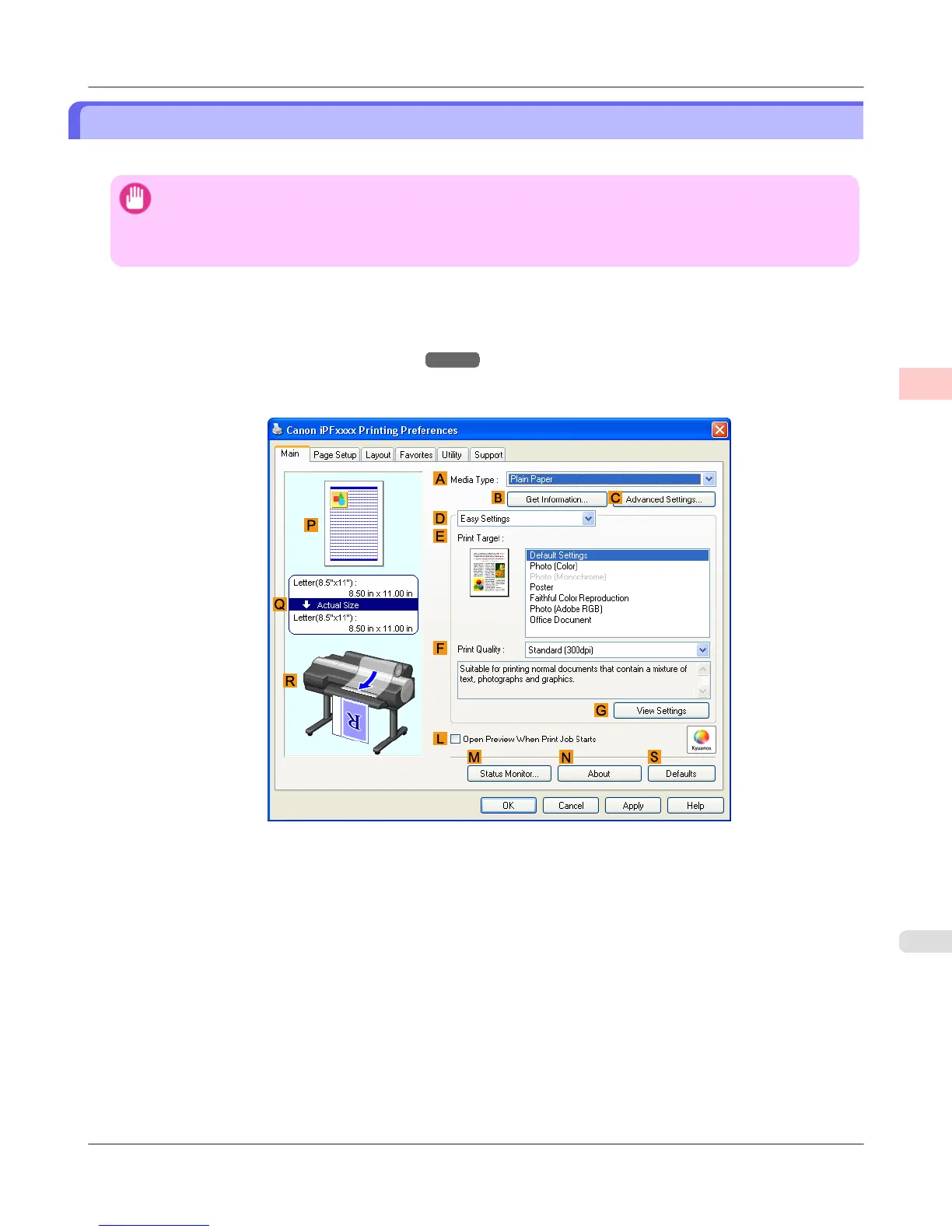Printing Multiple Pages Continuously (Windows)
This topic describes how to print multiple pages as a single continuous image, without margins between pages.
Important
• This feature is only available with rolls. It cannot be used when printing on sheets.
• During banner printing, settings for conserving paper, number of copies, borderless printing, enlargement or
reduction, and other layout-related settings are disregarded.
1. Choose Print in the application menu.
2. Select the printer in the dialog box, and then display the printer driver dialog box.(See "Accessing the Printer Driv-
er Dialog Box from Applications (Windows) →P.211 ")
3. Make sure the Main sheet is displayed.
4. In the A Media Type list, click the type of paper that is loaded.
Enhanced Printing Options
>
Tiling and multiple pages per sheet
>
iPF6300S Printing Multiple Pages Continuously (Windows)
2
145
