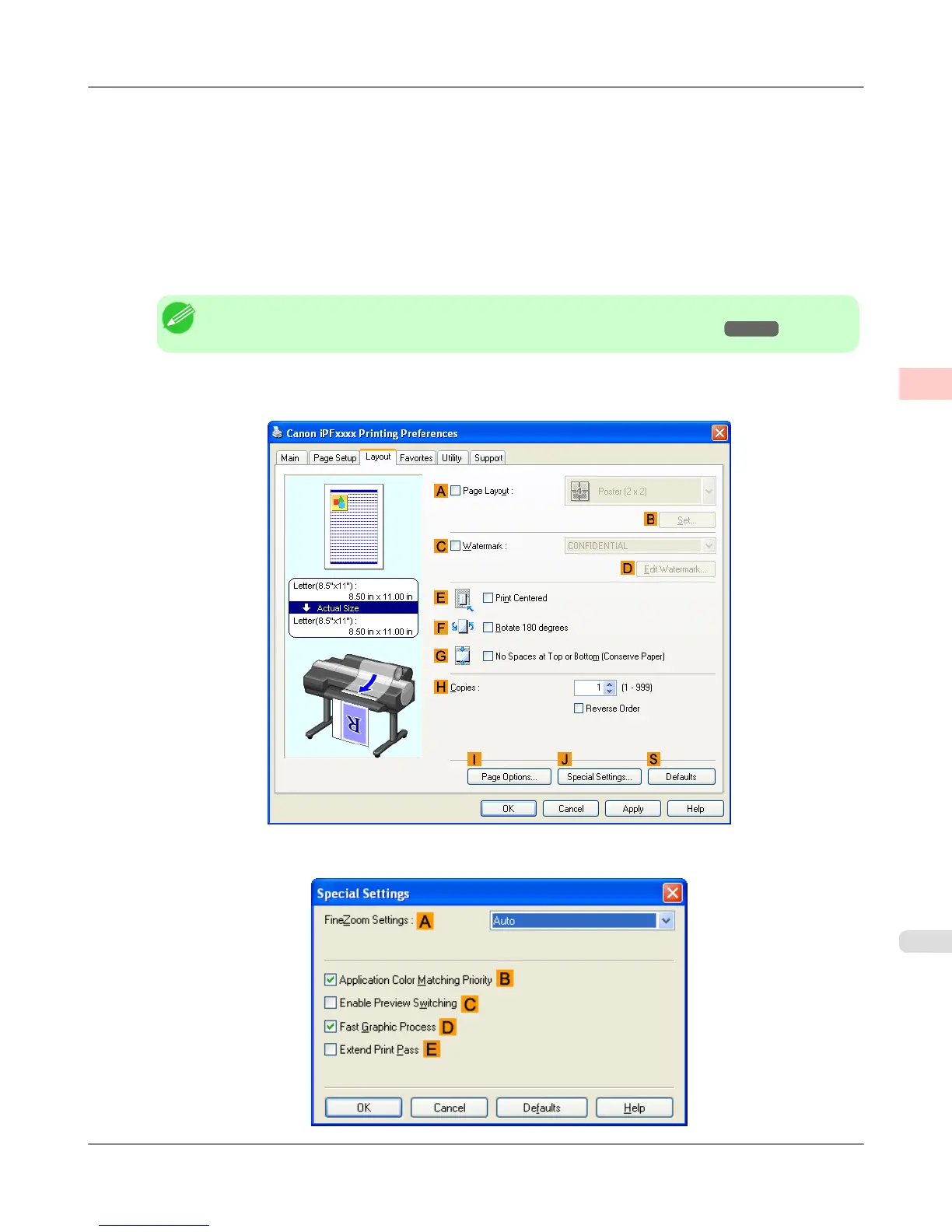9. Select and click a roll paper in the L Paper Source list.
10. After you click E Fit Roll Paper Width, the Information dialog box is displayed.
11. Select the width of the loaded roll in the Roll Paper Width list. In this case, click 16-in. Roll (406.4mm), and then
click OK.
12. Confirm the print settings and print as desired.
Note
• For tips on confirming print settings, see "Confirming Print Settings (Windows) →P.207 "
If printing is unsuccessful, you may be able to print after completing the following setting.
1. On the Layout sheet, click J Special Settings to display the Special Settings dialog box.
2. In the FineZoom Settings list, click Yes.
Enhanced Printing Options
>
Printing banners or at other non-standard sizes
>
iPF6300S Printing Vertical or Horizontal Banners (Large-Format Printing; Windows)
2
127
